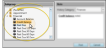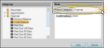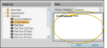Post Notes to Patient Subgroups
Use the Post Patient Notes tool to add a message to a subgroup of patient notepads simultaneously.
Preview Patients - Because the Post Patient Notes tool does not show you the patients that receive a note you post, we recommend you use the Subgroup widget to view the patients you want to work with before running this tool. (See "Subgroup Widget" for details.)
-
Open Post Patient Notes Window - From the Tools section of the Home ribbon bar, open the Other Tools menu and select Post Patient Notes.
-
Choose Subgroup - Select the subgroup of patient for whom you want to post the note. See "Subgroup Editor" for details about creating your subgroups. You can only choose patient subgroups: You cannot send a note to a subgroup of professional, referrer, insurance or HR Manager records.
-
Choose History Category - Select a History Category for the note. Categories provide a way for you to filter the notes you want to see in a patient folder. (See "History Categories Editor" for details about creating your notepad category list.)
-
Type Your Note - Type the your note in the text box, or paste text you previously copied to your clipbooard. You can use standard keyboard shortcuts to copy, paste and cut text, and to add emphasis to the note (Ctrl+B = bold; Ctrl+I = Italics; Ctrl+U = Underline, etc.).
-
Post Your Note - When you are happy with your selections and your text, click Post.
As soon as you click Post, the note, along with today's date, is added to all patients that satisfy the subgroup criteria. You can view the notes from the Notepad panel of the patient folder Home page. See "Patient Notepad" for details.