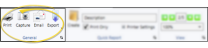Appliance Tracking Back Dates Report
Run the Appliance Tracking - Back Dates report to review the patient appliances that have been returned from service or consultation. The report uses data you have entered into the Appliance Tracking feature, including the appliance destination and the dates of service. You can specify one or more appliances to include on the report, or choose to see all returned appliances.
 Report Data Source
Report Data Source
This report gets its data from the "Received" column in the Appliance section of the Milestones panel on the Home page of the patient folder. You need to add appliances and update the details regularly for the data in this report to be accurate. See "Patient Appliances" for details.
Select Reporting from the Reporting section of the Home ribbon bar. Then from the Patient section, open the Appliance Tracker - Back Dates report. You can double-click the report name, or click Run at the top of the window to continue.(You can also use the Search field to find the report you want to work with.) You might also be able to run this report from your Recent Reports or Quick Reports list. See "Run Edge Cloud Reports" for details.
Select the options to use for choosing records and generating this report. Choose carefully, as your selections will affect which patients are included in the report. (If the settings panel is not visible, click the  Show/Hide icon in the upper left corner of the Reporting window.)
Show/Hide icon in the upper left corner of the Reporting window.)
Start / End Dates - Enter the range of dates to include on this report, or select a single date for both the Start Date and End Date fields to run the report for an individual date. You can type a date in the fields, or click the calendar icon to select a date. Your selected date or date range will appear just under the report title when you view your report; if you select a date that is not today, this date will be different than the run date that appears in the report header.
- Enter the range of dates to include on this report, or select a single date for both the Start Date and End Date fields to run the report for an individual date. You can type a date in the fields, or click the calendar icon to select a date. Your selected date or date range will appear just under the report title when you view your report; if you select a date that is not today, this date will be different than the run date that appears in the report header.
Destination - Select which appliance destination to include on the report, or select to include All destinations.
- Select which appliance destination to include on the report, or select to include All destinations.
Appliance - Select which appliance to include on the report, or select to include All appliances. You can select multiple appliances by checking each description to include. You can quickly clear the list of selected appliances by clicking All twice.
- Select which appliance to include on the report, or select to include All appliances. You can select multiple appliances by checking each description to include. You can quickly clear the list of selected appliances by clicking All twice.
Subgroup - You can optionally choose a subgroup to use to narrow the records to include on the report. Only records that fit your selected subgroup as well as all other report settings will be included. If you use a subgroup, the report will display the name of your selected subgroup just under the report name, so you know which criteria was used to generate the results. See "Subgroup Editor" for details.about creating subgroups.
- You can optionally choose a subgroup to use to narrow the records to include on the report. Only records that fit your selected subgroup as well as all other report settings will be included. If you use a subgroup, the report will display the name of your selected subgroup just under the report name, so you know which criteria was used to generate the results. See "Subgroup Editor" for details.about creating subgroups.
If needed, click View at the top of the report settings panel to view the results on your screen. When you run a report or form from your Recent Report list, or when you run a Quick Report, the initial results are sent to your screen immediately, with one exception: A Quick Report that has the Print Only option enabled will not show your results on the screen at all, but continue with the printing options. You can use the arrows in the View section of the ribbon bar to view additional pages of a multiple-page report. You can also use the dropdown button or type a number in the zoom field to change the size of the report in your window.
 Report Title & Header
Report Title & Header
Whether you view the report on your screen or print it, the report title and run date appear in the header of each report page. If you used subgrouping or other report options, that information appears just under the report title so you know which criteria was used to generate the results.
 Show / Hide Details
Show / Hide Details
If this report supports showing / hiding the details that comprise report totals, you can click the expand / collapse icons to show / hide the details. Not all Edge Cloud reports support this feature. If your cursor changes to look like a hand, the feature is available.
 Use Arrows to Re-Sort Report
Use Arrows to Re-Sort Report
While viewing certain Edge Cloud reports, you can use the arrow beside certain column headings to re-sort the report according to that column’s criteria. Click the arrows a second time to sort that column in reverse order, or click the arrows beside a different column to change the sort order again. (Not all Edge Cloud reports support this feature. If your cursor changes to look like a hand, the feature is available.)
 Open the Patient Folder / Responsible Party Record
Open the Patient Folder / Responsible Party Record
While viewing some Edge Cloud reports, you can click a patient name or responsible party name to open that record. Not all Edge Cloud reports support this feature. If your cursor changes to look like a hand, the feature is available.
Click the  icon to the right of the View button to open the help article with the detailed description of the report.
icon to the right of the View button to open the help article with the detailed description of the report.
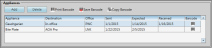
 Show/Hide icon in the upper left corner of the Reporting window.)
Show/Hide icon in the upper left corner of the Reporting window.)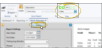

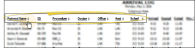

 icon to the right of the View button to open the help article with the detailed description of the report.
icon to the right of the View button to open the help article with the detailed description of the report.