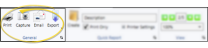Dental Procedures Report
Run a Dental Procedures report to obtain a list of procedures that were planned, completed, referred, rejected, deleted, and added as existing, for any range of dates. Choose from a detail report that shows all the patient names, a detail report grouped by procedure, or a summary report that lists the number of each procedure involved. You may select the procedures to include, or include all procedures on the report. In addition, you may filter the report by office, doctor, and/or assistant.
 About Dental Procedures
About Dental Procedures
Dental procedures identify the treatments a patient requires. Each procedure contains information about the specific tooth, mouth, or other area to be treated, the insurance treatment code, and for Edge Specialist users, the fee to charge once the procedure is complete. Dental procedures work seamlessly with your patient tooth chart and treatment chart, appointments, insurance, and fee schedules to provide a comprehensive treatment, billing, and insurance cycle. You can apply dental procedures to patients individually or in groups, and associate them with appointment type / procedures and the patient's treatment sequence to be sure required work occurs during each appointment. You must consistently apply and process dental procedures for your patients in order for the data in this report to be accurate. See "About Dental Procedures" for details.
Select Reporting from the Reporting section of the Home ribbon bar. Then from the Patient section, open the Dental Procedures report. You can double-click the report name, or click Run at the top of the window to continue.(You can also use the Search field to find the report you want to work with.) You might also be able to run this report from your Recent Reports or Quick Reports list. See "Run Edge Cloud Reports" for details.
Select the options to use for choosing records and generating this report. Choose carefully, as your selections will affect which data is included in the report. (If the report settings panel is not visible, click the  Show/Hide icon in the upper left corner of the Reporting window.)
Show/Hide icon in the upper left corner of the Reporting window.)
Report Type - Select one of these report types: 1) Detail, which lists each patient for whom a dental procedure was applied, 2) Detail - Grouped by Procedure, which groups the individual patient information by procedure, or 3) Summary, which lists the number of each procedure, omitting all patient details.
- Select one of these report types: 1) Detail, which lists each patient for whom a dental procedure was applied, 2) Detail - Grouped by Procedure, which groups the individual patient information by procedure, or 3) Summary, which lists the number of each procedure, omitting all patient details.
Start / End Dates - Enter the range of dates to include on this report, or select a single date for both the Start Date and End Date fields to run the report for an individual date. You can type a date in the fields, or click the calendar icon to select a date. Your selected date or date range will appear just under the report title when you view your report; if you select a date that is not today, this date will be different than the run date that appears in the report header.
- Enter the range of dates to include on this report, or select a single date for both the Start Date and End Date fields to run the report for an individual date. You can type a date in the fields, or click the calendar icon to select a date. Your selected date or date range will appear just under the report title when you view your report; if you select a date that is not today, this date will be different than the run date that appears in the report header.
Procedure State - Select the dental procedure state to include: Planned, Completed, Referred, Existing, Rejected, or Deleted. Dental procedures that were in the selected state during the report's date range, which is not necessarily the procedure's current state, will be included.
- Select the dental procedure state to include: Planned, Completed, Referred, Existing, Rejected, or Deleted. Dental procedures that were in the selected state during the report's date range, which is not necessarily the procedure's current state, will be included.
Specialty - If you have Edge Specialist, you can choose to include only records for a specific specialty, or include the records for all specialties in your practice.
- If you have Edge Specialist, you can choose to include only records for a specific specialty, or include the records for all specialties in your practice.
Dental Procedures - Select which procedures to include on the report, or select to include All . You can select multiple procedures by checking each description to include. You can quickly clear the list of selected procedures by clicking All twice.
- Select which procedures to include on the report, or select to include All . You can select multiple procedures by checking each description to include. You can quickly clear the list of selected procedures by clicking All twice.
Office - Choose to include only the records for a specific office, or include the records for all office locations in your practice.
- Choose to include only the records for a specific office, or include the records for all office locations in your practice.
Orthodontist / Doctor - Choose to include only the records for a specific orthodontist / doctor, or include the records for all orthodontists in your practice.
- Choose to include only the records for a specific orthodontist / doctor, or include the records for all orthodontists in your practice.
Assistant - Choose to include only the records for a specific assistant, or include the records for all assistants in your practice.
- Choose to include only the records for a specific assistant, or include the records for all assistants in your practice.
Subgroup - You can optionally choose a subgroup to use to narrow the records to include on the report. Only records that fit your selected subgroup as well as all other report settings will be included. If you use a subgroup, the report will display the name of your selected subgroup just under the report name, so you know which criteria was used to generate the results. See "Subgroup Editor" for details.about creating subgroups.
- You can optionally choose a subgroup to use to narrow the records to include on the report. Only records that fit your selected subgroup as well as all other report settings will be included. If you use a subgroup, the report will display the name of your selected subgroup just under the report name, so you know which criteria was used to generate the results. See "Subgroup Editor" for details.about creating subgroups.
If needed, click View at the top of the report settings panel to view the results on your screen. When you run a report or form from your Recent Report list, or when you run a Quick Report, the initial results are sent to your screen immediately, with one exception: A Quick Report that has the Print Only option enabled will not show your results on the screen at all, but continue with the printing options. You can use the arrows in the View section of the ribbon bar to view additional pages of a multiple-page report. You can also use the dropdown button or type a number in the zoom field to change the size of the report in your window.
 Report Title & Header
Report Title & Header
Whether you view the report on your screen or print it, the report title and run date appear in the header of each report page. If you used subgrouping or other report options, that information appears just under the report title so you know which criteria was used to generate the results.
 Show / Hide Details
Show / Hide Details
If this report supports showing / hiding the details that comprise report totals, you can click the expand / collapse icons to show / hide the details. Not all Edge Cloud reports support this feature. If your cursor changes to look like a hand, the feature is available.
 Use Arrows to Re-Sort Report
Use Arrows to Re-Sort Report
While viewing certain Edge Cloud reports, you can use the arrow beside certain column headings to re-sort the report according to that column’s criteria. Click the arrows a second time to sort that column in reverse order, or click the arrows beside a different column to change the sort order again. (Not all Edge Cloud reports support this feature. If your cursor changes to look like a hand, the feature is available.)
 Open the Patient Folder / Responsible Party Record
Open the Patient Folder / Responsible Party Record
While viewing some Edge Cloud reports, you can click a patient name or responsible party name to open that record. Not all Edge Cloud reports support this feature. If your cursor changes to look like a hand, the feature is available.
Click the  icon to the right of the View button to open the help article with the detailed description of the report.
icon to the right of the View button to open the help article with the detailed description of the report.
![]() Open the Dental Procedures Report
Open the Dental Procedures Report



 Show/Hide icon in the upper left corner of the Reporting window.)
Show/Hide icon in the upper left corner of the Reporting window.)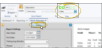

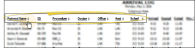

 icon to the right of the View button to open the help article with the detailed description of the report.
icon to the right of the View button to open the help article with the detailed description of the report.