Procedure Groups & Chains Editor
Use the Procedure Groups and Chains editor to set up appointment procedures that should be scheduled either during the same office visit (procedure chains), or on separate office visits within a certain time frame of each other (procedure groups).
What is a Procedure Group? - Procedure Groups are separate appointments that should be scheduled within a certain period of time. For example, a procedure group might start with an Impressions appointment, followed by a Bonding appointment within seven days, and an Initial Adjustment fourteen days after that. These are set up in the top portion of the Procedure Groups / Chains editor window. To function correctly, your applied Scheduling templates need to have corresponding areas classified for each procedure within the specified time frames.
- Procedure Groups are separate appointments that should be scheduled within a certain period of time. For example, a procedure group might start with an Impressions appointment, followed by a Bonding appointment within seven days, and an Initial Adjustment fourteen days after that. These are set up in the top portion of the Procedure Groups / Chains editor window. To function correctly, your applied Scheduling templates need to have corresponding areas classified for each procedure within the specified time frames.
What is a Procedure Chain? - Procedure Chains are procedures that should be completed within one office appointment, For example, a procedure chain might start with a New Patient Exam, immediately followed by Records, then a Consult, all completed in one visit. These are set up in the bottom portion of the Procedure Groups / Chains editor. To function correctly, your Scheduling templates need to have corresponding areas classified for each procedure directly followed by the next procedure in the chain.
- Procedure Chains are procedures that should be completed within one office appointment, For example, a procedure chain might start with a New Patient Exam, immediately followed by Records, then a Consult, all completed in one visit. These are set up in the bottom portion of the Procedure Groups / Chains editor. To function correctly, your Scheduling templates need to have corresponding areas classified for each procedure directly followed by the next procedure in the chain.
Select Editors from the Tools section of the Home ribbon bar. Then, from the Scheduling section, open the Groups / Chains editor. (You can also use the Search field to look for the editor you want to work with.)
 Select Specialty to Work With (Edge Specialist users only)
Select Specialty to Work With (Edge Specialist users only)
Choose the specialty you want to work with. If you have Edge Cloud, you should set up the editor for each specialty in your practice,
 Create a New Group or Chain
Create a New Group or Chain
Click Add in the appropriate section of the window, then type a name and abbreviation in the Create New Group or Create New Chain box. Then click Add again.
Once created, you cannot change the specialty, or whether the record is a Group or a Chain.
 Select an Existing Record to Work With
Select an Existing Record to Work With
Your list of existing records appears at the left, Groups at the top of the window and Chains at the bottom. Click the group or chain to work with. The details for that record appear at the right.
Enter a description, abbreviation, and colors for the group or chain, and select which appointment type / procedures should be included when this appointment is scheduled.
Description - Type the full description for the group or chain.
- Type the full description for the group or chain.
Abbreviation - Type an abbreviation for the group or chain. The abbreviation is displayed your when you have chosen to search for either Groups or Chains with your Smart Scheduler.
- Type an abbreviation for the group or chain. The abbreviation is displayed your when you have chosen to search for either Groups or Chains with your Smart Scheduler.
Colors - Select up the colors to display when this group or chain appears in the Smart Scheduler list of appointments to be scheduled. Once you schedule the group or chain for a patient, the individual procedures will take on their own colors.
- Select up the colors to display when this group or chain appears in the Smart Scheduler list of appointments to be scheduled. Once you schedule the group or chain for a patient, the individual procedures will take on their own colors.
Add a Procedure - Click a procedure in the Available Procedures list, then click Add> to include it in your group or chain.
- Click a procedure in the Available Procedures list, then click Add> to include it in your group or chain.
Rearrange Procedures - Click a procedure that is in your group or chain, then click up / down to rearrange the procedures into the order they should occur.
- Click a procedure that is in your group or chain, then click up / down to rearrange the procedures into the order they should occur.
Remove a Procedure - Click a procedure that is in your group or chain, then click Remove.
- Click a procedure that is in your group or chain, then click Remove.
# Days to Follow (Procedure groups only: Procedure chains are scheduled one after the other in a single visit.) - Enter the number of days to wait before scheduling the next appointment in the procedure group.
(Procedure groups only: Procedure chains are scheduled one after the other in a single visit.) - Enter the number of days to wait before scheduling the next appointment in the procedure group.
Click the name of a group or chain, then click Delete to remove it from your system. This does not delete the individual appointment type / procedures, only the selected group or chain.
Click  Save in your Quick Access toolbar or File ribbon bar (or press Ctrl+S on your keyboard) to save any changes you have made.
Save in your Quick Access toolbar or File ribbon bar (or press Ctrl+S on your keyboard) to save any changes you have made.
![]() Open the Procedure Groups / Chains Editor
Open the Procedure Groups / Chains Editor

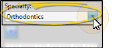


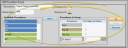

 Save in your Quick Access toolbar or File ribbon bar (or press Ctrl+S on your keyboard) to save any changes you have made.
Save in your Quick Access toolbar or File ribbon bar (or press Ctrl+S on your keyboard) to save any changes you have made.



