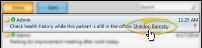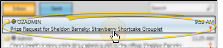Messaging Widget
Use the Messaging widget to manage messages from other Edge Cloud operators, as well as professionals that use your Edge Portal Premium app. You can read your messages, send messages, and perform most message actions from the widget.
Message Action Limitations- Most, but not all, Edge Cloud Messaging actions are available from the Messaging widget. Use the Message Center to access all Messaging actions. See "Edge Cloud Message Center" for details.
From the Application section of the Widget Library ribbon bar, choose the Messaging widget, and select to open it as either a Dashboard or Application widget.
The list of messages you have received from other Edge Cloud operators, as well as others that use your Edge Portal app, appear in the widget. You can click  Search in the widget tool panel, then type a key word or words to quickly locate the text you need. To clear your current search, click the X in the search text box.
Search in the widget tool panel, then type a key word or words to quickly locate the text you need. To clear your current search, click the X in the search text box.
The list of messages at the left of the window displays basic information about each of your messages. An icon indicates whether the message has been  Read, or is
Read, or is  Unread. The circle before the sender's name indicates whether they are
Unread. The circle before the sender's name indicates whether they are  Logged into Edge Cloud, or
Logged into Edge Cloud, or  Not logged into Edge Cloud. The date and / or time of the message, and the beginning of the message text are also included in the message list. To read the entire message, you can hover over the message, or open it in the Message Center. If the message was sent with
Not logged into Edge Cloud. The date and / or time of the message, and the beginning of the message text are also included in the message list. To read the entire message, you can hover over the message, or open it in the Message Center. If the message was sent with  High Importance, the icon appears just after the message text.
High Importance, the icon appears just after the message text.
Right-click a message and select Open, or double-click the message, to open the full message in your Message Center.
A message is automatically marked as being "read" once it is selected for viewing. You can, however, use the right-click menu, or the Message Center ribbon bar to manually mark one or more messages as being "read". To select multiple messages, you can hold down your Shift key or Ctrl key while clicking the messages to include, or press Ctrl+A on your keyboard to select all messages.
Right-click a message and select Reply, Reply All, or Forward. Or, choose the response type from the Message Center ribbon bar. All responses include a copy of the original message at the bottom of the message body. Once you select your response type, you compose and send the message as if you were creating a new message. (See "Send an Instant Message" for details.)
When someone sends you a message with a patient link, you can simply click the link in the message body to open the patient folder. (See "Send an Instant Message" for details about including patient links in messages.)
When a patient requests a prize from the patient reward Prize Selector, your system can automatically send a message to one or more
Right-click anywhere in the Message Center or Messaging widget window and select  New Message. Or, choose
New Message. Or, choose  New Message from the Message Center or Home ribbon bar. Then, compose and send the message. (See "Send an Instant Message" for details.)
New Message from the Message Center or Home ribbon bar. Then, compose and send the message. (See "Send an Instant Message" for details.)
Quick Access toolbar - You can also open this feature from the Quick Access toolbar at the top of your Edge Cloud system window.
Right-click a message (either in the message list, or the message detail section of the window) and select  Copy to copy the entire text of the message. You can then paste the text into a new message, or in another application, such as an email message or word processing document.
Copy to copy the entire text of the message. You can then paste the text into a new message, or in another application, such as an email message or word processing document.
You can delete messages you have received in several ways: Right-click the message and select  Delete. Or, select one or more messages, and press Delete on your keyboard. Or, select one or more messages and choose the
Delete. Or, select one or more messages, and press Delete on your keyboard. Or, select one or more messages and choose the  Delete Message icon from the Message Center ribbon bar. To select multiple messages, you can hold down your Shift key or Ctrl key while clicking the messages to include, or press Ctrl+A on your keyboard to select all messages. You cannot delete messages you have sent. If you delete multiple messages at once, you must confirm your action before continuing.
Delete Message icon from the Message Center ribbon bar. To select multiple messages, you can hold down your Shift key or Ctrl key while clicking the messages to include, or press Ctrl+A on your keyboard to select all messages. You cannot delete messages you have sent. If you delete multiple messages at once, you must confirm your action before continuing.
Even deleted messages can be reviewed by running the Message History report. See "Message History Report" for details.
Depending on your device and panel format, you can expand and minimize widget panels, move the widget location on your screen, float them in their own windows, refresh and print data, and close the widget when you no longer need it. See Application widgets or Your Dashboard for details about using these features.