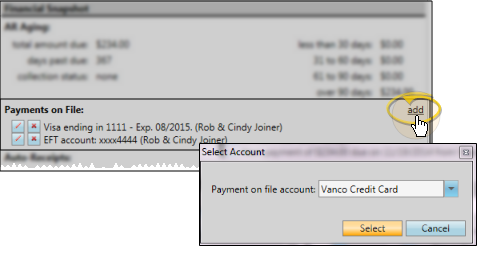
Save credit card and bank account information for billing parties directly in their responsible party folders. Having these Payments on File provides you with a way to post payments to an authorized account without swiping a credit card or re-typing account numbers each time you post a payment.
Set Up Integrated Payment Accounts - You must set up credit card and/or electronic transfer payment accounts that integrate with your payment processing system before you can create payments on file for your responsible parties. Refer to the appropriate details for your integration provider:
Element - As a top 40 US processor and leader in simple and secure payment technology, Element offers Tokenization and Point-to-Point Encryption (P2PE) technology simplifying security and PCI compliance for your practice. And, Element’s commitment to honest, upfront pricing with no hidden fees is shown in our True PricingSM Promise—We’ll meet or BEAT your current processing rates and give you a free, side-by-side rate comparison! Even if you are locked into a contract or just want to stay with your current provider, Element has a solution for you. Our Gateway works with any processor out there today.
OpenEdge - OpenEdge Edge's credit card feature lets you swipe or manually enter credit card payment information directly into patients' ledgers individually or with AutoReceipts. All transactions are authorized quickly over a secure connection, using free credit card processing software by OpenEdge. With Edge’s credit card feature, you can provide your responsible party with one receipt that includes the credit card payment information, enhancing your professional image, and simplifying transactions for everybody.
OrthoBanc - With this integration, you access OrthoBanc's state-of-the-art system which provides patient credit risk assessment in just seconds. After you create payment plans, they are submitted from Edge to OrthoBanc. OrthoBanc collects payments, manages credit card expiration dates and NSF/failed payment follow-up, and deposits are downloaded from OrthoBanc and posted directly in patient ledgers. No additional Edge module is required.
Vanco Payment Solutions - The Edge integration with Vanco allows you to easily process credit card and electronic funds transfer AutoReceipts through Vanco Payment Solution's e.service® payment solutions right from Edge. Vanco Payment Solutions is a PCI (Payment Card Industry) Level 1 Compliant Service Provider. Then, payment information is posted directly into patient ledgers
Open the responsible party record you want to work with. (See "Responsible Party Page" for details.)
Add a Payment on File - Click add beside the Payments on File section of the responsible party record, and select the payment account (see "Getting Started, above) to use for processing these payments. Then enter the account details.
Billing Name & Address - Confirm the responsible party name and address are correct.
Credit Card / Bank Account Data - When you create a new payment on file, you can type the credit card or bank account information, or use your card swipe device to input the data. The appearance of the data entry window depends upon the type of payment account you selected. Note that you cannot change the account numbers of an existing payment on file. Instead, you will need to delete the payment on file and create a new one.
Description - Enter a description for this payment on file, such as "VISA ending in 6781". Be sure the description is detailed enough so that you can distinguish it from other payment on file accounts you may set up for this responsible party.
Update a Payment on File - Click  Update beside the payment type you want to work with, then review and update the details, such as the billing phone number or credit card expiration date. Note that you cannot change the credit card or account numbers associated with an existing payment on file. In the event of an account number change, you will need to delete this payment on file and create a new one.
Update beside the payment type you want to work with, then review and update the details, such as the billing phone number or credit card expiration date. Note that you cannot change the credit card or account numbers associated with an existing payment on file. In the event of an account number change, you will need to delete this payment on file and create a new one.
Delete a Payment on File - Click  beside the payment on file account you wish to remove. Then confirm your action.
beside the payment on file account you wish to remove. Then confirm your action.
Use payments on file - When you post a payment for a responsible party, select a Payment on File account as the payment method. The credit card or bank account information is then entered and processed for you automatically. See "Post Payments" for details.
Ortho2.com │1107 Buckeye Avenue │ Ames, Iowa 50010 │ Sales: (800) 678-4644 │ Support: (800) 346-4504 │ Contact Us
Remote Support │Email Support │New Customer Care │ Online Help Ver. 8/3/2015