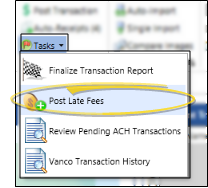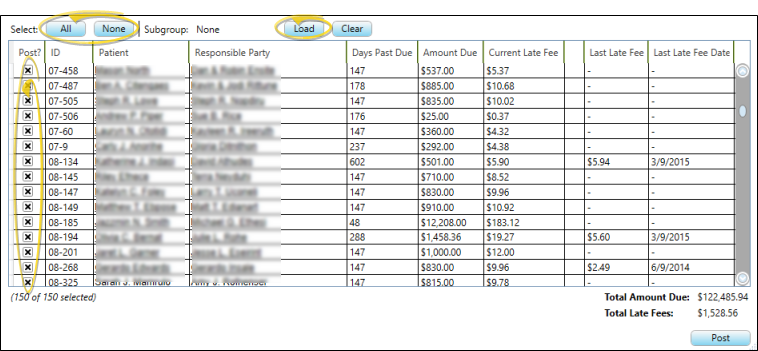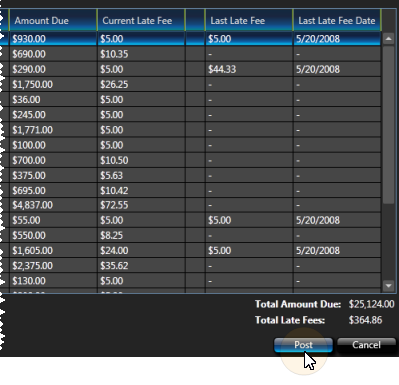Post all payments - Be sure all payments have been posted to patient accounts, to avoid charging late fees in error. See "Post Payments" for details.
Print late fees report - The Late Fees report provides you with a list of accounts with late fees ready to be posted. The report includes both the patient and the responsible party names, late fee policy description, number of days the account is past due, the total amount past due, and the amount of the pending late fee. Once late fees are posted to your accounts, they no longer appear on this report. See "Late Fees Report" for details
Review late fees - After reviewing the Late Fees report and adjusting accounts as needed so that only appropriate late fees are pending, click Tasks on the Financial section of the Home ribbon bar and select the Post Late Fees option.
You see a list of all accounts that have pending late fees, how far the account is past due, the total amount due, the amount of the pending late fee, and prior late fee information.
Choose fees to post - You can click the box beside individual accounts to include / exclude that late fee from posting, or click All or None to include / exclude all late fees in the list. If you choose not to post one or more late fees now, that does not remove the fee from its pending state: The next time you initiate the late fees task again, that fee will still be waiting for posting. To remove a pending late fee, you must adjust the account appropriately.
Post the fees - Click Post to post the amount shown in the Current Late Fee column to all selected accounts. Fees will not be charges to any accounts that were not selected for posting, but those accounts will still show that a late fee is pending until you either adjust the account appropriately, or return to the late fees task to post the fees.