Home ribbon bar >  Editors > Insurance > Insurance Companies. (You can also search for the editor you want to work with.)
Editors > Insurance > Insurance Companies. (You can also search for the editor you want to work with.)
You can also open your Insurance Company editor from the Insurance Detail page of the patient folder. See "Insurance Details" for details.
You can also open the Insurance Company editor to a specific insurance company record from the Open options of your File ribbon bar, and optionally from your Quick Access toolbar.

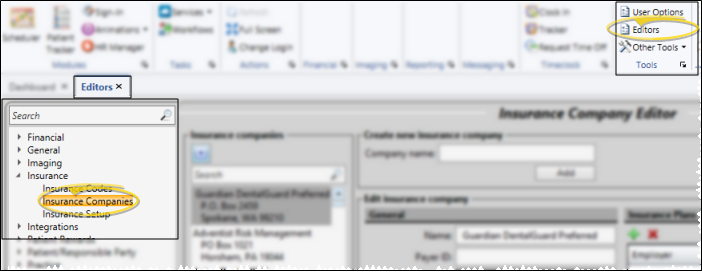
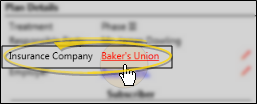
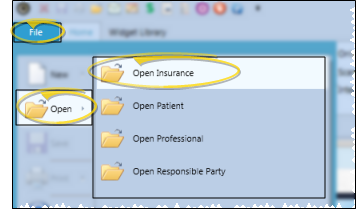

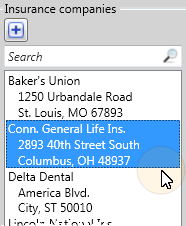
 icon at the top of the window
icon at the top of the window 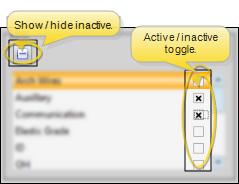
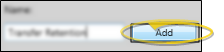
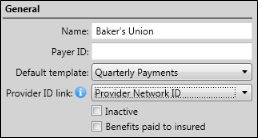
 Inactive. Inactive records cannot be selected for your patients. You can, however, include inactive records in your list of records, and change them back to Active if needed.
Inactive. Inactive records cannot be selected for your patients. You can, however, include inactive records in your list of records, and change them back to Active if needed.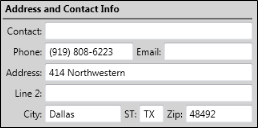
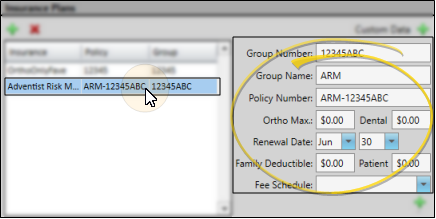
 beside the field name to remove it.
beside the field name to remove it.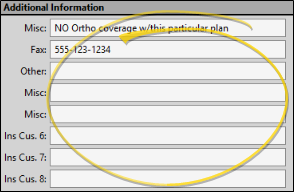
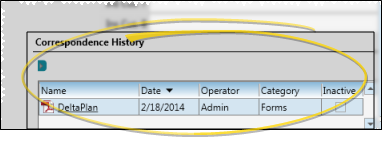
 Save in your
Save in your 









