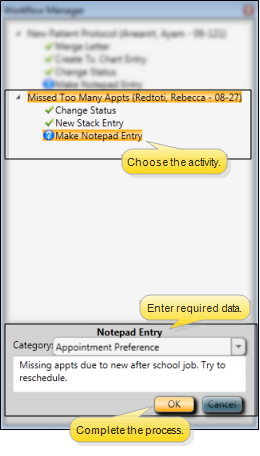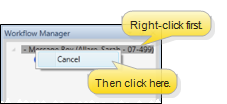Home ribbon bar >  Workflows.
Workflows.
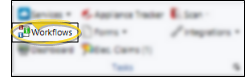
If the ribbon bar is not displayed at the top of your Edge window, click the Home ribbon bar heading, then make your selection, or use the Show/Hide  button at the far right of your screen. See "Show / Hide Ribbon Bar" for details.
button at the far right of your screen. See "Show / Hide Ribbon Bar" for details.
The Workflow Manager window also opens automatically whenever a workflow is running, and closes when all workflows have been completed.
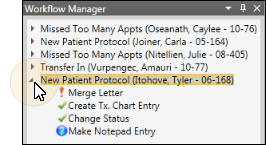
 Waiting &
Waiting &  completed activities - A workflow remains in the Workflow Manager until all activities for that workflow have been completed. A
completed activities - A workflow remains in the Workflow Manager until all activities for that workflow have been completed. A  Incomplete activity properties - An activity flagged with an
Incomplete activity properties - An activity flagged with an