Home ribbon bar >  Editors > Workflows > Workflows. (You can also search for the editor you want to work with.)
Editors > Workflows > Workflows. (You can also search for the editor you want to work with.)
Use the Activity Properties, listed at the right side of the Workflow editor window, to specify how you want an activity to function when it is initiated by a workflow trigger. The properties available depend on the type of activity you are working with. While you can change many of the properties as needed, certain properties that are required for the activity to function are set up by your Edge system, and cannot be changed by you.
Home ribbon bar >  Editors > Workflows > Workflows. (You can also search for the editor you want to work with.)
Editors > Workflows > Workflows. (You can also search for the editor you want to work with.)
Add an activity to a workflow - You can use the  Workflow Wizard to create a new workflow for your activity, or use the
Workflow Wizard to create a new workflow for your activity, or use the  Add Activity wizard to add an activity to an existing workflow. You can also drag activities into an existing workflow directly from the Workflow editor window. See "Set Up Workflows" for details.
Add Activity wizard to add an activity to an existing workflow. You can also drag activities into an existing workflow directly from the Workflow editor window. See "Set Up Workflows" for details.
Define activity properties - The properties, or settings, for an activity depend upon the type of activity you have selected, and are detailed below.
Note that not all activity properties are available from the workflow wizard or the add activity wizard; these properties must be set up directly from the Workflow editor. In addition, certain static properties, required for the activity to function, are set up by your Edge system and cannot be changed by you.
Change Status - Use the Change Status workflow activity to update a patient's status whenever the activity is triggered by a workflow.
Workflow / Add Property wizard:
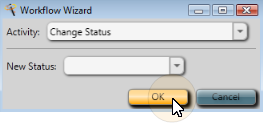
Workflow Editor:
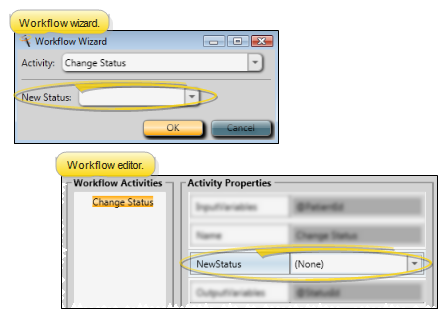
Activity options & details:
New Status property - Use this property to select the status you wish to apply to the patient when this activity is triggered by a workflow. If you select None, you will be prompted for the status.
Activity details - If you select a specific status in the activity properties, the status change happens automatically whenever the activity is triggered. If you set the property to None, the Workflow Manager window will prompt you for the status as the activity is being processed.
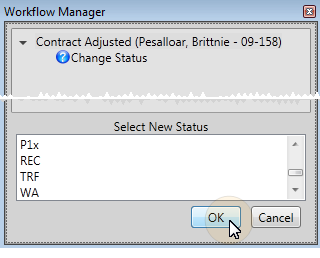
More information - See "Patient Information Panel" for details about viewing and editing patient statuses.
Create Tx. Chart Entry - Use the Create Tx. Chart Entry workflow activity to open the patient's Treatment Hub and add a new treatment chart record whenever the activity is triggered by a workflow.
Workflow / Add Property wizard:
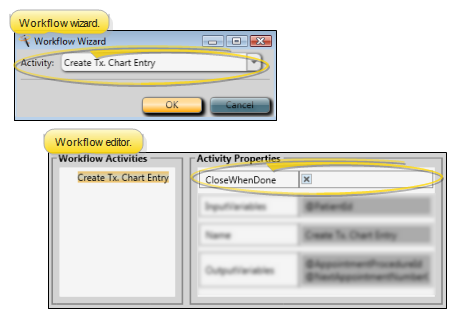
Workflow editor:
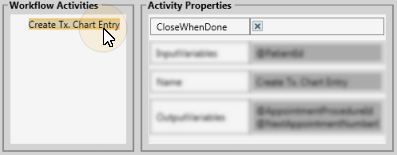
Activity properties & details:
Close When Done property - (Available only from the Workflow editor.) Enable this option if you want Edge to close the patient folder once you have created and saved the treatment chart entry that was initiated by the workflow. Otherwise, the patient folder will remain open even after you finish the record.
Activity details - When this activity is triggered, the workflow will open the patient's Treatment Hub, and add a new treatment chart record based on the last Treatment Chart style you used for this patient. If the patient has no prior treatment chart records, you are prompted to select the style, then add the treatment chart record manually.
More information - See "Add, Edit, & Sign Treatment Chart Records" for details about entering treatment chart data into patient folders.
Make An Appointment - Use the Make an Appointment workflow activity to open the Smart Scheduler for the patient whenever the activity is triggered by a workflow.
Workflow / Add Activity wizard:
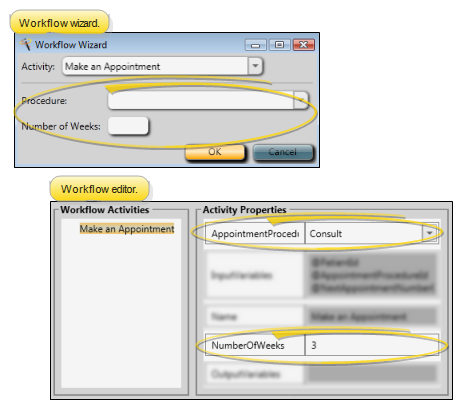
Workflow editor:
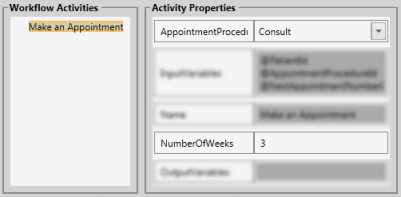
Activity properties & details:
Procedure property - Use this property to select the default appointment procedure for the Smart Scheduler. When setting up this activity with a wizard, you must select a specific procedure. However, if you edit the appointment procedure property from the Workflow editor, you can set the procedure to None. The Smart Scheduler will then default to the patient's most recently scheduled procedure.
Number of Weeks property - Use this property to select the default number of weeks from today to start searching for appointments. If you set the property to 0, the Smart Scheduler will default to searching for appointments beginning with today's date.
Activity details - When this activity is triggered by a workflow, the Smart Scheduler will open for the patient, with your default procedure and number of weeks selected. You can then continue to use the Smart Scheduler as you normally do to scheduled the appointment.
More information - See "Use the Smart Scheduler" for details about searching for appointment openings.
Make Notepad Entry - Use the Make Notepad Entry workflow activity to add text to the patient's notepad whenever the activity is triggered by a workflow.
Workflow / Add Activity wizard:
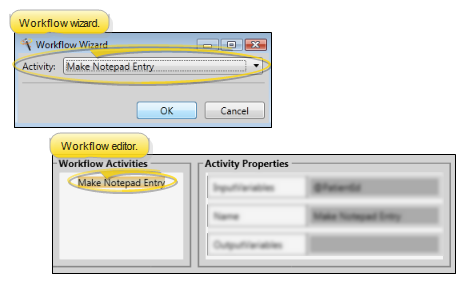
Workflow editor:
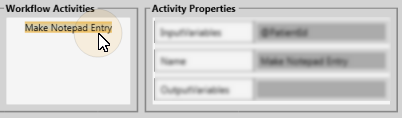
Activity properties & details:
No user-defined properties - This activity does not have any user-defined properties.
Activity details - When this activity is triggered, the Workflow Manager window will prompt you for the category to use, and provide a space for you to type the text of the notepad entry. When you are finished, click Ok to process the activity as complete.
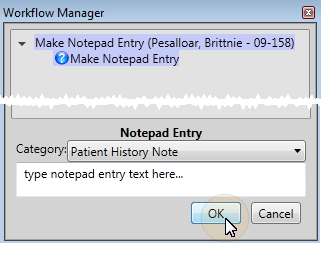
More information - See "Notepad" for details about entering notepad text into patient folders.
Merge Letter - Use the Merge Letter workflow activity to generate a specific merge document for the patient whenever the activity is triggered by a workflow.
Workflow / Add Activity wizard:
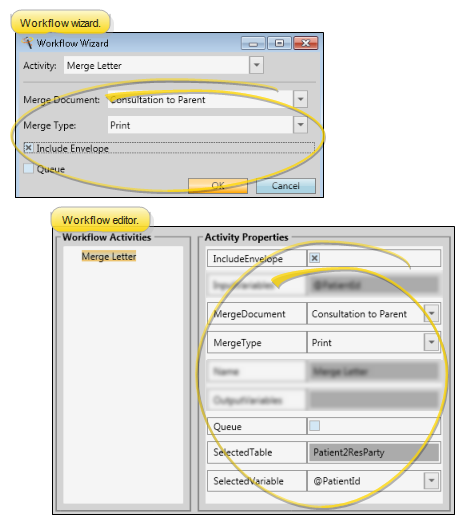
Workflow editor:
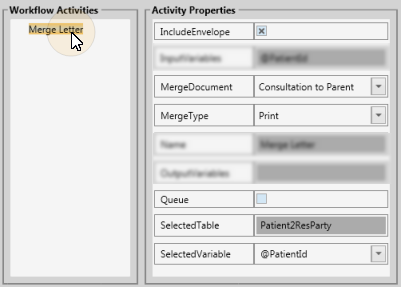
Activity properties & details:
Merge Document property - Use this property to select the document to generate for the patient. If you set this property to None in the Workflow editor, the activity will not be triggered.
Merge Type property - Use this property to select whether the document will be printed, viewed or emailed to the recipient.
Include Envelope property - Use this property to select whether or not to generate an envelope when this document is merged for a patient. Note that the document must have an envelope assigned to it in your Mail Merge Documents editor for this option to work properly.
Queue property - Use this property to send the document to your mail merge queue, rather than generating it as soon as the workflow is triggered.
Selected variable property (Available only from the Workflow Wizard: Not commonly required) - Use this property to choose the type of data needed for the merge letter. Generally, you choose a Selected Variable type that corresponds with the Selected Table field. (The Selected Table field corresponds to the Selection Type field in your Merge Document editor, and cannot be changed in the Workflow editor.) In many cases, you do not need to specify a Selected Variable. However, if your document is not merging properly from the workflow, you may need to change the default Selected Variable.
Activity details - When this activity is triggered, the selected document will be merged for the patient. If you enabled the Queue option, the document will be placed in your mail merge queue. Otherwise, the merge will take place without any input from you.
More information - See "Use Mail Merge" for details about merging documents for your patients.
Message Box - Use the Message Box workflow activity to pop a specific message onto your screen whenever the activity is triggered by a workflow.
Workflow / Add Activity wizard:
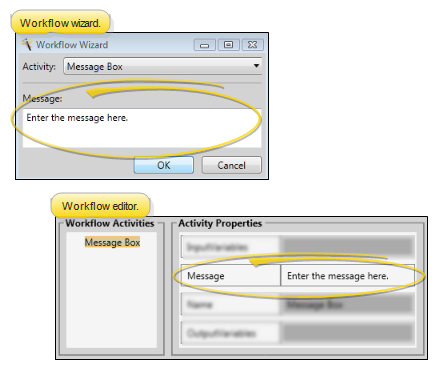
Workflow editor:
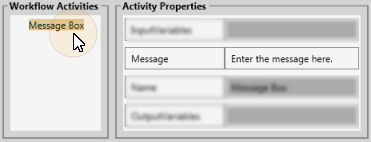
Activity properties & details:
Message property - Use this property to type the message you want to pop onto the screen whenever this activity is triggered.
Activity details - When this activity is triggered by a workflow, your message will pop onto your screen. Click Ok to remove the message box. Note that you cannot change the message once it has been triggered.
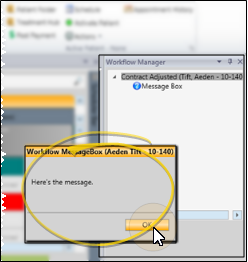
More information - See "Patient Alerts" for details about setting up alert messages for specific patient events.
New Patient - Use the New Patient workflow activity to initiate creating a new patient folder whenever the activity is triggered by a workflow.
Workflow / Add Activity wizard:
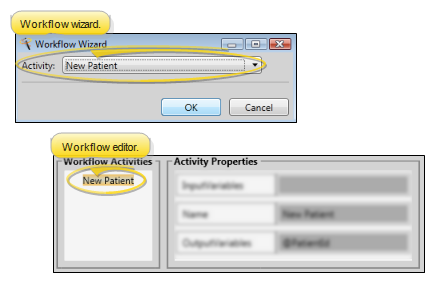
Workflow editor:
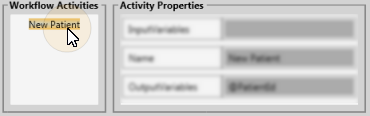
Activity properties & details:
No user-defined properties - This activity does not have any user-defined properties.
Activity details - When this activity is triggered, the New Patient dialog will open, prompting you to create a new patient folder.
More information - See "Create a New Patient Folder " for details about entering data into new patient folders.
New Stack Entry - Use the New Stack Entry workflow activity to add a patient to a specific stack folder whenever the activity is triggered by a workflow.
Workflow / Add Activity wizard:
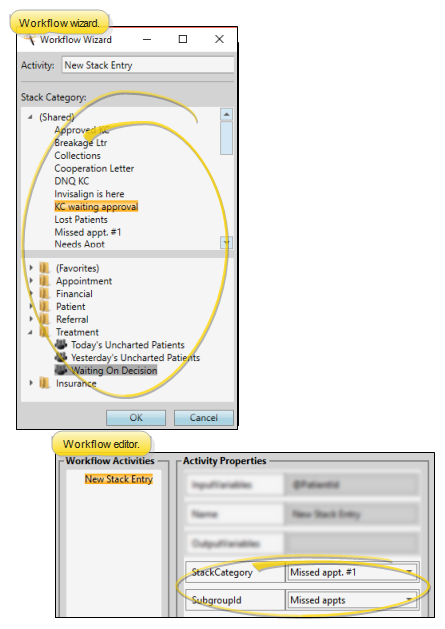
Workflow editor:
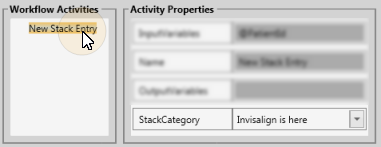
Activity properties & details:
Stack Category property - Use this property to select the category to use when adding a patient to Stacks via this workflow activity. Note that when you use a wizard to add this activity to a workflow, your entire Stacks widget appears in the window. You can right-click to add and remove patients and folders directly from this window, just as if you were using the widget. However, when you add this activity via the Workflow editor, only the category names appear for your selection. In addition, if you select None as the category from the Workflow editor, this activity will not function when the workflow is triggered.
Activity details - When this activity is triggered, the patient will be added to the selected Stacks category automatically, without any input from you.
More information - See "Stacks Widget" for details.
New Task - Use the New Task workflow activity to automatically add a new entry to your Task widget whenever the activity is triggered by a workflow. Note that a link to the patient folder will be included with the task description.
Workflow / Add Activity property:

Workflow editor:
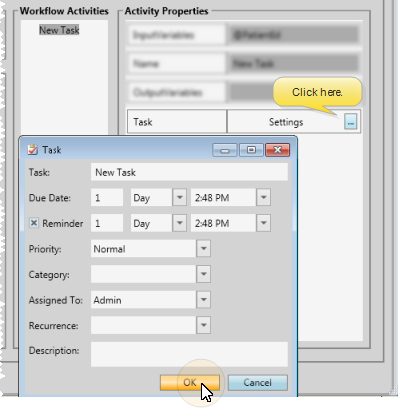
Activity properties & details:
Task property - Type a short description of the task in this field.
Due Date property - Use this property to auto-set an appropriate due date and time for the task, counting any number of days, weeks, months, or years from the date the activity is triggered by a workflow. If you want the due date set to "today", enter 0 Days.
Reminder property - Enable this field, then enter number of days, weeks, months, or years from the date the task is triggered that you want to be reminded of the task. (Generally, you set this property to correspond to the Due Date property, described above.) At the specified time, the reminder will pop onto the screen of the person assigned to the task. If the operator is not currently logged into your system, the reminder will appear as soon as the log in takes place.
Priority property - Select whether this task should be flagged with a High, Normal or Low priority level.
Category property - Select a category for the task, or type a new category name. You can sort tasks by category in your task list, which may be helpful as your list becomes lengthy. Once you type a new category name, it cannot be deleted. Therefore, we recommend that you carefully consider the categories you will need before typing them in, and keep the list as short as possible.
Assigned to property - Identify who is responsible for the task, you,
Recurrence property - When a task should be completed regularly, select how often it should take place. Note that when you delete or complete an occurrence of the task, the next occurrence will be activated, and will appear on your task list as scheduled.
Description property -
Activity details - When this activity is triggered, the task will be created and added to your Task widget automatically, without any input from you.
More information - See "Task Widget" for details.
Open Patient - Use the Open Patient workflow activity to open the patient folder whenever the activity is triggered by a workflow. Use the Workflow editor to select the tab you want to open when this activity is triggered.
Workflow / Add Activity wizard:
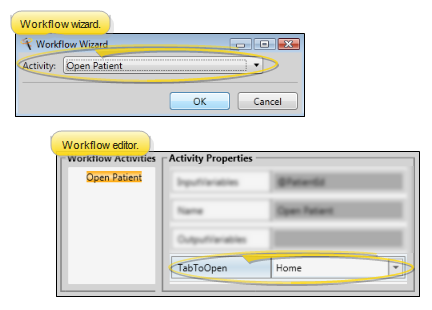
Workflow editor:
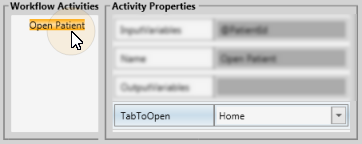
Activity properties & details:
Tab to Open property - (Available only from the Workflow editor.) Use this property to select the patient folder page you want to open when this activity is triggered.
Activity details - When this activity is triggered, the workflow will open the patient folder to the page you have selected. If you did not set up a specific page, the folder opens to the Home page.
More information - See "Open Patient Folders" for details about additional ways to open a patient folder.
Post Misc. Charge - Use the Post Misc. Charge workflow activity to initiate posting a specific miscellaneous charge for the patient whenever the activity is triggered by a workflow.
Workflow / Add Activity wizard:
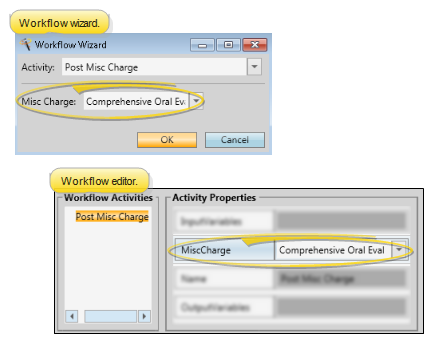
Workflow editor:
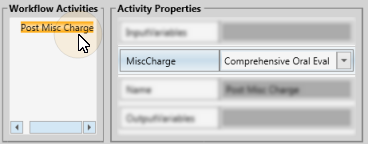
Activity properties & details:
Misc Charge property - Use this property to select the miscellaneous charge you want to post when this activity is triggered by a workflow. You must select a description from your Miscellaneous Charges editor.
Activity details - When this activity is triggered, the Post Transaction dialog will open for the patient, prompting you to post the miscellaneous charge selected in your activity properties (although you can change the charge to post if needed). Once you post the transaction and close the Post Transaction dialog, the activity is processed as completed.
More information - See "Post Charges" for details.
Process Appointment - Use the Process Appointment workflow activity to process the patient's appointment as Made, Kept, Missed, Deleted, Changed, Canceled, or send the appointment to Scheduler bar whenever the activity is triggered by a workflow.
Workflow / Add Activity wizard:
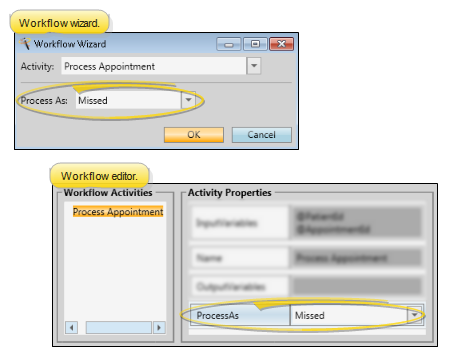
Workflow editor:
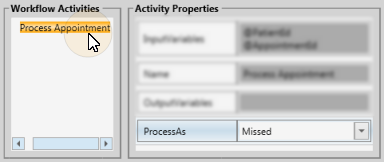
Activity properties & details:
Process As property - Use this property to select how you want the appointment flagged when this activity is triggered by a workflow. You may select the process the appointment as Made, Kept, Missed, Deleted, Changed, or Canceled; or, choose to send the patient to the Scheduler Bar, or choose All to process all of the patient's pending appointments.
Activity details - When this activity is triggered, the appointment is processed as you have selected. Appointments processed as Made, Kept, Missed, Deleted, Changed, or Canceled are added to the patient's appointment history. Appointments processed to the Scheduler bar are moved to the Patients Without Appointments list, without making any notation in the appointment history.
More information - See "Process Appointments" for details.
Run Report - Use the Run Report workflow activity to generate a specific report whenever the activity is triggered by a workflow.
Workflow / Add Activity wizard:
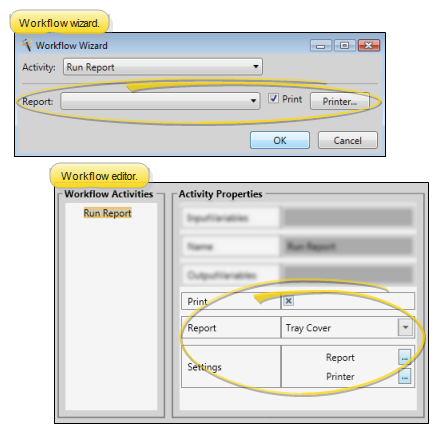
Workflow editor:
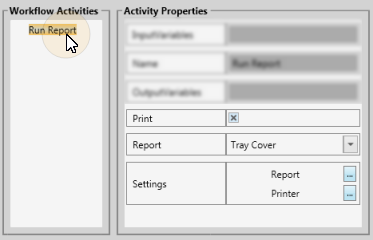
Activity properties & details:
Report / Report Settings - Use the Report property to select the report you want to generate when this activity is triggered by a workflow. If you are using a workflow wizard, once you choose the report the associated options appear for you to set up the way you wish. If you are using the Workflow editor, click the Report button in the Settings property to open the associated options. (See "Reports" for details about the options available for each report.)
Print option - If you enable the  Print option, the report will be sent to the printer you select immediately after it is triggered. If the option is disabled, the report will display on your screen.
Print option, the report will be sent to the printer you select immediately after it is triggered. If the option is disabled, the report will display on your screen.
Printer property - If the  Print option is enabled, you may select the printer to use when this report is generated via this workflow activity. If you are using a workflow wizard, once you enable the
Print option is enabled, you may select the printer to use when this report is generated via this workflow activity. If you are using a workflow wizard, once you enable the  Print option, you can click Printer to choose the printer settings. If you are using the Workflow editor, click the Printer button in the Settings property to select printer settings.
Print option, you can click Printer to choose the printer settings. If you are using the Workflow editor, click the Printer button in the Settings property to select printer settings.
Workflow editor properties - To set up the specific report settings, and to select the printer to use from within the Workflow editor, click the appropriate Settings button to open a separate property window.
Activity details - When this activity is triggered, the report will be generated without any input from you. If you have chosen not to print it, the generated report will appear on your screen. (See "Navigate, Print, & Export Report Results" for details about reports that you view on your screen.)
More information - See "Run Reports" for details.
Script - (Available only from the Workflow editor.) Use the Script workflow activity to initiate an executable file outside of Edge.
Select contract - (Available only from the Workflow editor.) Use the Select Contract workflow activity to a window that prompts you to select the patient contract to work with.
Workflow editor:
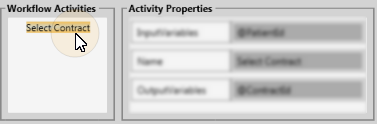
Activity properties & details:
No user-defined properties - This activity does not have any user-defined properties.
Activity details - When this activity is triggered, you are prompted to select the contract to work with.
More information - See "Use Patient Contracts " for details about patient financial contracts.
Send email - Use the Send Email workflow activity to open the email dialog for patient whenever the activity is triggered by a workflow.
Workflow / Add Activity wizard:
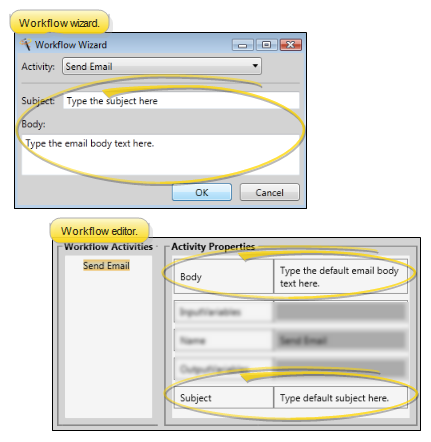
Workflow editor:
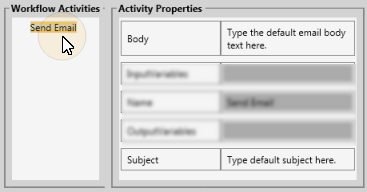
Activity properties & details:
Subject property - (Optional.) Type the default email subject line in this field.
Body property - (Optional.) Type the default email body text in this field.
Activity details - When this activity is triggered, you first select the category to assign to this message. Then, an email dialog will open for the patient, with the default Subject and Body text inserted. You can edit the text as needed, and add one or more recipient addresses in the To: field of the dialog. Once you click Send, the workflow activity is processed as complete.
More information - See "Send Quick Message Email" for details about other ways to send email messages to patients.
Send Message - Use the Send Message workflow activity to send a message, along with a patient link, to staff members and / or professionals whenever the activity is triggered by a workflow.
Workflow / Add Activity wizard:
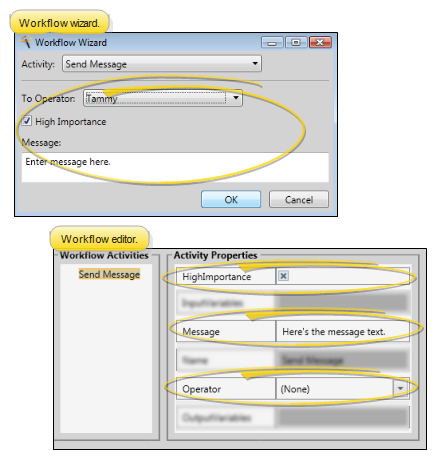
Workflow editor:
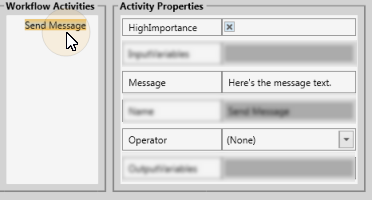
Activity properties & details:
Operator property - Select the person you want to receive the message. When you use a wizard, you must select one operator to receive the message. However, when you use the Workflow editor, you can set this property to None, and be prompted for the recipient when the activity is triggered.
High Importance option - Enable this option to flag the message with the  High Importance icon.
High Importance icon.
Message property - Type the text of the message. Note that if you have selected to send the message to a specific operator, you cannot change the message text once the activity has been triggered by a workflow. However, if the Operator property is None, you will be able to change the message text at the time you are selecting the recipients.
Activity details - When this activity is triggered, it adds a patient link to the top of the message. If you have selected to send the message to a specific operator, the message is sent with no further input from you. However, if the Operator property is None, you will be able to select recipients and edit the message before sending it.
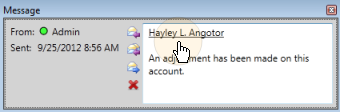
More information - See "Send a New Message" for details.
Set Actual Appliance Removal Date - ((Available only from the Workflow editor.) Use the Set Actual Appliance Removal Date workflow activity to enter today's date as the actual appliance removal date for the patient's current treatment. (You can find the date on the Findings tab of the patient folder.)
Workflow editor:
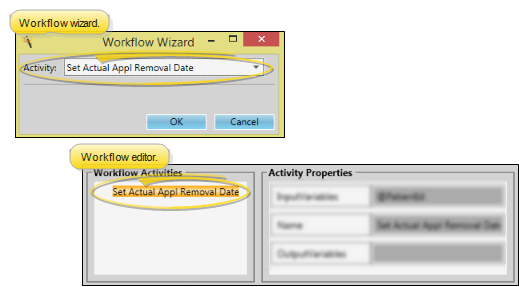
Activity properties & details:
No user-defined properties - This activity does not have any user-defined properties.
Activity details - When this activity is triggered, the actual appliance removal date for the patient's current treatment is set to today's date, with no further input from you.
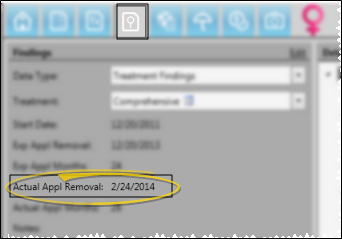
More information - See "View Treatment Findings / Tooth Chart" for details about the Findings page of the patient folder.
Set Progress Date - ((Available only from the Workflow editor.) Use the Set Progress Date workflow activity to enter today's date as the patient's last progress report date, and set the next date based on the progress report cycle.
Workflow editor:
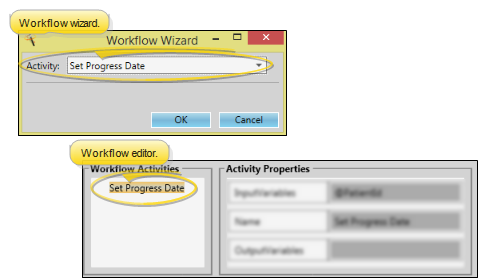
Activity properties & details:
No user-defined properties - This activity does not have any user-defined properties.
Activity details - When this activity is triggered, the last progress report date on the patient's Milestones panel is set to today's date, and the next progress report date is updated, based on the progress report cycle, with no further input from you.
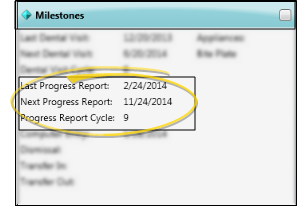
More information - See "Manage Milestone Reminders" for details about reminder cycles.
Set Start Date - ((Available only from the Workflow editor.) Use the Set Start Date workflow activity to enter today's date as the start date for the patient's current treatment. (You can find the date on the Findings tab of the patient folder.)
Workflow editor:
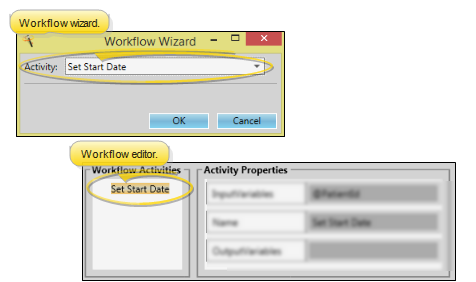
Activity properties & details:
No user-defined properties - This activity does not have any user-defined properties.
Activity details - When this activity is triggered, the start date for the patient's current treatment s set to today's date, with no further input from you.
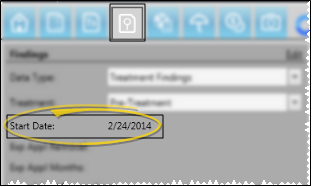
More information - See "View Treatment Findings / Tooth Chart" for details about the Findings page of the patient folder.
Use Conditional Elements to evaluate patient data, then determine how workflow activities will be triggered, depending on the results of the evaluation. See "Set Up Workflow Conditional Elements" for details.
Save Changes![]() Click
Click  Save in your Quick Access toolbar or File ribbon bar (or press Ctrl+S on your keyboard) to save any changes you have made.
Save in your Quick Access toolbar or File ribbon bar (or press Ctrl+S on your keyboard) to save any changes you have made.
Ortho2.com │1107 Buckeye Avenue │ Ames, Iowa 50010 │ Sales: (800) 678-4644 │ Support: (800) 346-4504 │ Contact Us
Remote Support │Email Support │New Customer Care │ Online Help Ver. 8/3/2015