Home ribbon bar >  New message. (You might also be able to open this feature from the Quick Access toolbar at the top of your Edge window.)
New message. (You might also be able to open this feature from the Quick Access toolbar at the top of your Edge window.)
Use Messaging to send messages to other staff members with an Edge operator account, and to other professionals caring for your patients.
Home ribbon bar >  New message. (You might also be able to open this feature from the Quick Access toolbar at the top of your Edge window.)
New message. (You might also be able to open this feature from the Quick Access toolbar at the top of your Edge window.)
Messages ribbon bar >  New Message. (See "Use the Message Center" for details about opening the Message Center.)
New Message. (See "Use the Message Center" for details about opening the Message Center.)
You can also right-click a message in your Message Center or your Messaging widget and select to compose a new message, or choose to reply to a message.
You can also right-click a document in the patient correspondence history to send a message that includes links to both the patient folder, and the selected document. See "Correspondence History" for details
Choose recipients - You may choose message recipients from among your staff, as well as from the list of professionals that treat your patients.
Type staff member or group names - You can type all or a portion of individual staff names and messaging group names in the recipient text box, separated by commas. When finished, press the Tab key. If no matching name can be found, the name is followed by a question mark. (See "Use Messaging Groups" for details about creating and using messaging groups.)
Select staff members from a list - Click To..., then choose the staff member(s) you want to receive your message. After selecting one or more individual, or messaging group names, click the > and < keys to add and remove the names from your list of recipients. (See "Use Messaging Groups" for details.)
Initiate the To... option:
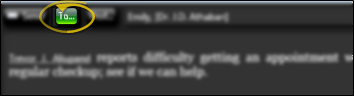
Add / remove individual staff members and messaging groups from your recipient list:
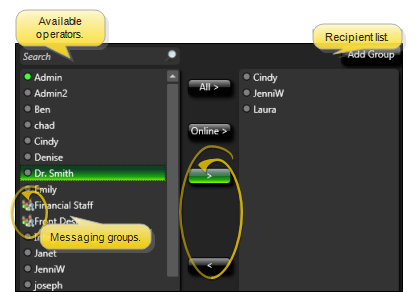
Enable Show Online Only to include only staff members currently logged into Edge in the list. If this option is disabled, online staff members will be indicated by a lit button beside their names.
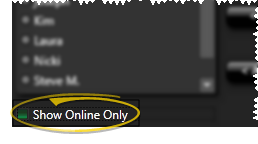
Search for a name - Type all or a portion of an operator name in the Search box to narrow the list of available names. Click X to return to the entire list.
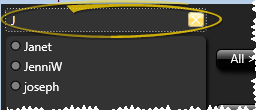
Add / remove all - Use the All buttons to add or remove all names from your recipient list.
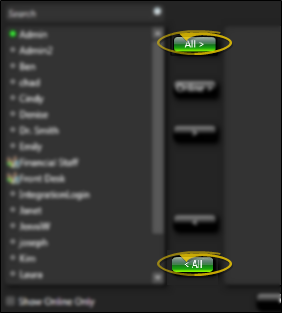
Select professional as recipient - Click Prof... and use Fast Find to search for the professional you wish to include as a message recipient.
When you select a professional to receive a message you send via Messaging, the processional will receive a notice of the message at the email address in the professional record; the professional must then log into your Web Access portal to retrieve the complete message text. (See "View & Edit Professional Records" for details about including email contact information in professional records.)
Create your message - Insert your message text, then send the message to all selected recipients.
Add text - In addition to typing the message body, you can cut, copy and paste text, and add bold (Ctrl-B), italic (Ctrl-I) and underline (Ctrl-U) properties to selected text for emphasis.
Add Quick Message - Right-click where you would like to insert text you have previously saved, and select the Quick Message option. Then select from your Quick Message list. (See "Set Up Messaging Options" for details about creating and maintaining the list.)
High Importance flag - Enable the  High Importance option to flag this message as high priority. Your User Options determine whether high importance is enabled or disabled by default.
High Importance option to flag this message as high priority. Your User Options determine whether high importance is enabled or disabled by default.
Link patient - Right-click where you would like to include the link, and select Link Patient. Then use Fast Find to locate the patient to link. After you send the message, the recipient can click the link to open the patient folder. (Note that the Send Message workflow activity automatically inserts a patient link at the top of the message. See "Set Up Workflows" for details.)
Insert a patient link in a new message:
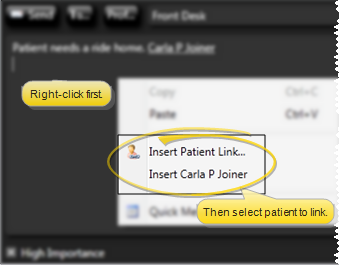
After receiving a message, click the patient link to open the folder:
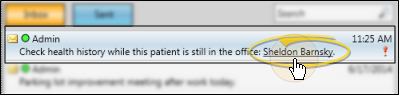
Note that patient folders that are open when you initiate the New Message feature are listed just below the Link Patient right-click option to facilitate selecting the patient to link to.
Send message - When you have finished entering your message text, click Send (or press Alt-S or Ctrl-Enter on your keyboard). The message will appear in the Message Center of all selected recipients, and be sent via email to all professional recipients. In addition, if the high importance option was enabled, the message will pop onto the recipient's screen, whether or not the recipient has their Message Center open. If high importance is disabled, the recipient will be notified a message has been received, but the message will not pop onto the screen.
Staff members - Each staff member must have an Edge operator account to be available for messaging. See "Set Up Operator Accounts" for details.
Professionals - A professional record must have a valid e-mail address to be available for messaging, and be registered to use your Web Access portal to retrieve the message. See "View & Edit Professional Records" for details.
Send Message workflow activity - Use the Send Message workflow activity to send a message, along with a patient link, to staff members and / or professionals whenever the activity is triggered by a workflow. See "Set Up Workflows" for details.
Automated prize request message - When a patient requests a prize from the patient reward Prize Selector, your system can automatically send a message to one or more
Ortho2.com │1107 Buckeye Avenue │ Ames, Iowa 50010 │ Sales: (800) 678-4644 │ Support: (800) 346-4504 │ Contact Us
Remote Support │Email Support │New Customer Care │ Online Help Ver. 8/3/2015