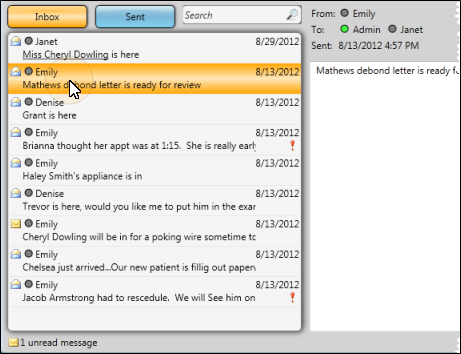
Use the Message Center to review and respond to messages you have received, and send new messages to staff members and professionals that care for your patients.
Home ribbon bar >  Message Center.
Message Center.
You can also open the Message Center by double-clicking a message in the Messaging widget, or clicking the Message Notification icon in your System Tray.
Message notification - When you receive a new message while you are logged into Edge, the contents of the message appears in a bubble in your system tray, along with a message notification icon. You can click the bubble to open the Message Center. Or, if you notice the icon after the bubble has faded, you can click it to open the Message Center.
High importance notification - If you receive a messaged flagged with  High Importance while you are logged into Edge, the message will pop onto the top of your Edge screen so you can take care of it right away.
High Importance while you are logged into Edge, the message will pop onto the top of your Edge screen so you can take care of it right away.
Unread message count - The  Message Center ribbon bar icon, and the bottom of the Message Center indicate the number of unread messages you have.
Message Center ribbon bar icon, and the bottom of the Message Center indicate the number of unread messages you have.
View received / sent messages - Click the Inbox and Sent buttons at the top of the Message Center window to toggle viewing messages that you have received from other operators, and messages you have sent.
Message list - The list of messages at the left of the window displays basic information about each of your messages.
The initial icon indicates whether the message had been  Read, or is
Read, or is  Unread.
Unread.
The circle before the sender's name indicates whether they are  Logged into Edge, or
Logged into Edge, or  Not logged into Edge.
Not logged into Edge.
The date and / or time of the message, and the beginning of the message text are also included in the list. To read the entire message, you must open the message in the Message Center.
If the message was sent with  High Importance, the icon appears just after the message text.
High Importance, the icon appears just after the message text.
Message hover - Hover over a message in the list to pop up the message contents.
Open a message - Click a message in the Message Center to see the full text and details of that message on the right side of the window.
Respond to a message - Right-click a message and select the type of response to send. Or, choose the response type from the Messages ribbon bar. All responses include a copy of the original message at the bottom of the message body. Once you select your response type, you compose and send the message as if you were creating a new message. (See "Send a New Message" for details.)
 Reply defaults to sending your response to the person that originally send you the message, with RE: in the subject line.
Reply defaults to sending your response to the person that originally send you the message, with RE: in the subject line.
 Reply to All defaults to sending your response to everyone that received the message, as well as the sender, with RE: in the subject line.
Reply to All defaults to sending your response to everyone that received the message, as well as the sender, with RE: in the subject line.
 Forward does not have any default recipients, but includes FW: in the subject line.
Forward does not have any default recipients, but includes FW: in the subject line.
Open a patient folder - When someone sends you a message with a patient link, you can simply click the link in the message body to open the patient folder immediately. (See "Send a New Message" for details about including patient links in messages.)
Complete a prize request - When a patient requests a prize from the patient reward Prize Selector, your system can automatically send a message to one or more
Send a new message - Right-click a message and select  New, or click
New, or click  New Message from the Messages ribbon bar. Then, compose and send the message. (See "Send a New Message" for details.)
New Message from the Messages ribbon bar. Then, compose and send the message. (See "Send a New Message" for details.)
Copy message text - Right-click a message (either in the message list, or the message text window) and select  Copy to copy the entire text of the message. You can then paste the text into a new message, or in another application, such as an email message or word processing document.
Copy to copy the entire text of the message. You can then paste the text into a new message, or in another application, such as an email message or word processing document.
Delete a message - Right-click the message to remove and select  Delete. Or, click the message, then click Delete on your keyboard. You can also select the message, then click
Delete. Or, click the message, then click Delete on your keyboard. You can also select the message, then click  Delete Message from the Messages ribbon bar. (Note that even deleted messages can be reviewed by running the Message History report. See "Message History" for details.)
Delete Message from the Messages ribbon bar. (Note that even deleted messages can be reviewed by running the Message History report. See "Message History" for details.)
Search messages -Type a key word or words in the Search text box to quickly locate the text you need. To clear your current search, click the X in the search text box.
Time off request message - When an employee's time off request has been either accepted or denied, that employee receives a notice of the decision in their Edge message center.See "HR Manager Time Off Request" for details.
Message History report - Run a Message History report to review the text of messages that were sent by your Edge Message Center for any range of dates. The report includes the date, time, and operator that sent the message. All messages that fall within the date range, including deleted messages, are included in the report. See "Message History" for details.
Ortho2.com │1107 Buckeye Avenue │ Ames, Iowa 50010 │ Sales: (800) 678-4644 │ Support: (800) 346-4504 │ Contact Us
Remote Support │Email Support │New Customer Care │ Online Help Ver. 8/3/2015