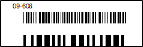Patient Barcode Labels
Run a Patient Barcode quick label to generate a label that includes the patient's name and associated barcode.The quick labels are formatted to print on single-column label paper with an approved printer.
Run This Label
-
 Open the Label - Home ribbon bar > Reporting section > Reporting > Label > QL - Patient Barcode > Run. (You can also use the Search field to find the label you want to work with.) You might also be able to run this label from your Recent Reports or Quick Reports list. See "Run Reports" for details.
Open the Label - Home ribbon bar > Reporting section > Reporting > Label > QL - Patient Barcode > Run. (You can also use the Search field to find the label you want to work with.) You might also be able to run this label from your Recent Reports or Quick Reports list. See "Run Reports" for details. -
Choose Patients - You may choose a specific patient to print for, select a subgroup, or print a label for all patients.
-
View Results - If needed, click View at the top of the report settings panel to view the results on your screen. When you run a report or form from your Recent Report list, or when you run a Quick Report, the initial results are sent to your screen immediately, with one exception: A Quick Report that has the Print Only option enabled will not show your results on the screen at all, but continue with the printing options.
-
Manage Options and Output - With the results on your screen, you can choose different report settings from the left side of the screen and click View again to obtain different results. In addition, you can manage the output with the toolbar at the top of the report window. See "Use Report Results" for details.
More Information
Manage Patient Barcodes - Use barcode actions to assign, print, and copy barcodes. Printed barcodes can be attached to patient records or appliances. When you scan a patient barcode, the associated patient folder is opened for you. When you scan an appliance barcode, you are prompted to flag the associated appliance as "received".See "Patient Barcodes" for details.
Quick Label Setup - See "Set Up Quick Labels" for details about customizing the contents of your quick labels.
www.ortho2.com │ 1107 Buckeye Ave. │ Ames, IA 50010 │ 800.346.4504 │ Contact Us
Chat with Software Support │ Chat with Network Engineering │ Chat with New Customer Care
Remote Support │ Email Support │ Online Help Ver. 11/11/2019