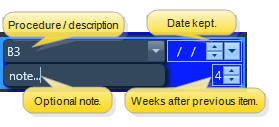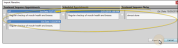Treatment Sequence
The patient's Treatment Sequence, or list of proposed and completed appointments, appears at the top of the Treatment Plan page of the patient folder. Use the scroll bar at the bottom of the sequence section of the window to view additional appointments and checklists, if needed. Right-click to edit or process an item, or to change the sequence. You can integrate treatment sequencing with the patient's findings responses, treatment chart records, and needs appointment list, and view the sequence while scheduling patient appointments.
Create Treatment Sequence Templates - Use the Treatment Sequence Editor to create templates of appointments and checklist items that are generally required for completing different types of treatment. After selecting a treatment sequence template for a patient, you may edit the sequence at any time to meet that patient's unique treatment needs. See "Treatment Sequence Templates" for details.
Prompt for Sequence Option - Enable the Prompt for Sequence option of one or more Treatment Findings categories to be prompted to apply a treatment sequence to the patient's Treatment Plan when a response is first entered for those categories. The sequence prompt is not triggered if you edit the category later. See "Treatment Findings Editor" for details. If you do not apply a treatment sequence at that time, you can manually create one later, as described below.
 Open Treatment Sequence - Open a patient folder, and go to the
Open Treatment Sequence - Open a patient folder, and go to the  Treatment Plan page. The Treatment Sequence appears in the top portion of the window.
Treatment Plan page. The Treatment Sequence appears in the top portion of the window.
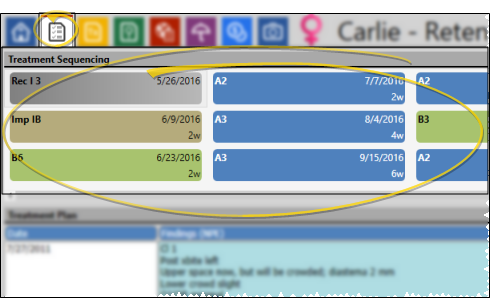
 Select the Plan to Work With - Each treatment sequence is tied to a specific treatment plan. If the patient has multiple treatment plans, select the plan to work with.
Select the Plan to Work With - Each treatment sequence is tied to a specific treatment plan. If the patient has multiple treatment plans, select the plan to work with.

 Set Up a Treatment Sequence - When you add a treatment sequence to a patient chart, you usually apply a treatment sequence template first, then add additional appointments and checklist items specific to that patient's proposed treatment. Alternately, you can create a patient's treatment sequence from scratch, manually adding appointments and checklist items as needed.
Set Up a Treatment Sequence - When you add a treatment sequence to a patient chart, you usually apply a treatment sequence template first, then add additional appointments and checklist items specific to that patient's proposed treatment. Alternately, you can create a patient's treatment sequence from scratch, manually adding appointments and checklist items as needed.
 Apply a Treatment Sequence Template - (Optional, but recommended.) First, confirm that you are viewing the correct treatment plan (described above). Then, click
Apply a Treatment Sequence Template - (Optional, but recommended.) First, confirm that you are viewing the correct treatment plan (described above). Then, click  Change in the Sequence section of the Patient ribbon bar, and select the treatment sequence template to apply to this treatment plan.
Change in the Sequence section of the Patient ribbon bar, and select the treatment sequence template to apply to this treatment plan.
Any existing sequence for this treatment plan will be replaced by the template you select.

 Add a Sequence Item - Right-click anywhere in the treatment sequence and select either Add Procedure or Add Checkist. The item is added to the end of your sequence. You can then move and edit the item as needed. You can add as many individual procedures and checklist items as needed for this patient's treatment.
Add a Sequence Item - Right-click anywhere in the treatment sequence and select either Add Procedure or Add Checkist. The item is added to the end of your sequence. You can then move and edit the item as needed. You can add as many individual procedures and checklist items as needed for this patient's treatment.
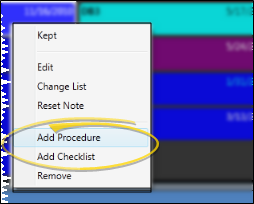
Add Procedure - Use this option to insert an appointment procedure into the sequence. Then enter the procedure code, the number of weeks after the previous sequence item that this procedure should be scheduled, and an optional note. You do not enter the date field until this procedure has been kept. (See "Update a Treatment Sequence > Edit an Item", below, for details.) Your new item is added to the end of the sequence. However, you can drag and drop it into a different location in the sequence if needed.
Add Checklist - Use this option to insert a non-appointment item into the sequence. You might use checklist items, for example, to be sure the patient receives all relevant educational materials, and to record that all insurance and financial forms have been returned to your office. The item includes a description, the number of weeks after the previous sequence item that this item should be completed, and an optional note, which can be imported into the patient's treatment chart records. You do not enter the date field until this procedure has been kept. (See "Update a Treatment Sequence > Edit an Item", below, for details.) Your new item is added to the end of the sequence. However, you can drag and drop it into a different location in the sequence if needed.
Remove a Sequence Item - Right-click the item you want to erase from the sequence and select Remove. The proposed dates for subsequent items are updated automatically. (If you do not notice the changes,  Refresh your page.)
Refresh your page.)
Replace a Treatment Sequence Template - Click  Change in the Sequence section of the Patient ribbon bar to erase the existing sequence and replace it with a different treatment sequence template.
Change in the Sequence section of the Patient ribbon bar to erase the existing sequence and replace it with a different treatment sequence template.
Any existing sequence for this treatment plan will be replaced by the template you select.
Reorder Sequence Items - You can drag & drop items to re-order the treatment sequence. This feature is especially useful for placing newly created procedures and checklist items, which are added to the end of the sequence, into their proper locations. The proposed dates for subsequent items are updated automatically. (If you do not notice the changes,  Refresh your page.)
Refresh your page.)
 Update a Treatment Sequence - As the patient progresses through treatment, you update the associated items in the treatment sequence to reflect that progress. Although you can right-click to manually process and edit items, certain sequencing tasks happen automatically as you schedule and process patient appointments.
Update a Treatment Sequence - As the patient progresses through treatment, you update the associated items in the treatment sequence to reflect that progress. Although you can right-click to manually process and edit items, certain sequencing tasks happen automatically as you schedule and process patient appointments.
Flag an Item as Kept - Treatment sequence appointments that are flagged as Kept appear dim in the treatment sequence window. Completed checklist items display a checkmark. When you process an appointment in your Scheduler as Kept, or when a patient uses Sign-In, and the procedure matches the next item in the patient's treatment sequence, the treatment sequence item is also flagged as Kept. If you right-click an item in a treatment sequence, and flag it as Kept, that item is marked with today's date, regardless of the actual appointment date. If you flag an item as Kept accidentally, edit that item (described below) and remove the date to return it to active status. You can also flag an item as Kept by editing the item and inserting the date it was completed. The proposed dates for subsequent items are updated automatically. (If you do not notice the changes,  Refresh your page.)
Refresh your page.)
Edit an Item - You can edit a treatment sequence item to update the procedure code or description, the number of weeks to schedule after the previous item, the date the item was completed, and any associated note. You cannot change a procedure item into a checklist item, or vice-versa.
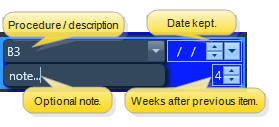
Procedure / Description - If you are working with a procedure item, select the procedure code from your list. If you are working with a checklist item, type a description of that task that needs to be completed.
Date - The date field is used to record the date the item was completed: When this field has a date, the item is considered to be Kept.
Note - If this item is linked to a Treatment Sequence List, you can select a note from the list, Otherwise, you can type a note as needed. If no list is assigned, or if you need to assign a different list, you can use the Change Note option, described below, to select the Treatment Sequence list to assign to this item, then select a response from that list. (See "Treatment Sequence Lists" for details.)
Weeks - Enter the number of weeks after the previous sequence item that this item should be completed, The proposed dates for subsequent items are updated automatically. (If you do not notice the changes,  Refresh your page.)
Refresh your page.)
Change List - You can use Treatment Sequence lists to quickly insert standard notes into the treatment sequence items you add to patient folders. To assign a Treatment Sequence list to an item, or to change the currently assigned list, right-click the item you want to work with, and select Change List. Then, select the list you want to assign to the item, or click Clear to remove any list assignment so that you can type a unique response in the note field. (See "Treatment Sequence Lists" for details.)
Reset note - Right-click a treatment sequence item and select choose Reset Note to erase the note from the item.
 Save Changes - Click
Save Changes - Click  Save in your Quick Access toolbar or File ribbon bar (or press Ctrl+S on your keyboard) to save any changes you have made.
Save in your Quick Access toolbar or File ribbon bar (or press Ctrl+S on your keyboard) to save any changes you have made.

Building a Treatment Sequence From Scratch - You can build a treatment sequence from scratch by adding as many individual procedures and checklist items as needed. However, it is usually more efficient to apply a treatment sequence template, then add and remove items to customize it for the patient. See "Treatment Sequence Templates" for details.
Treatment Sequence & Findings Integration - You can optionally be prompted to apply a treatment sequence when you enter a Findings response into a patient folder. The sequence prompt is not triggered if you edit the category later. See "Add / Edit Patient Findings" for details.
Treatment Sequence & Needs Appointment Integration - Patients in an appointment-required status that have no future appointment scheduled are automatically placed on the Patients w/o Appointments tab of your Needs Appointment list. When you schedule a patient from the needs appointment list, the next procedure in the treatment sequence is the default.See "Needs Appointment List" for details.
Treatment Sequence & Scheduler Integration - You can review a patient's treatment sequence while scheduling an appointment. This feature helps you stay on the proposed course of treatment with every appointment.
Treatment Sequence & Treatment Chart Integration - When you create a treatment chart record that includes that includes both a column that requires a response from your Procedure List, and a List Only column that is assigned to a list with the Next Appt Time enabled, the patient's next treatment sequence appointment is entered as the default automatically.See "Add, Edit, & Sign Treatment Chart Records" for details.
Import Narrative into Treatment Chart - While adding data to a Text Only or List and Text treatment chart column, click the drop down button beside the  Import icon on the Treatment Chart section of the Patient ribbon bar, then select Import Narrative. (Or, press F3 on your keyboard.) You will see a window of all narratives associated with scheduled appointments, and upcoming Treatment Sequence appointments and checklist notes. Enable each narrative you wish to add to the treatment chart, and click Import. If you later change the narrative assigned to an appointment or treatment sequence checklist, any treatment chart records that imported the narrative will not be changed. See "Procedures Editor" for details about creating narratives for procedures.
Import icon on the Treatment Chart section of the Patient ribbon bar, then select Import Narrative. (Or, press F3 on your keyboard.) You will see a window of all narratives associated with scheduled appointments, and upcoming Treatment Sequence appointments and checklist notes. Enable each narrative you wish to add to the treatment chart, and click Import. If you later change the narrative assigned to an appointment or treatment sequence checklist, any treatment chart records that imported the narrative will not be changed. See "Procedures Editor" for details about creating narratives for procedures.
View Treatment Sequence in Treatment Hub - You can choose to show / hide the patient's active treatment sequence items at the bottom of your treatment chart records. Once a sequence procedure is flagged as "kept", it is removed from the treatment chart automatically. See "Treatment Hub" for details.
![]() Open Treatment Sequence - Open a patient folder, and go to the
Open Treatment Sequence - Open a patient folder, and go to the  Treatment Plan page. The Treatment Sequence appears in the top portion of the window.
Treatment Plan page. The Treatment Sequence appears in the top portion of the window.![]() Select the Plan to Work With - Each treatment sequence is tied to a specific treatment plan. If the patient has multiple treatment plans, select the plan to work with.
Select the Plan to Work With - Each treatment sequence is tied to a specific treatment plan. If the patient has multiple treatment plans, select the plan to work with. ![]() Set Up a Treatment Sequence - When you add a treatment sequence to a patient chart, you usually apply a treatment sequence template first, then add additional appointments and checklist items specific to that patient's proposed treatment. Alternately, you can create a patient's treatment sequence from scratch, manually adding appointments and checklist items as needed.
Set Up a Treatment Sequence - When you add a treatment sequence to a patient chart, you usually apply a treatment sequence template first, then add additional appointments and checklist items specific to that patient's proposed treatment. Alternately, you can create a patient's treatment sequence from scratch, manually adding appointments and checklist items as needed.![]() Update a Treatment Sequence - As the patient progresses through treatment, you update the associated items in the treatment sequence to reflect that progress. Although you can right-click to manually process and edit items, certain sequencing tasks happen automatically as you schedule and process patient appointments.
Update a Treatment Sequence - As the patient progresses through treatment, you update the associated items in the treatment sequence to reflect that progress. Although you can right-click to manually process and edit items, certain sequencing tasks happen automatically as you schedule and process patient appointments.![]() Save Changes - Click
Save Changes - Click  Save in your Quick Access toolbar or File ribbon bar (or press Ctrl+S on your keyboard) to save any changes you have made.
Save in your Quick Access toolbar or File ribbon bar (or press Ctrl+S on your keyboard) to save any changes you have made. Import icon on the Treatment Chart section of the Patient ribbon bar, then select Import Narrative. (Or, press F3 on your keyboard.) You will see a window of all narratives associated with scheduled appointments, and upcoming Treatment Sequence appointments and checklist notes. Enable each narrative you wish to add to the treatment chart, and click Import. If you later change the narrative assigned to an appointment or treatment sequence checklist, any treatment chart records that imported the narrative will not be changed. See "Procedures Editor" for details about creating narratives for
Import icon on the Treatment Chart section of the Patient ribbon bar, then select Import Narrative. (Or, press F3 on your keyboard.) You will see a window of all narratives associated with scheduled appointments, and upcoming Treatment Sequence appointments and checklist notes. Enable each narrative you wish to add to the treatment chart, and click Import. If you later change the narrative assigned to an appointment or treatment sequence checklist, any treatment chart records that imported the narrative will not be changed. See "Procedures Editor" for details about creating narratives for 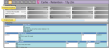
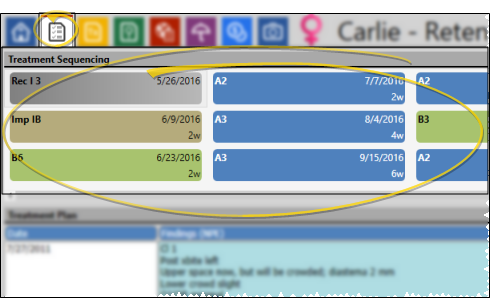

 Change in the Sequence section of the Patient ribbon bar, and select the treatment sequence template to apply to this treatment plan.
Change in the Sequence section of the Patient ribbon bar, and select the treatment sequence template to apply to this treatment plan.
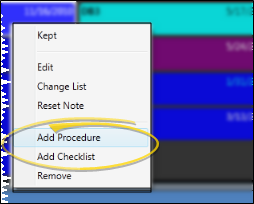
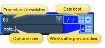

 Refresh your page.)
Refresh your page.)