 Editors > Treatment > Treatment. (You can also search for the editor you want to work with.)
Editors > Treatment > Treatment. (You can also search for the editor you want to work with.)Use the
Home ribbon bar -  Editors > Treatment > Treatment. (You can also search for the editor you want to work with.)
Editors > Treatment > Treatment. (You can also search for the editor you want to work with.)
Click  Editors from the Tools section of the Home ribbon bar.
Editors from the Tools section of the Home ribbon bar.

Select Treatment in the list at the left, and choose the Treatments option.
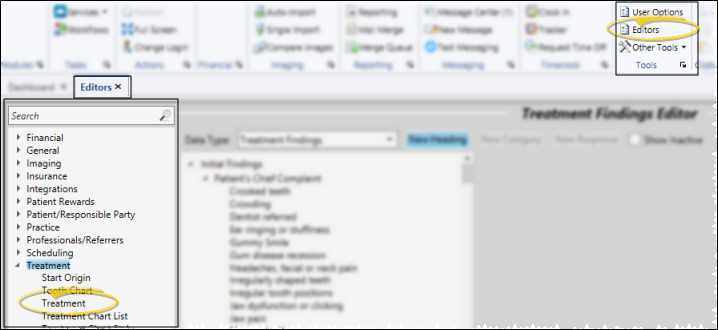
Choose Record to Work With - Your list of existing records appears at the left. Click the record to work with. The details for that record appear at the right.
Display active / inactive records - You can choose whether to include inactive records in your list.
Create new record - Click New. Then enter the details for this treatment phase.
Edit record - Select a treatment phase to work with. If you just created a new record, it is selected automatically. If you cannot find the record you are looking for,
Description - You can change the name of your treatment phase in this field.
Abbreviation - Enter an abbreviation for this phase. The abbreviation appears on the
Inactive / active toggle - Once you create a record, you cannot delete it. You can, however, flag it  Inactive. Inactive records cannot be selected for your patients. You can, however, include inactive records in your list of records, and change them back to Active if needed.
Inactive. Inactive records cannot be selected for your patients. You can, however, include inactive records in your list of records, and change them back to Active if needed.
Default months - Enter the number of months this phase of treatment typically takes for a patient to complete. This number is used
Classification - Select the classification to assign to this phase of treatment. See "Set Up Treatment Phase Classifications" for details about creating your list of responses.
Save Changes![]() Click
Click  Save in your Quick Access toolbar or File ribbon bar (or press Ctrl+S on your keyboard) to save any changes you have made.
Save in your Quick Access toolbar or File ribbon bar (or press Ctrl+S on your keyboard) to save any changes you have made.
Ortho2.com │1107 Buckeye Avenue │ Ames, Iowa 50010 │ Sales: (800) 678-4644 │ Support: (800) 346-4504 │ Contact Us
Remote Support │Email Support │New Customer Care │ Online Help Ver. 8/3/2015