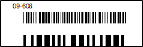
Patient-Barcode Label; QL - Patient-Barcode
Run a Patient Barcode quick label to generate a label that includes the patient's name and associated barcode.The quick labels are formatted to print on single-column label paper with an approved printer.
Home Ribbon Bar -  Reporting > Label > QL - Patient Barcode > Run. (You can also search for the label you want to work with.)
Reporting > Label > QL - Patient Barcode > Run. (You can also search for the label you want to work with.)
Click  Reporting from the Reporting section of the Home ribbon bar.
Reporting from the Reporting section of the Home ribbon bar.
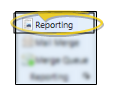
If needed, expand the Label section, and select the QL - Patient Barcode option. Then click Run.
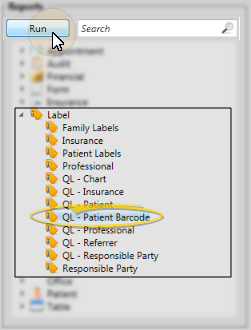
Subgroup - (Available only from the Reporting tab.) Select the subgroup to use when printing these labels. Only records that fit your selected subgroup will be included. See "Set Up & Manage Subgroups" for details. To include all records that fit the other report criteria, select None.
View results - (Available only from the Reporting tab.) If needed, click View to view the results on your screen. Note that when you run labels from your Recent Report list, the initial results are sent to your screen immediately, and when you run Quick Labels or labels saved to a Quick Reports folder, the results will not show your screen at all, but you will immediately be prompted for the printer to use.
Manage Options and Output - With the results on your screen, you can choose different report settings from the left side of the screen and click View again to obtain different results. In addition, you can manage the output with the toolbar at the top of the report window. See "Navigate, Print, & Export Report Results" for details. In addition, labels can either be printed, or exported as a standalone file.
Manage Patient Barcodes - Use barcodes to track patient records and appliances. Once you assign a barcode, you can print it and attach the printout to the folder or appliance. When you scan a patient barcode, the associated patient folder is opened for you; when you scan an appliance barcode, you are prompted to flag the associated appliance as "received".See "Use Patient Barcodes" for details.
Quick Labels - See "Print Mailing Labels & Quick Labels" for detailsabout all quick label options.
Ortho2.com │1107 Buckeye Avenue │ Ames, Iowa 50010 │ Sales: (800) 678-4644 │ Support: (800) 346-4504 │ Contact Us
Remote Support │Email Support │New Customer Care │ Online Help Ver. 8/3/2015