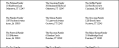
Run Family mailing labels to generate labels that include the name and address from the Family
Home Ribbon Bar -  Reporting > Label > Family Labels > Run. (You can also search for the label you want to work with.)
Reporting > Label > Family Labels > Run. (You can also search for the label you want to work with.)
Click  Reporting from the Reporting section of the Home ribbon bar.
Reporting from the Reporting section of the Home ribbon bar.
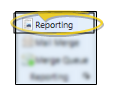
If needed, expand the Label section, and select the Family Labels option. Then click Run.
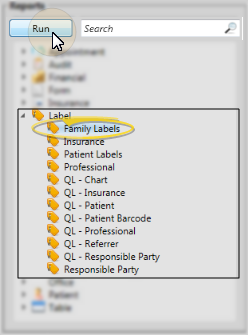
Other Options - You might also be able to run this report from your Recent Reports or Quick Reports list.
Subgroup - (Available only from the Reporting tab.) Select the subgroup to use when printing these labels. Only records that fit your selected subgroup will be included. See "Set Up & Manage Subgroups" for details. To include all records that fit the other report criteria, select None.
View results - (Available only from the Reporting tab.) If needed, click View to view the results on your screen. Note that when you run labels from your Recent Report list, the initial results are sent to your screen immediately, and when you run Quick Labels or labels saved to a Quick Reports folder, the results will not show your screen at all, but you will immediately be prompted for the printer to use.
Manage Options and Output - With the results on your screen, you can choose different report settings from the left side of the screen and click View again to obtain different results. In addition, you can manage the output with the toolbar at the top of the report window. See "Navigate, Print, & Export Report Results" for details. In addition, labels can either be printed, or exported as a standalone file.
Do Not Use Partial Label Sheets - If you do not print an entire sheet of 3-column labels in one print job, do not re-feed the unused portion of the label sheet through your printer! You could seriously damage your printer!
Ortho2.com │1107 Buckeye Avenue │ Ames, Iowa 50010 │ Sales: (800) 678-4644 │ Support: (800) 346-4504 │ Contact Us
Remote Support │Email Support │New Customer Care │ Online Help Ver. 8/3/2015