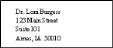
Run a Referrer quick label to generate a label that defaults to including the referrer's name and address. The Referrerquick labels are formatted to print on single-column label paper with an approved printer.
Patient Ribbon Bar -  Quick Label > Referrer > Referrer name. (An Edge patient folder must be open for the Patient ribbon bar to be available.)
Quick Label > Referrer > Referrer name. (An Edge patient folder must be open for the Patient ribbon bar to be available.)
Home Ribbon Bar -  Reporting > Label > QL-Referrer > Run. (You can also search for the label you want to work with.)
Reporting > Label > QL-Referrer > Run. (You can also search for the label you want to work with.)
Note that printing Referrer quick labels from the Reporting tab only works for records in your Other Referrer editor: To print referral labels for professionals and patients, use the Patient ribbon bar > Quick Label option, or the Reporting > Professional or Patient label options.
Other Options - You might also be able to run this report from your Recent Reports or Quick Reports list.
Subgroup - (Available only from the Reporting tab.) Select the subgroup to use when printing these labels. Only records that fit your selected subgroup will be included. See "Set Up & Manage Subgroups" for details. To include all records that fit the other report criteria, select None. Note that only referral sources that are included in your Other Referrer editor will be included in your subgroup. (See "Set Up Miscellaneous Referrer Records" for details.)
View results - (Available only from the Reporting tab.) If needed, click View to view the results on your screen. Note that when you run labels from your Recent Report list, the initial results are sent to your screen immediately, and when you run Quick Labels or labels saved to a Quick Reports folder, the results will not show your screen at all, but you will immediately be prompted for the printer to use.
Manage Options and Output - With the results on your screen, you can choose different report settings from the left side of the screen and click View again to obtain different results. In addition, you can manage the output with the toolbar at the top of the report window. See "Navigate, Print, & Export Report Results" for details. In addition, labels can either be printed, or exported as a standalone file.
Quick Labels - See "Print Mailing Labels & Quick Labels" for detailsabout all quick label options.
Quick Label Setup - See "Set Up Quick Labels" for detailsabout customizing the contents of your quick labels.
Ortho2.com │1107 Buckeye Avenue │ Ames, Iowa 50010 │ Sales: (800) 678-4644 │ Support: (800) 346-4504 │ Contact Us
Remote Support │Email Support │New Customer Care │ Online Help Ver. 8/3/2015