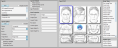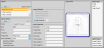Image Layouts Editor
Use the Image Layouts
System-Wide Settings![]() - All of the settings in this
- All of the settings in this
Additional Image Layout Settings![]() - In addition to the settings in this Image Layouts editor, there are more workstation-specific options for viewing image layouts, including shadows and reflections, in your Imaging user options. See "Imaging User Options" for details
- In addition to the settings in this Image Layouts editor, there are more workstation-specific options for viewing image layouts, including shadows and reflections, in your Imaging user options. See "Imaging User Options" for details
Select Editors from the Tools section of the Home ribbon bar. Then, from the Imaging section, open the Image Layouts editor. (You can also use the Search field to look for the editor you want to work with.)
The options for working with a layout appear at the left side of the window, the example of your layout appears in the center, and the images and captions available appear at the right. You use all three sections to build your layout.
![]() Select the Layout to Work With
Select the Layout to Work With
You can select an existing layout to work with from the Layouts list, or click New to create a new imaging layout for your system. If not all your records appear in the list, enable the Display Inactive option.
Do Not Edit Layout Type![]() - Avoid changing the Type of existing layouts: You may end up with unintended consequences.
- Avoid changing the Type of existing layouts: You may end up with unintended consequences.
The Index layout that is available while viewing images in a patient folder does not show up in the layout list, because it simply shows all images in all timepoints and cannot be changed. The Image Print Layout is used for printing individual images. You can change this layout to include your logo and / or image captions, but be sure you do not remove the image placeholder or you will not be able to print images.
The layout "type", shown in the Layout Options section of the window, determines how the images are displayed on your screen, and how you navigate them. Select the layout type that is best suited for the purpose of the layout. The remaining layout options depend upon the type you choose.
A static layout is a table with a specific number of rows and columns, with specific image types assigned to each position in that table. Static layouts are especially useful for printing and correspondence purposes. You can also include your logo and / or captions in this type of layout. The information included in Layout and Image captions are set up in your Image Captions
Clear the Layout![]() - Choose a layout, then click Clear to remove all image types and properties from the layout, while retaining the format of the Layout Grid at the right of the window. Do NOT clear the Image Print layout, or you will not be able to print your images.
- Choose a layout, then click Clear to remove all image types and properties from the layout, while retaining the format of the Layout Grid at the right of the window. Do NOT clear the Image Print layout, or you will not be able to print your images.
Inactive / Active Toggle![]() - Once you create a record, you cannot delete it. You can, however, flag it Inactive. Records you flag as Inactive are not available for general use, but they remain in your system for reporting and other data collection needs. In addition, you can toggle records back to Active whenever needed.
- Once you create a record, you cannot delete it. You can, however, flag it Inactive. Records you flag as Inactive are not available for general use, but they remain in your system for reporting and other data collection needs. In addition, you can toggle records back to Active whenever needed.
Name![]() - Describe the purpose of the layout. Note that the Image Print Layout name cannot be changed.
- Describe the purpose of the layout. Note that the Image Print Layout name cannot be changed.
Rows / Columns![]() - Enter the number of columns and rows you want in your layout. The layout grid at the right will change to reflect your settings.
- Enter the number of columns and rows you want in your layout. The layout grid at the right will change to reflect your settings.
Image Style![]() - Choose how your images will display in your layout: "Image Only" displays the image with no caption; "Caption" includes the image type at the bottom of the image; "Card" displays the image type at the bottom, and the date taken at the top of the image; "Import Order Caption" displays both the image type and the import order number at the bottom of the image.
- Choose how your images will display in your layout: "Image Only" displays the image with no caption; "Caption" includes the image type at the bottom of the image; "Card" displays the image type at the bottom, and the date taken at the top of the image; "Import Order Caption" displays both the image type and the import order number at the bottom of the image.
Print Orientation![]() - You can choose whether an image layout will be printed in portrait (normal) or landscape (wide) mode, or you can auto select the orientation, which will print the layout according to the best aspect ratio. (Regardless of the Print Orientation setting, the Image Print layout automatically chooses the orientation to use, based on the best outcome for the image.)
- You can choose whether an image layout will be printed in portrait (normal) or landscape (wide) mode, or you can auto select the orientation, which will print the layout according to the best aspect ratio. (Regardless of the Print Orientation setting, the Image Print layout automatically chooses the orientation to use, based on the best outcome for the image.)
Equal Row Heights![]() - Enable this option to equalize the height of your layout rows, regardless of the image sizes. Disable this option to determine row height by the maximum height of the images in that row.
- Enable this option to equalize the height of your layout rows, regardless of the image sizes. Disable this option to determine row height by the maximum height of the images in that row.
Portrait Preview / Landscape Preview![]() - These options show you how your static layout will print on a standard piece of paper.
- These options show you how your static layout will print on a standard piece of paper.
The dynamic layout is similar to the static layout table, with the compare feature built in. When you view a dynamic layout, you can choose to view a single timepoint, or all timepoints for the patient. This makes dynamic layouts a good tool for reviewing overall treatment progress.
Clear the Layout![]() - Choose a layout, then click Clear to remove all image types and properties from the layout, while retaining the format of the Layout Grid at the right of the window. Do NOT clear the Image Print layout, or you will not be able to print your images.
- Choose a layout, then click Clear to remove all image types and properties from the layout, while retaining the format of the Layout Grid at the right of the window. Do NOT clear the Image Print layout, or you will not be able to print your images.
Inactive / Active Toggle![]() - Once you create a record, you cannot delete it. You can, however, flag it Inactive. Records you flag as Inactive are not available for general use, but they remain in your system for reporting and other data collection needs. In addition, you can toggle records back to Active whenever needed.
- Once you create a record, you cannot delete it. You can, however, flag it Inactive. Records you flag as Inactive are not available for general use, but they remain in your system for reporting and other data collection needs. In addition, you can toggle records back to Active whenever needed.
Name![]() - Describe the purpose of the layout. Note that the Image Print Layout name cannot be changed.
- Describe the purpose of the layout. Note that the Image Print Layout name cannot be changed.
Group Orientation![]() - Choose whether the "groups" of images in your dynamic layout are displayed horizontally as columns, or vertically as rows.
- Choose whether the "groups" of images in your dynamic layout are displayed horizontally as columns, or vertically as rows.
Groups![]() - Enter the number of "groups" to include in your dynamic layout. When you view your dynamic layout, the groups will be arranged either horizontally in rows, or vertically in columns, depending on the Group Orientation setting described above.
- Enter the number of "groups" to include in your dynamic layout. When you view your dynamic layout, the groups will be arranged either horizontally in rows, or vertically in columns, depending on the Group Orientation setting described above.
Timepoint Orientation![]() - When you view your dynamic layout for a patient, choose whether timepoints appear horizontally (side-by-side) or vertically (one above the other).
- When you view your dynamic layout for a patient, choose whether timepoints appear horizontally (side-by-side) or vertically (one above the other).
Image Style![]() - Choose how your images will display in your layout: "Image Only" displays the image with no caption; "Caption" includes the image type at the bottom of the image; "Card" displays the image type at the bottom, and the date taken at the top of the image; "Import Order Caption" displays both the image type and the import order number at the bottom of the image.
- Choose how your images will display in your layout: "Image Only" displays the image with no caption; "Caption" includes the image type at the bottom of the image; "Card" displays the image type at the bottom, and the date taken at the top of the image; "Import Order Caption" displays both the image type and the import order number at the bottom of the image.
Print Orientation![]() - You can choose whether an image layout will be printed in portrait (normal) or landscape (wide) mode, or you can auto select the orientation, which will print the layout according to the best aspect ratio. (Regardless of the Print Orientation setting, the Image Print layout automatically chooses the orientation to use, based on the best outcome for the image.)
- You can choose whether an image layout will be printed in portrait (normal) or landscape (wide) mode, or you can auto select the orientation, which will print the layout according to the best aspect ratio. (Regardless of the Print Orientation setting, the Image Print layout automatically chooses the orientation to use, based on the best outcome for the image.)
Stretch to Fit![]() - Enable this option to equalize the width of all columns, regardless of image size. Disable this option to determine column width by the maximum width of the images in that column. Caution: If you also enable equal row heights, certain images may appear distorted.
- Enable this option to equalize the width of all columns, regardless of image size. Disable this option to determine column width by the maximum width of the images in that column. Caution: If you also enable equal row heights, certain images may appear distorted.
Equal Row Heights![]() - Enable this option to equalize the height of your layout rows, regardless of the image sizes. Disable this option to determine row height by the maximum height of the images in that row.
- Enable this option to equalize the height of your layout rows, regardless of the image sizes. Disable this option to determine row height by the maximum height of the images in that row.
The card flow layout type is an attractive presentation tool. One image is positioned in the center of the screen clearly labeled with the image type, timepoint and date. Click  Over to see a smaller version of the image along with the image details, and the age of the patient at the time the image was taken. You can also click an image that comes "before" or "after" the current image to bring that image to the foreground, or use the scroll bar at the bottom of the window to move forward and backward through the series of images. You can include your logo in a card flow layout, as well as the image types you wish to see. You cannot, however, include a caption with the logo, like you can in static layouts.
Over to see a smaller version of the image along with the image details, and the age of the patient at the time the image was taken. You can also click an image that comes "before" or "after" the current image to bring that image to the foreground, or use the scroll bar at the bottom of the window to move forward and backward through the series of images. You can include your logo in a card flow layout, as well as the image types you wish to see. You cannot, however, include a caption with the logo, like you can in static layouts.
Clear the Layout![]() - Choose a layout, then click Clear to remove all image types and properties from the layout, while retaining the format of the Layout Grid at the right of the window. Do NOT clear the Image Print layout, or you will not be able to print your images.
- Choose a layout, then click Clear to remove all image types and properties from the layout, while retaining the format of the Layout Grid at the right of the window. Do NOT clear the Image Print layout, or you will not be able to print your images.
Inactive / Active Toggle![]() - Once you create a record, you cannot delete it. You can, however, flag it Inactive. Records you flag as Inactive are not available for general use, but they remain in your system for reporting and other data collection needs. In addition, you can toggle records back to Active whenever needed.
- Once you create a record, you cannot delete it. You can, however, flag it Inactive. Records you flag as Inactive are not available for general use, but they remain in your system for reporting and other data collection needs. In addition, you can toggle records back to Active whenever needed.
Name![]() - Describe the purpose of the layout. Note that the Image Print Layout name cannot be changed.
- Describe the purpose of the layout. Note that the Image Print Layout name cannot be changed.
Print Orientation![]() - You can choose whether an image layout will be printed in portrait (normal) or landscape (wide) mode, or you can auto select the orientation, which will print the layout according to the best aspect ratio. (Regardless of the Print Orientation setting, the Image Print layout automatically chooses the orientation to use, based on the best outcome for the image.)
- You can choose whether an image layout will be printed in portrait (normal) or landscape (wide) mode, or you can auto select the orientation, which will print the layout according to the best aspect ratio. (Regardless of the Print Orientation setting, the Image Print layout automatically chooses the orientation to use, based on the best outcome for the image.)
The card flip layout type is useful for displaying and moving through the patient's images one at a time. One image is positioned in the center of the screen, labeled with the caption you set up in your Image Caption
Clear the Layout![]() - Choose a layout, then click Clear to remove all image types and properties from the layout, while retaining the format of the Layout Grid at the right of the window. Do NOT clear the Image Print layout, or you will not be able to print your images.
- Choose a layout, then click Clear to remove all image types and properties from the layout, while retaining the format of the Layout Grid at the right of the window. Do NOT clear the Image Print layout, or you will not be able to print your images.
Inactive / Active Toggle![]() - Once you create a record, you cannot delete it. You can, however, flag it Inactive. Records you flag as Inactive are not available for general use, but they remain in your system for reporting and other data collection needs. In addition, you can toggle records back to Active whenever needed.
- Once you create a record, you cannot delete it. You can, however, flag it Inactive. Records you flag as Inactive are not available for general use, but they remain in your system for reporting and other data collection needs. In addition, you can toggle records back to Active whenever needed.
Name![]() - Describe the purpose of the layout. Note that the Image Print Layout name cannot be changed.
- Describe the purpose of the layout. Note that the Image Print Layout name cannot be changed.
Print Orientation![]() - You can choose whether an image layout will be printed in portrait (normal) or landscape (wide) mode, or you can auto select the orientation, which will print the layout according to the best aspect ratio. (Regardless of the Print Orientation setting, the Image Print layout automatically chooses the orientation to use, based on the best outcome for the image.)
- You can choose whether an image layout will be printed in portrait (normal) or landscape (wide) mode, or you can auto select the orientation, which will print the layout according to the best aspect ratio. (Regardless of the Print Orientation setting, the Image Print layout automatically chooses the orientation to use, based on the best outcome for the image.)
The comparison layout type provides a way to view multiple image types from multiple timepoints simultaneously. You can also include your logo and / or captions in this type of layout. The information included in Layout and Image captions are set up in your Image Captions
Comparison Layout Type vs. Compare Images Feature - Use the Comparison layout type to view specific image types from multiple time points for an individual patient in a set format. You might use this layout, for example, to showcase "before" and "after" images during patient progress evaluations. Use the Compare Images feature to select up to 5 image types and / or time points to view side-by-side. These images can from an individual patient or from multiple patients. You might use this feature to evaluate individual progress, or compare and contrast the outcomes of similar cases. This article describes using the Comparison Layout type: See "Compare Images" for details about comparing images instead.
Clear the Layout![]() - Choose a layout, then click Clear to remove all image types and properties from the layout, while retaining the format of the Layout Grid at the right of the window. Do NOT clear the Image Print layout, or you will not be able to print your images.
- Choose a layout, then click Clear to remove all image types and properties from the layout, while retaining the format of the Layout Grid at the right of the window. Do NOT clear the Image Print layout, or you will not be able to print your images.
Inactive / Active Toggle![]() - Once you create a record, you cannot delete it. You can, however, flag it Inactive. Records you flag as Inactive are not available for general use, but they remain in your system for reporting and other data collection needs. In addition, you can toggle records back to Active whenever needed.
- Once you create a record, you cannot delete it. You can, however, flag it Inactive. Records you flag as Inactive are not available for general use, but they remain in your system for reporting and other data collection needs. In addition, you can toggle records back to Active whenever needed.
Name![]() - Describe the purpose of the layout. Note that the Image Print Layout name cannot be changed.
- Describe the purpose of the layout. Note that the Image Print Layout name cannot be changed.
Rows / Columns![]() - Enter the number of columns and rows you want in your layout. The layout grid at the right will change to reflect your settings.
- Enter the number of columns and rows you want in your layout. The layout grid at the right will change to reflect your settings.
Specify Timepoint![]() - Because this layout type can include images from multiple timepoints, it is important that you specify which timepoint you want to show when you add images to the image grid, described below.
- Because this layout type can include images from multiple timepoints, it is important that you specify which timepoint you want to show when you add images to the image grid, described below.
Image Style![]() - Choose how your images will display in your layout: "Image Only" displays the image with no caption; "Caption" includes the image type at the bottom of the image; "Card" displays the image type at the bottom, and the date taken at the top of the image; "Import Order Caption" displays both the image type and the import order number at the bottom of the image.
- Choose how your images will display in your layout: "Image Only" displays the image with no caption; "Caption" includes the image type at the bottom of the image; "Card" displays the image type at the bottom, and the date taken at the top of the image; "Import Order Caption" displays both the image type and the import order number at the bottom of the image.
Print Orientation![]() - You can choose whether an image layout will be printed in portrait (normal) or landscape (wide) mode, or you can auto select the orientation, which will print the layout according to the best aspect ratio. (Regardless of the Print Orientation setting, the Image Print layout automatically chooses the orientation to use, based on the best outcome for the image.)
- You can choose whether an image layout will be printed in portrait (normal) or landscape (wide) mode, or you can auto select the orientation, which will print the layout according to the best aspect ratio. (Regardless of the Print Orientation setting, the Image Print layout automatically chooses the orientation to use, based on the best outcome for the image.)
Use this section of the window to select the layouts to use as defaults throughout your system.
Viewer Layout / Age Threshold![]() - Select the layout you want to display when you first open a patient's Imaging page, then enable the Viewer Layout option. You can then use the Age Threshold field to set the layout as the default only for patients above a certain age. You can continue selecting Viewer Layouts and specifying Age Thresholds as needed to cover the differing layout needs of all your patient age groups. The Imaging page of patients younger than the least Age Threshold will display the Viewer Layout you have enabled with the Age Threshold of "0", or the Index layout.
- Select the layout you want to display when you first open a patient's Imaging page, then enable the Viewer Layout option. You can then use the Age Threshold field to set the layout as the default only for patients above a certain age. You can continue selecting Viewer Layouts and specifying Age Thresholds as needed to cover the differing layout needs of all your patient age groups. The Imaging page of patients younger than the least Age Threshold will display the Viewer Layout you have enabled with the Age Threshold of "0", or the Index layout.
Treatment ![]() - (Not available for Image Print Layout.) The patient's images appear on
- (Not available for Image Print Layout.) The patient's images appear on
Import Layout![]() - (Not available for Image Print Layout.) Choose the default layout to use when auto-importing images into a patient folder. Only one layout can be selected: If you enable this option, the previously selected default is disabled automatically.
- (Not available for Image Print Layout.) Choose the default layout to use when auto-importing images into a patient folder. Only one layout can be selected: If you enable this option, the previously selected default is disabled automatically.
Use the Layout Grid at the right of the screen to format your imaging layout. You can drag and drop image types, logos, and captions onto the grid, and drag and drop to rearrange the items as needed.
Click and drag an item from the Image Typeslist onto a cell of the Layout Grid. You can also drag an item that is already on the grid to another position. If an item is already in that position, it will "swap" positions with the item you are dragging. To remove an item, drag it off the Layout Grid and back onto the list. (The Analysis Report, Traced Lateral, Traced Lateral Ceph, Traced Lateral Photo, and Superimposition are image types associated with SmartCeph, part of the optional Premier Imaging package. See "Premier Imaging" for details.)
You can then set the Item Properties, found at the left of the layout grid, for each image you have included in the layout, as described below.
Comparison Layout Requirements![]() - When you drag an image type onto the grid of a Comparison layout, be sure to select the timepoint you want to display. You can only select timepoints from your Default Timepoints editor, and not unique time points created for an individual patient.
- When you drag an image type onto the grid of a Comparison layout, be sure to select the timepoint you want to display. You can only select timepoints from your Default Timepoints editor, and not unique time points created for an individual patient.

If you have imported your logo file as an image type, you may drag it from the Image Types list onto the layout. You can optionally use the Item Properties at the left of the layout grid to include your Layout Caption (set up in your Image Captions
Certain layout types, such as the static layout, can include descriptive text as well as images. If the layout type supports this, you can click and drag an item from the Caption Types list onto the layout grid. The contents of the Image Caption and Layout Caption are set up in your Image Captions
Logo Can Include Layout Caption![]() - You can optionally include the Layout Caption at the bottom of your logo, or insert it into a layout by itself.
- You can optionally include the Layout Caption at the bottom of your logo, or insert it into a layout by itself.
Additional Image Caption Uses![]() - The Image Caption set up in your Image Caption
- The Image Caption set up in your Image Caption
Click to select an item in the Layout Grid, then set up the Item Properties for that item. The properties available depend upon the type of layout and type of item you are editing.
Item Type / Image Type / Import Order![]() - These fields displays the type of item you are working with, as well as the image type and import order, if appropriate.
- These fields displays the type of item you are working with, as well as the image type and import order, if appropriate.
Row / Column Span![]() - This is the number of row / column cells to reserve for this item. Generally, this number is "1". However, larger images, such as your logo or an image you want as the "focus" of the layout, may have a row and/or column span of "2" or more.
- This is the number of row / column cells to reserve for this item. Generally, this number is "1". However, larger images, such as your logo or an image you want as the "focus" of the layout, may have a row and/or column span of "2" or more.
Static Width / Height % - Use this option to set up the cells in a layout to specific percentages of the layout size. To use this option, the height percentages assigned to all the cells in a row should equal 100%, and the width percentages of all the cells in a column should equal 100%. If you leave these values at 0, the cell will be sized for best fit.
Example Uses![]() - You might use this feature to make caption cells smaller than image cells. For example, you might modify the Image Print layout to be 2 rows tall, with the top row being your image type cell at 95% height / 100% width, and the second row being the caption type of your choice with a 5% height and 100% width.
- You might use this feature to make caption cells smaller than image cells. For example, you might modify the Image Print layout to be 2 rows tall, with the top row being your image type cell at 95% height / 100% width, and the second row being the caption type of your choice with a 5% height and 100% width.
Font![]() - (Captions only.) Select the font style to use for the selected caption type. You can use different fonts for each caption type, and different fonts for each layout.
- (Captions only.) Select the font style to use for the selected caption type. You can use different fonts for each caption type, and different fonts for each layout.
Text Alignment![]() - (Captions only.) Select whether to position your caption text to the Left, Right, Center, or Justifiy. Because captions appear as large as possible in their cells, single-line captions will always appear to be centered. So, the text alignment property is really only useful for captions with multiple lines of text (as set up in your Image Captions
- (Captions only.) Select whether to position your caption text to the Left, Right, Center, or Justifiy. Because captions appear as large as possible in their cells, single-line captions will always appear to be centered. So, the text alignment property is really only useful for captions with multiple lines of text (as set up in your Image Captions
Custom Text - Type the text to appear in the selected custom caption. The text will appear as a single line, as large as possible, in its cell.
Enable Caption - (Logos only.) Enable this option to include your Layout Caption (as set up in your Image Captions
![]() Customizing the "Image Print" Layout
Customizing the "Image Print" Layout
The Image Print layout is the format that is used when you print individual images from a patient's Imaging page. You can customize this layout to produce a simple single-image result, or to produce a more complex and attractive presentation tool. To get started, select Image Print from your list of layouts. You can then get as simple or creative as you wish.
Print Only![]() - The Image Print layout is not used when you email or export patient images, or include images in a mail merge document. In those cases, you can optionally include the Image caption by enabling the "Burn Images with Data" option in your General Imaging
- The Image Print layout is not used when you email or export patient images, or include images in a mail merge document. In those cases, you can optionally include the Image caption by enabling the "Burn Images with Data" option in your General Imaging
While several settings in the Image Print layout cannot be changed, you can add rows and / or columns to your Image Print layout to include additional information (i.e. your logo or a custom caption), and select the Image Style to use for printing the layout.
Do Not Clear the Layout![]() - Do NOT clear the Image Print layout, or you will not be able to print your images.
- Do NOT clear the Image Print layout, or you will not be able to print your images.
No Inactive Toggle![]() - The Image Print layout cannot be inactivated.
- The Image Print layout cannot be inactivated.
Name![]() - The Image Print Layout name cannot be changed.
- The Image Print Layout name cannot be changed.
Print Orientation - Regardless of the Print Orientation setting, the Image Print layout automatically chooses the orientation to use, based on the best outcome for the image.
Rows / Columns![]() - Enter the number of columns and rows you want in your layout. The layout grid at the right will change to reflect your settings. Be sure the "Image" item is placed in one of the spaces in the layout grid, or your images will not print.
- Enter the number of columns and rows you want in your layout. The layout grid at the right will change to reflect your settings. Be sure the "Image" item is placed in one of the spaces in the layout grid, or your images will not print.
Image Style![]() - Choose how your images will display in your layout: "Image Only" displays the image with no caption; "Caption" includes the image type at the bottom of the image; "Card" displays the image type at the bottom, and the date taken at the top of the image; "Import Order Caption" displays both the image type and the import order number at the bottom of the image.
- Choose how your images will display in your layout: "Image Only" displays the image with no caption; "Caption" includes the image type at the bottom of the image; "Card" displays the image type at the bottom, and the date taken at the top of the image; "Import Order Caption" displays both the image type and the import order number at the bottom of the image.
Captions![]() - When "Image" is the only item in the layout, it will include a default caption (the patient's name, age and the timepoint date) in small print at the bottom of the image. However, if the layout includes your logo with the caption enabled, an Image Caption or a Layout Caption, the default caption is removed, and the caption you added prints instead. If the only additional items in the layout are a Custom caption or your logo with the caption option disabled, the result will include the default caption at the very bottom of the page.
- When "Image" is the only item in the layout, it will include a default caption (the patient's name, age and the timepoint date) in small print at the bottom of the image. However, if the layout includes your logo with the caption enabled, an Image Caption or a Layout Caption, the default caption is removed, and the caption you added prints instead. If the only additional items in the layout are a Custom caption or your logo with the caption option disabled, the result will include the default caption at the very bottom of the page.
If you have added rows and / or columns to your Image Print layout, you can use the column span, row span, and percentage fields to adjust how the Image Print layout looks.
For example, you might create a 2-row, single column layout, with the image in the top row and a caption in the bottom row. You could then set the Image Properties of the image to be 90% height and 100% width, and the Image Properties of the caption to be 10% height and 100% width so the image is much larger than the caption.
Or, you might create a 3-column, 2 row layout, and set the image to span 2 columns and 2 rows, then add a caption to the top row of the third column, and your logo to the second row.
If you want to include your logo and / or caption items in your Image Print layout, it might take some trial-and-error, but the options are nearly limitless.
Click  Save from the file ribbon bar or your Quick Access toolbar (or press Ctrl+S on your keyboard)
Save from the file ribbon bar or your Quick Access toolbar (or press Ctrl+S on your keyboard)