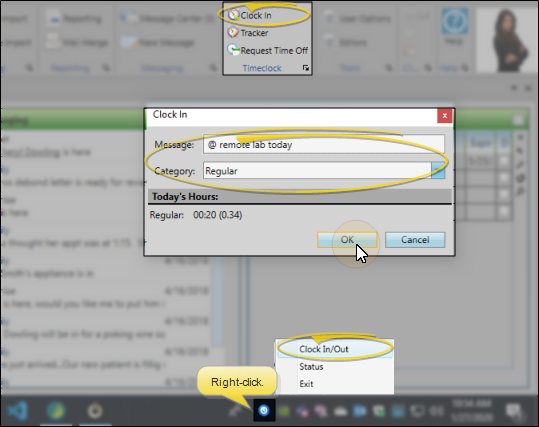Clock In & Out of Timeclock
You clock in and out of your Timeclock app to record your working hours. You can optionally track job categories, and leave messages about where you are and when you plan to return. If you have staff members that rarely (or never) need to use other areas of Edge Cloud, you can start the Timeclock app on a workstation that those employees can use to clock in and out, without having to open Edge Cloud each time.
![]() Timeclock Security - Use the Time Clock security group options of your Security editor to set up the level of access employees have to timesheets, time stamps, and Timeclock reports.
Timeclock Security - Use the Time Clock security group options of your Security editor to set up the level of access employees have to timesheets, time stamps, and Timeclock reports.
All Employee Time Sheets - This setting defines the access someone has to view and edit everyone's timesheet and time stamps in the Timeclock Tracker. If you want someone to be able to see other employees' time stamps, but not edit them, select Read Only. To prevent someone from even looking at other people's timesheet and time stamps, set this option to No Access. Regardless of the security setting, everyone can see whether an employee is clocked in or out (unless that employee is flagged with "Hide From Timeclock Tracker / Hr Manager" in the Operator editor).
Even if this option is set to Read Only or Full Access, the operator must also have Full Access to the Timeclock Sign In / Out option to be able to open the Timeclock Tracker and view time stamps.
Personal Time Sheet - This setting defines the access someone has to view and edit their own timesheet and time stamps in the Timeclock Tracker. If you want someone to be able to see their own time stamps, but not edit them, select Read Only. To prevent someone from even looking at their own timesheet and time stamps, set this option to No Access.
Even if this option is set to Read Only or Full Access, the operator must also have Full Access to the Timeclock Sign In / Out option to be able to open the Timeclock Tracker and view time stamps.
If you set the Personal Time Sheet option to No Access, but the All Employee Time Sheets option is Full Access or Read Only, the employee will be able to see everyone's timesheets and time stamps, including their own.
Print Time Sheets - This option must be set to Full Access for someone to be able to open and print any Timesheet report.
Security models with an All Employee Time Sheets access of No Access should likely also have the Print Time Sheets option set to No Access Otherwise, users will be able to access other people's time stamp details via the Timesheet report.
Timeclock Category Editor - This setting defines the access someone has to view and edit the Timeclock Category editor. If you want someone to be able to see the editor, but not save any changes, select Read Only. To prevent someone from even opening the editor, set this option to No Access. Regardless of the security setting, everyone will be able to select any active category as they clock into Timeclock.
Timeclock Sign In / Out - This setting defines whether an operator can use your Timeclock. This option must be set to Full Access in order for someone to be able to clock in / out, request time off, and open the Timeclock Tracker.
Set Up Time Categories - (Optional.) Use the Time Categories
Get Fingerprints - If you have fingerprint sensors installed at your workstations, and you want staff to be able to use the sensor to clock in and out, use the Operator
Set Up Start of Week - Use the Timeclock Settings
Restrict Clocking In / Out to Fingerprints - (Optional.) You can optionally require that staff members clock in and out with their fingerprint, rather than typing their username and password. See "Operator Editor" for details
![]() Start the Timeclock App (Optional.)
Start the Timeclock App (Optional.)
If you have staff members that rarely need to use other areas of Edge Cloud, you can start the Timeclock app on a workstation that those employees can use to clock in and out whenever needed, without opening Edge Cloud. When running, you will see a  Timeclock icon in your computer's notification area. If the icon is not showing, go to your list of system apps, or search for "Timeclock" to start the app.
Timeclock icon in your computer's notification area. If the icon is not showing, go to your list of system apps, or search for "Timeclock" to start the app.
![]()
Home Ribbon Bar - Select ![]() Clock In / Clock Out from the Timeclock section of the Home ribbon bar. Or, press the fingerprint sensor installed at your workstation. This opens Timeclock for the user currently logged into Edge Cloud.
Clock In / Clock Out from the Timeclock section of the Home ribbon bar. Or, press the fingerprint sensor installed at your workstation. This opens Timeclock for the user currently logged into Edge Cloud.
Timeclock App - If the Timeclock app is running on your computer, right-click the  Timeclock icon in your computer's notification area and select Clock In / Out. You can then either enter your Edge Cloud username and password, or press the fingerprint sensor to open Timeclock.
Timeclock icon in your computer's notification area and select Clock In / Out. You can then either enter your Edge Cloud username and password, or press the fingerprint sensor to open Timeclock.
Your Edge Cloud Operator settings might require you to clock in / out with your fingerprint, rather than your username and password. See "Operator Editor" for details.
If you are clocking in, you can enter a message, and select a job category on the Clock In / Clock Out window. If you are clocking out, you can enter a message, Your current hours for the day appear on this screen as well. (You can use the Timeclock Tracker to see everyone's messages.) See "Timeclock Tracker" for details.