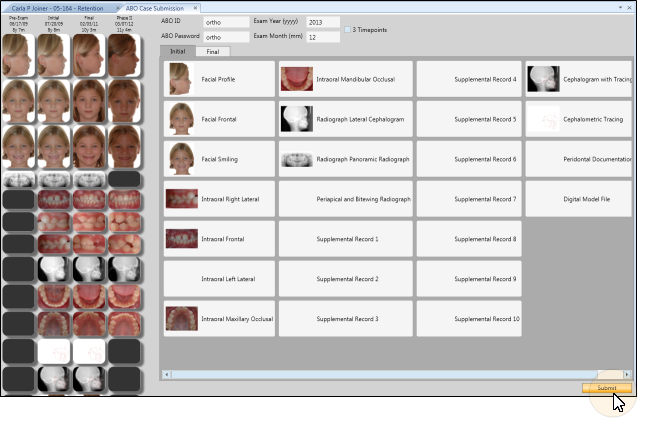
Use the Submit ABO Case integration with Edge Imaging to electronically file your ABO case reports.
Imaging ribbon bar >  Integrations > Submit ABO Case.
Integrations > Submit ABO Case.
ABO credentials - Enter your ABO identification number and password for electronic submission, as well as the year and month of your exam.
 Timepoint option - By default, the ABO case submission will include two timepoints: Initial and Final. You can optionally enable the
Timepoint option - By default, the ABO case submission will include two timepoints: Initial and Final. You can optionally enable the  3 Timepoints option to add a third "Interim" timepoint to the case.
3 Timepoints option to add a third "Interim" timepoint to the case.
Assign images - Click the timepoint you want to work with: Initial, Final, or optionally Interim (if you have enabled the 3 Timepoints option). Then drag the appropriate image from the left side of the window into each ABO Case box. Repeat the process for each timepoint.
Replace image - If you drag the wrong image into an ABO Case box, you can correct the error by simply dragging the correct image into the box. The original image is replaced by your new image.
Remove image - If you want to clear an ABO Case box completely, right-click the image and select Remove.
Submit case - Click Submit at the bottom of the window to electronically submit your case. Note that you must have an active Internet connection for the submission to be processed successfully.
Ortho2.com │1107 Buckeye Avenue │ Ames, Iowa 50010 │ Sales: (800) 678-4644 │ Support: (800) 346-4504 │ Contact Us
Remote Support │Email Support │New Customer Care │ Online Help Ver. 8/3/2015