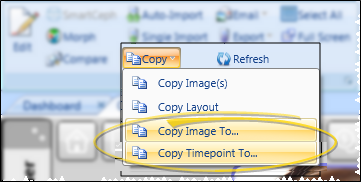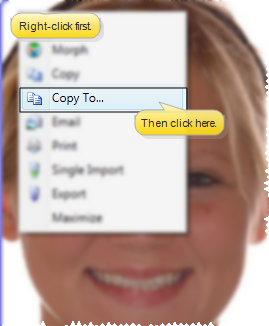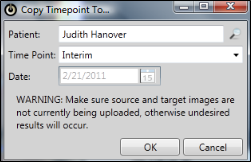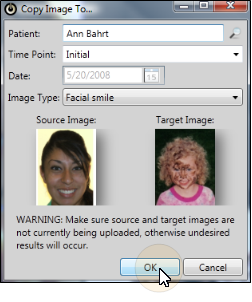Initiate copy - Click  Copy from the ribbon bar, and choose Copy Image To if you want to copy only the selected image, or choose Copy Timepoint To if you want to copy the entire Timepoint. If you have not selected an individual image in the layout, the Copy Image To choice is not available.
Copy from the ribbon bar, and choose Copy Image To if you want to copy only the selected image, or choose Copy Timepoint To if you want to copy the entire Timepoint. If you have not selected an individual image in the layout, the Copy Image To choice is not available.
You can also right-click an image and select Copy To.... In this case, you can only copy that image, and not the timepoint.
Choose patient & image details - Choose the patient to copy the image(s) to, and enter the image details.
-
Copy timepoint - Enter the timepoint to copy the images into. If the patient already has images in the timepoint you select, you cannot change the date. Otherwise, you can also enter the date to assign to the images. If you select a timepoint that already has images, all the original images will be overwritten.
-
Copy image - Enter the timepoint and image type to copy the image into. If the patient already has images in the timepoint you select, you cannot change the date. Otherwise, you can also enter the date to assign to the image. If you select a timepoint and image type that already has an image, the original image will be displayed for your review. If you continue, the original image will be overwritten.
Save - Click Ok to continue. If the target already has images in place, you must confirm you action to continue. Once the copying is completed, the image is now saved in the new patient folder, and is also still in the original patient folder.