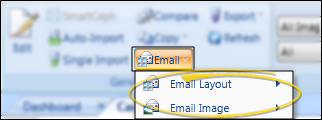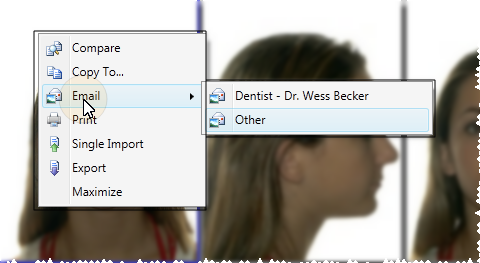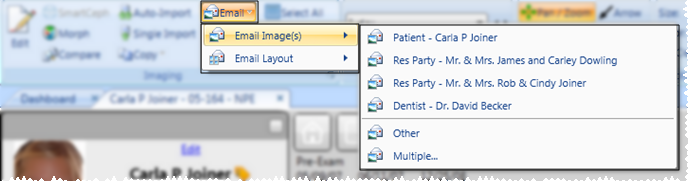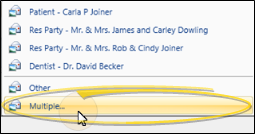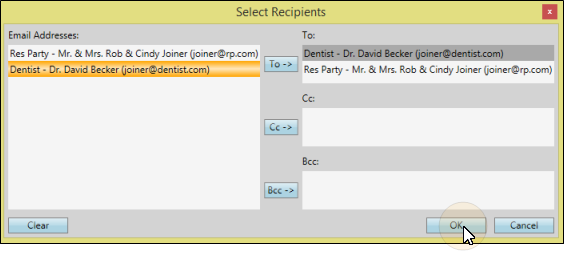Select images to include - Click an individual image to work with. To select multiple consecutive images, hold down the Shift key, then choose the first and last image to include. To select multiple non-consecutive images, hold down the Ctrl key, then click each image you want to include. In addition, you can click Select All from the ribbon bar (or press Ctrl-A on your keyboard) to include all images.
Initiate e-mail - Click  E-mail from the ribbon bar, and choose whether you want to e-mail the entire Layout, or only the selected Images. (If you have not selected one or more images in the layout, the Image choice is not available.)
E-mail from the ribbon bar, and choose whether you want to e-mail the entire Layout, or only the selected Images. (If you have not selected one or more images in the layout, the Image choice is not available.)
You can also right-click and select E-mail. In this case, you can only e-mail the selected images, and not the layout.
Select individual recipient - Choose to send the images or layout to the e-mail address of the patient, responsible party, or professional associated with the patient folder, or select Other to send the images to a different e-mail address.