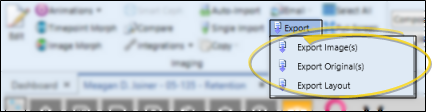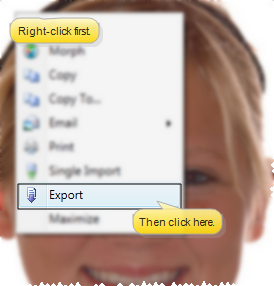Select images to include - Click an individual image to work with. To select multiple consecutive images, hold down the Shift key, then choose the first and last image to include. To select multiple non-consecutive images, hold down the Ctrl key, then click each image you want to include. In addition, you can click Select All from the ribbon bar (or press Ctrl-A on your keyboard) to include all images.
Initiate export - Click  Export from the ribbon bar, and choose whether you want to export the entire Layout, or only the selected Images. (If you have not selected an individual image in the layout, the Image choice is not available.)
Export from the ribbon bar, and choose whether you want to export the entire Layout, or only the selected Images. (If you have not selected an individual image in the layout, the Image choice is not available.)
You can also right-click an image and select Export. In this case, you can only export the selected images, and not the layout.
Choose location & filename - Navigate to the folder where you want to save the image files. Note that the default filename identifies the patient, timepoint, and image type or layout type, and generally should not be changed.
Save the file- Click Save to save the files to your selected location.