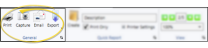Appointment History Form
Run the Appointment History form to obtain a printed copy of the patient's current and past appointments. If you have Edge Specialist, You can run the form for the appointments assigned to an individual specialty, or for all of the patient's appointments.
 Assign Email Merge Document
Assign Email Merge Document
If you will be emailing this form to your patients and parents, use your Reports and Forms editor to assign the mail merge document to use as the text of your email message. See "Reports and Forms Editor" for details.
When you email a form, the name of the assigned mail merge document will be the email subject, the text of the mail merge document will be the email message, and the form will be sent as a PDF attachment. In addition, the mail merge document and the form will be entered as separate items in the patient's correspondence history.
You can open this feature in multiple ways: Use the method that's most convenient for you.
 Patient or Home Ribbon Bar
Patient or Home Ribbon Bar
Select Forms then Appointment History from the Patient section of the Patient ribbon bar, or from the Tasks section of the Home ribbon bar. (An Edge Cloud patient folder must be open for the Patient ribbon bar to be available.)
 Reporting Window
Reporting Window
Select Reporting from the Reporting section of the Home ribbon bar. Then from the Form section, open the Appointment History form. (You can also use the Search field to find the form you want to work with.) You might also be able to run this form from your Recent Reports or Quick Reports list. See "Run Edge Cloud Reports" for details.
Select the options to use for choosing records and generating this report. Choose carefully, as your selections will affect which data is included in the report. (If the report settings panel is not visible, click the  Show/Hide icon in the upper left corner of the Reporting window.)
Show/Hide icon in the upper left corner of the Reporting window.)
Quick Report Settings - When you print a form from the Patient or Home ribbon bar, the results default to the Quick Report settings. If those settings include printing the form immediately, you will not have an opportunity to review before the form prints. See "Quick Reports" for details about creating / updating these settings.
- When you print a form from the Patient or Home ribbon bar, the results default to the Quick Report settings. If those settings include printing the form immediately, you will not have an opportunity to review before the form prints. See "Quick Reports" for details about creating / updating these settings.
Patient - Use the Patient field to select the patient folder to work with. If you select a subgroup, as described below, this field is ignored.
- Use the Patient field to select the patient folder to work with. If you select a subgroup, as described below, this field is ignored.
Specialty - If you have Edge Specialist, you can choose to include only records for a specific specialty, or include the records for all specialties in your practice.
- If you have Edge Specialist, you can choose to include only records for a specific specialty, or include the records for all specialties in your practice.
Address Header Option - Enable the Address Header option to include the office name and address, and the responsible party name and address at the top of the form for mailing purposes. Disable this option to include just the form data.
- Enable the Address Header option to include the office name and address, and the responsible party name and address at the top of the form for mailing purposes. Disable this option to include just the form data.
Subgroup - You can optionally choose a subgroup to use to narrow the records to include on the report. Only records that fit your selected subgroup as well as all other report settings will be included. If you use a subgroup, the report will display the name of your selected subgroup just under the report name, so you know which criteria was used to generate the results. See "Subgroup Editor" for details.about creating subgroups.
- You can optionally choose a subgroup to use to narrow the records to include on the report. Only records that fit your selected subgroup as well as all other report settings will be included. If you use a subgroup, the report will display the name of your selected subgroup just under the report name, so you know which criteria was used to generate the results. See "Subgroup Editor" for details.about creating subgroups.
If needed, click View at the top of the report settings panel to view the results on your screen. When you run a report or form from your Recent Report list, or when you run a Quick Report, the initial results are sent to your screen immediately, with one exception: A Quick Report that has the Print Only option enabled will not show your results on the screen at all, but continue with the printing options. You can use the arrows in the View section of the ribbon bar to view additional pages of a multiple-page report. You can also use the dropdown button or type a number in the zoom field to change the size of the report in your window.
 Report Title & Header
Report Title & Header
Whether you view the report on your screen or print it, the report title and run date appear in the header of each report page. If you used subgrouping or other report options, that information appears just under the report title so you know which criteria was used to generate the results.
 Show / Hide Details
Show / Hide Details
If this report supports showing / hiding the details that comprise report totals, you can click the expand / collapse icons to show / hide the details. Not all Edge Cloud reports support this feature. If your cursor changes to look like a hand, the feature is available.
 Use Arrows to Re-Sort Report
Use Arrows to Re-Sort Report
While viewing certain Edge Cloud reports, you can use the arrow beside certain column headings to re-sort the report according to that column’s criteria. Click the arrows a second time to sort that column in reverse order, or click the arrows beside a different column to change the sort order again. (Not all Edge Cloud reports support this feature. If your cursor changes to look like a hand, the feature is available.)
 Open the Patient Folder / Responsible Party Record
Open the Patient Folder / Responsible Party Record
While viewing some Edge Cloud reports, you can click a patient name or responsible party name to open that record. Not all Edge Cloud reports support this feature. If your cursor changes to look like a hand, the feature is available.
Click the  icon to the right of the View button to open the help article with the detailed description of the report.
icon to the right of the View button to open the help article with the detailed description of the report.
![]() Get Started with Appointment History Forms
Get Started with Appointment History Forms
![]() Open an Appointment History Form
Open an Appointment History Form
![]() Appointment History Form Settings
Appointment History Form Settings

 Print from your File ribbon bar or Quick Access toolbar (or press Ctrl+P on your keyboard) to print a copy of the current screen contents.
Print from your File ribbon bar or Quick Access toolbar (or press Ctrl+P on your keyboard) to print a copy of the current screen contents. 



 Show/Hide icon in the upper left corner of the Reporting window.)
Show/Hide icon in the upper left corner of the Reporting window.)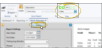

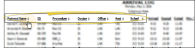

 icon to the right of the View button to open the help article with the detailed description of the report.
icon to the right of the View button to open the help article with the detailed description of the report.