
The Auto Receipt Posting History report details the actions taken to post your auto receipts, including the computer workstation and operator that posted the receipt, and whether the receipt was electronic. The sum of all included receipts appears at the bottom of the report.
Home Ribbon Bar >  Reporting > Financial > Auto Receipt Posting History > Run. (You can also search for the report you want to work with.)
Reporting > Financial > Auto Receipt Posting History > Run. (You can also search for the report you want to work with.)
Click  Reporting from the Home ribbon bar.
Reporting from the Home ribbon bar.
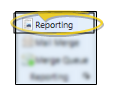
Expand the Financial reports section (if needed), and select the Auto Receipt Posting History report. Click Run.
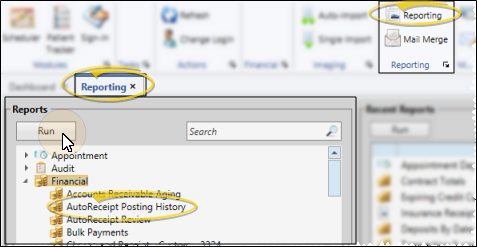
Report Settings - Select the options to use for choosing records and generating this report or form. Choose carefully, as your selections will affect which patients are included in the report.
Start / End Dates - Choose the range of dates to include on this report, or select a single date for both the Start Date and End Date fields to run the report for an individual date. You can type a date in the fields, or click the
Office - Choose to include only the records for a specific office, or include the records for all office locations in your practice.
Orthodontist - Choose to include only the records for a specific orthodontist, or include the records for All orthodontists in your practice.
View Results - If needed, click View at the top of the report settings panel to view the results on your screen. When you run a report or form from your Recent Report list, or when you run a Quick Report, the initial results are sent to your screen immediately, with one exception: A Quick Report that has the  Print Only option enabled will not show your results on the screen at all, but prompt you for the printer to use.
Print Only option enabled will not show your results on the screen at all, but prompt you for the printer to use.
Manage Options and Output - With the results on your screen, you can choose different report settings from the left side of the screen and click View again to obtain different results. In addition, you can manage the output with the toolbar at the top of the report window. See "Navigate, Print, & Export Report Results" for details. In addition, reports can either be printed, or exported as an image or PDF file.
Ortho2.com │1107 Buckeye Avenue │ Ames, Iowa 50010 │ Sales: (800) 678-4644 │ Support: (800) 346-4504 │ Contact Us
Remote Support │Email Support │New Customer Care │ Online Help Ver. 8/3/2015