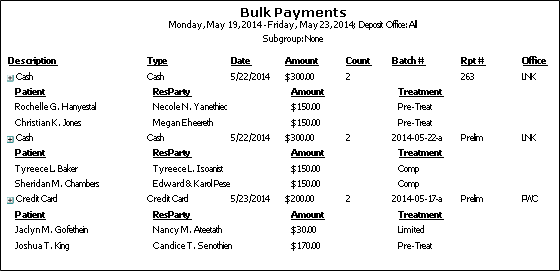
Run a Bulk Payments report to review the details of bulk payment transactions. You can choose to include only bulk payment transactions for a specific range of dates, a specific total amount, a specific batch number, and/or a specific office.
Home ribbon bar >  Reporting > Financial > Bulk Payments > Run. (You can also search for the report you want to work with.)
Reporting > Financial > Bulk Payments > Run. (You can also search for the report you want to work with.)
You might also be able to run this report or form from your Recent Reports or Quick Reports list.
Select the options to use for choosing records and generating this report or form. Choose carefully, as your selections will affect which patients are included in the report.
Filter options - Enable one or more filters to use for selecting the bulk payments to include on the report. If you enable multiple filters, a transaction must satisfy all criteria to be included on the report.
Filter by date - Enable this filter,then enter the range of transaction dates to include. If this filter is disabled, bulk payments posted with any transaction date will be considered for inclusion on the report.
Filter by amount - Enable this filter, then enter the exact amount of the total bulk payment you want to include on the report. If this filter is disabled, bulk payments posted for any amount will be considered for inclusion on the report.
Filter by batch number - If you use batch numbers, you can enable this filter, then enter the bulk payment batch number to include on the report. (See "Set Up System Financial Settings" for details about enabling/disabling bulk payment batch numbers.) If this filter is disabled, bulk payments with any batch number, or with no batch number, will be considered for inclusion on the report.
Deposit office - You can include bulk payments posted for an individual office, or all offices on the report.
Subgroup - Select the subgroup to use when generating this report or form. Only records that fit your selected subgroup as well as all other report parameters will be included.
View Results - If needed, click View at the top of the report settings panel to view the results on your screen. When you run a report or form from your Recent Report list, or when you run a Quick Report, the initial results are sent to your screen immediately, with one exception: A Quick Report that has the  Print Only option enabled will not show your results on the screen at all, but prompt you for the printer to use.
Print Only option enabled will not show your results on the screen at all, but prompt you for the printer to use.
Report Title & Header - Whether you view the report on your screen or print it, the report title and run date appear in the header of each report page. If you used subgrouping or other report options, the subgroup description appears just under the report title so you know which criteria was used to generate the results.
Expand / Collapse Details - Click an expand / collapse icon beside a report heading to view / hide patient details.
Open Patient Folder - While viewing the report, you can click a patient name that appears on the report to open that patient folder.
Manage Options and Output - With the results on your screen, you can choose different report settings from the left side of the screen and click View again to obtain different results. In addition, you can manage the output with the toolbar at the top of the report window. See "Navigate, Print, & Export Report Results" for details. In addition, reports can either be printed, or exported as an image or PDF file.
Ortho2.com │1107 Buckeye Avenue │ Ames, Iowa 50010 │ Sales: (800) 678-4644 │ Support: (800) 346-4504 │ Contact Us
Remote Support │Email Support │New Customer Care │ Online Help Ver. 8/3/2015