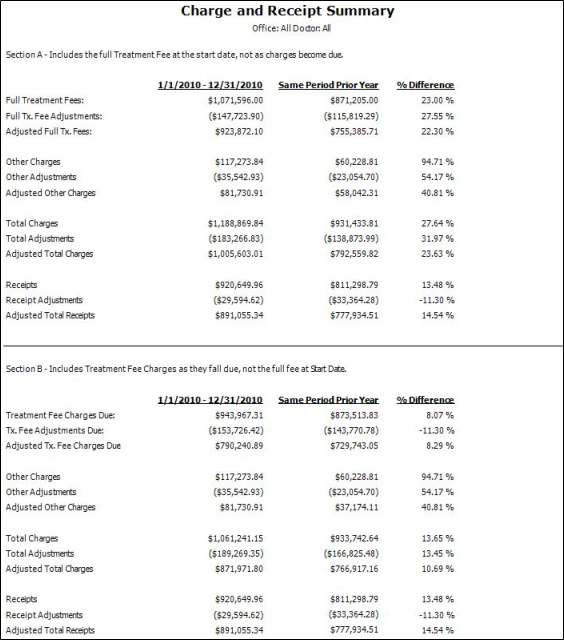
Run the Charge and Receipt Summary report to obtain the Total Charges, Charges Due, Receipts, and Treatment Fees for the range of dates you select. The report provides corresponding numbers for the same time period the prior year, as well as the percentage of difference. We recommend running this report by a month, quarter, and year.This report calculates transactions by their transaction date, not by their Transaction Report number. Most other financial reports group and date transactions by their Transaction Report number, so this report may differ by the dollar amount of transactions that were posted with a date other than the date of their Transaction Report.
Home ribbon bar >  Reporting > Financial > Charge and Receipt Summary > Run. (You can also search for the report you want to work with.)
Reporting > Financial > Charge and Receipt Summary > Run. (You can also search for the report you want to work with.)
You might also be able to run this report or form from your Recent Reports or Quick Reports list.
Select the options to use for choosing records and generating this report or form. Choose carefully, as your selections will affect which patients are included in the report.
Start / End Dates - Choose the range of dates to include on this report, or select a single date for both the Start Date and End Date fields to run the report for an individual date. You can type a date in the fields, or click the  Last Month option to run the report for the prior month, without entering specific dates.
Last Month option to run the report for the prior month, without entering specific dates.
Office - Choose to include only the records for a specific office, or include the records for all office locations in your practice.
Orthodontist - Choose to include only the records for a specific orthodontist, or include the records for All orthodontists in your practice.
Subgroup - Select the subgroup to use when generating this report or form. Only records that fit your selected subgroup as well as all other report parameters will be included.
View Results - If needed, click View at the top of the report settings panel to view the results on your screen. When you run a report or form from your Recent Report list, or when you run a Quick Report, the initial results are sent to your screen immediately, with one exception: A Quick Report that has the  Print Only option enabled will not show your results on the screen at all, but prompt you for the printer to use.
Print Only option enabled will not show your results on the screen at all, but prompt you for the printer to use.
Report Title & Header - Whether you view the report on your screen or print it, the report title and run date appear in the header of each report page. If you used subgrouping or other report options, the subgroup description appears just under the report title so you know which criteria was used to generate the results.
Section A – This section includes full treatment fees at the start date, not as charges become due. So, if you created a contract with a start date within your report dates, the entire amount would be included in the Full Treatment Fees figure in this section of the report.
Section B – This section includes treatment fee charges as they fall due, not the full fee at the start date. This means that only contract charges (initial, period, and retention fees) that have fallen due within your selected report dates will be included in the Treatment Fee Charges Due figure in this section of the report.
Same Period Prior Year and % Difference – All figures in both sections of the report show the corresponding figures for the same time period in the previous calendar year, as well as the percentage of difference between the two. These columns help you identify production and receipt trends in your practice.
Manage Options and Output - With the results on your screen, you can choose different report settings from the left side of the screen and click View again to obtain different results. In addition, you can manage the output with the toolbar at the top of the report window. See "Navigate, Print, & Export Report Results" for details. In addition, reports can either be printed, or exported as an image or PDF file.
Ortho2.com │1107 Buckeye Avenue │ Ames, Iowa 50010 │ Sales: (800) 678-4644 │ Support: (800) 346-4504 │ Contact Us
Remote Support │Email Support │New Customer Care │ Online Help Ver. 8/3/2015