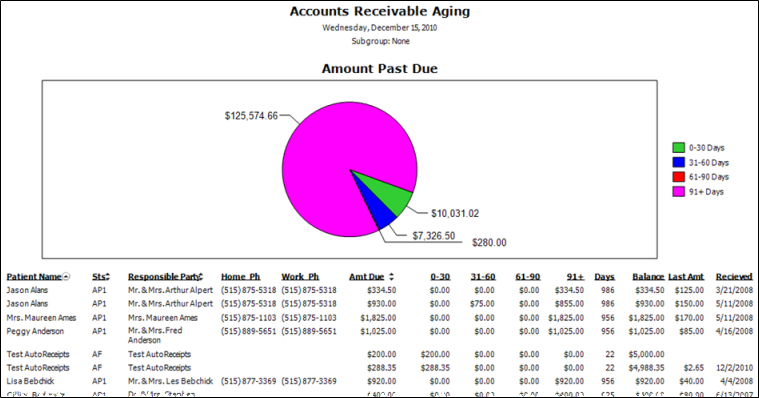
Run an Accounts Receivable Aging report to obtain a detailed aging of each patient account
Home ribbon bar >  Reporting > Financial > Accounts Receivable Aging > Run. (You can also search for the report you want to work with.)
Reporting > Financial > Accounts Receivable Aging > Run. (You can also search for the report you want to work with.)
You might also be able to run this report or form from your Recent Reports or Quick Reports list.
Select the options to use for choosing records and generating this report or form. Choose carefully, as your selections will affect which patients are included in the report.
Date - Choose the date from which to age your financials for this report. You can type a date in the Date field, orselect a date from a calendar.  Today option to use today's date. If
Today option to use today's date. If  Today is enabled, you cannot type a date or open the calendar: Disable the
Today is enabled, you cannot type a date or open the calendar: Disable the  Today option first if you want to choose a specific date.
Today option first if you want to choose a specific date.
Important: The past due amounts printed on this report are calculated from the date you choose here, which may or may not be today's date.
Exclude insurance contracts - Enable this option to include only the financial data from responsible party accounts on the report. If this option is disabled, all accounts, including insurance accounts, that fit your subgroup will be included in the report.
Subgroup - Select the subgroup to use when generating this report or form. Only records that fit your selected subgroup as well as all other report parameters will be included.
View Results - If needed, click View at the top of the report settings panel to view the results on your screen. When you run a report or form from your Recent Report list, or when you run a Quick Report, the initial results are sent to your screen immediately, with one exception: A Quick Report that has the  Print Only option enabled will not show your results on the screen at all, but prompt you for the printer to use.
Print Only option enabled will not show your results on the screen at all, but prompt you for the printer to use.
Report Title & Header - Whether you view the report on your screen or print it, the report title and run date appear in the header of each report page. If you used subgrouping or other report options, the subgroup description appears just under the report title so you know which criteria was used to generate the results.
Open Patient Folder - While viewing the report, you can click a patient name that appears on the report to open that patient folder.
Use Arrows to Re-sort Report - Click the up / down arrow to the right of a column heading to re-sort the report according to that column’s criteria. Click the arrows a second time to sort that column in reverse order, or click the arrows beside a different column to change the sort order again.
Past due calculations - Remember, the account aging is calculated from the date you selected in the report settings
Financial column definitions
Amt Due - This column is the total amount due for that contract line. This amount is broken down further into the respective aging columns.
Days – This column tells you the highest number of days past due on any outstanding charges for a patient’s contract.
Last Amt and Received – These columns list the amount and date of the last payment posted to the contract.
Last page – The last page of the report includes totals for the number of patient contracts listed, amount due, amounts in each of the 0 – 30, 31-60, 61-90, and 91+ days past due categories, and the account balances.
Manage Options and Output - With the results on your screen, you can choose different report settings from the left side of the screen and click View again to obtain different results. In addition, you can manage the output with the toolbar at the top of the report window. See "Navigate, Print, & Export Report Results" for details. In addition, reports can either be printed, or exported as an image or PDF file.
Ortho2.com │1107 Buckeye Avenue │ Ames, Iowa 50010 │ Sales: (800) 678-4644 │ Support: (800) 346-4504 │ Contact Us
Remote Support │Email Support │New Customer Care │ Online Help Ver. 8/3/2015