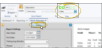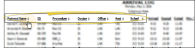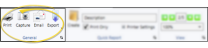Referrals by Patient Report
Run a Referrals by Patient report to obtain a list of patients that have been referred to your office by other patients. The report indicates whether the referring patient was the primary referral source, or an additional referral source. You can run this report from the Reporting window for all patients or an individual patient, or directly from the Patient Information Panel for that patient.
This report obtains its data and calculations from the following areas of your Edge Cloud system.
You identify who referred your patients to your office on the patient's Patient Information Panel. Referral sources that are also patients are included on this report. Non-patient referral sources, such as dentists and marketing campaigns, are not included.
This report uses the patient's computer Entry Date from the Milestones panel of the patient Home page as the referral date. This date cannot be changed. The Referrers section of the Patient Information Panel could have a different date.
You can find the Start Date on the Findings page of the patient folder.
This report looks at only the state date of the patient's current treatment phase, as found on the Patient Information Panel. Start dates from any other treatments the patient has been in are ignored.
The "exam date" is the date the patient kept an appointment with the type of "Exam", as found on the patient's Appointment History. This requires that you identify your exam procedures appropriately in your
This report looks at only the patient's most recent exam date. Any other exam dates are ignored.
You identify the patient's dentist on the Patient Information Panel. Other professionals, such as endodontists and oral surgeons, are ignored.
This report uses the patient's current status, as found on the Patient Information Panel, and ignores any other status the patient may have had in the past.
This report prints the sum of all of the patient's contract fees for all treatments, including completed and active contracts. However, if the referrer was added to the patient folder AFTER a contract was created, the report indicates "NA" in the treatment fee column.
Select Reporting from the Reporting section of the Home ribbon bar. Then from the Patient section, open the Referrals by Patient report. You can double-click the report name, or click Run at the top of the window to continue. (You can also use the Search field to find the report you want to work with.) You might also be able to run this report or form from your Recent Reports or Quick Reports list.
Use Fast Find to select the patient for whom you want to run the report. Or, leave the Patient field blank to run the report for all patients. If you initiated the report from the Patient Information Panel, the patient is selected automatically.
If needed, click View at the top of the report settings panel to view the results on your screen. When you run a report or form from your Recent Report list, or when you run a Quick Report, the initial results are sent to your screen immediately, with one exception: A Quick Report that has the Print Only option enabled will not show your results on the screen at all, but continue with the printing options. You can use the arrows in the View section of the ribbon bar to view additional pages of a multiple-page report. You can also use the dropdown button or type a number in the zoom field to change the size of the report in your window.
Whether you view the report on your screen or print it, the report title and run date appear in the header of each report page. If you used subgrouping or other report options, that information appears just under the report title so you know which criteria was used to generate the results.
If this report supports showing / hiding the details that comprise report totals, you can click the expand / collapse icons to show / hide the details. Not all Edge Cloud reports support this feature. If your cursor changes to look like a hand, the feature is available.
While viewing certain Edge Cloud reports, you can use the arrow beside certain column headings to re-sort the report according to that column’s criteria. Click the arrows a second time to sort that column in reverse order, or click the arrows beside a different column to change the sort order again. (Not all Edge Cloud reports support this feature. If your cursor changes to look like a hand, the feature is available.)
![]() Get Detailed Report Description
Get Detailed Report Description
Click the  icon to the right of the View button to open the help article with the detailed description of the report.
icon to the right of the View button to open the help article with the detailed description of the report.
With the results on your screen, you can choose the output with the toolbar at the top of the report window. See "Report Output Options" for details.