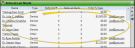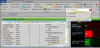Referrals Widget
Use your Referrals widget to see up-to-date trends among your referral sources. You can view referrals for any range of dates or time periods, include only certain types of referrals, narrow the list by orthodontist or office, and sort the results by a number of data types.
From the Application section of the Widget Library ribbon bar, choose the Referrals widget, and select to open it as either a Dashboard or Application widget.
Click the  Settings icon on the widget tool panel to select the type of referrals you want to display.
Settings icon on the widget tool panel to select the type of referrals you want to display.
Choose which type of date to use for determining which patients should be included.
Entry Date![]() - The date the patient was first entered into Edge Cloud. This is found on the Milestones panel of the patient folder Home page. This date cannot be changed by you.
- The date the patient was first entered into Edge Cloud. This is found on the Milestones panel of the patient folder Home page. This date cannot be changed by you.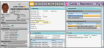
Start Date![]() - The Start Date of the patient's current treatment phase. This is found on the Findings page of the patient folder, and correlates with the contract start date. The start dates of other treatment phases are ignored.
- The Start Date of the patient's current treatment phase. This is found on the Findings page of the patient folder, and correlates with the contract start date. The start dates of other treatment phases are ignored.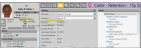
Exam Date![]() - The date the patient kept an appointment with the procedure type (not procedure description) of "exam". This is found in the Appointment History option of the Appointments panel of the patient folder Home page. The panel must be expanded in order for you to see the appointment history.
- The date the patient kept an appointment with the procedure type (not procedure description) of "exam". This is found in the Appointment History option of the Appointments panel of the patient folder Home page. The panel must be expanded in order for you to see the appointment history.
Referral Date![]() - The date the patient was referred to you. You can see this date when you edit the Patient Information Panel.
- The date the patient was referred to you. You can see this date when you edit the Patient Information Panel.

Choose a smart date (such as Last Month, This Month or All), or enter a range of dates to include. Referral sources assigned to patients with the selected date type within that time frame are included in the results.
When you choose to include professional referrers in your results, you can enable this option to group those results by practice, rather than by individual referrer names.
Choose to include only the records for a specific office, or include the records for all office locations in your practice.
Choose to include only the records for a specific doctor, or include the records for all doctors in your practice.
Enable each type of referral source you want to include. Choose from Professionals (dentists, pedodontists, etc. from your Professionals editor), Patients (those with Edge Cloud patient folders), and/or Other (yellow pages, internet, etc, from your Other Referrers editor).
When you are happy with your widget settings, click anywhere on your screen, or press Enter on your keyboard to exit the window. The settings are saved and applied to the widget immediately. All your settings are saved even if you exit and reopen the widget.
Your selected time frame is listed in the widget header for easy recognition of the data you are viewing.
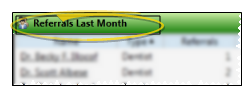
Click a name to open the Referrer editor with that referrer's record selected, or to open the patient folder of a patient referrer.
Click the email address to the right of a referrer's name to send an individual email, or select multiple referrer names and right-click to send an email Quick Message. See "Send Quick Email Messages" for details.
Click a column heading to sort the data by that column. Click the same column heading to reverse the sort order.
Click the bar between two columns to reallocate the column space. Be aware that it is possible to adjust a column to be so narrow that you no longer see it.
Depending on your device and panel format, you can expand and minimize widget panels, move the widget location on your screen, float them in their own windows, refresh and print data, and close the widget when you no longer need it. See Application widgets or Your Dashboard for details about using these features.
Run a Referral report to obtain a list of referral sources and the patients they have referred to your practice. You can run the report for any range of dates according to the patients' referral date, entry date, start date, or exam date. The report can show just a summary of the data, or a detailed list of the patients referred within your time period. You can optionally group the referrers by practice name. See "Referral Report" for details.