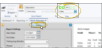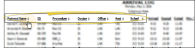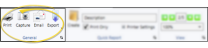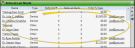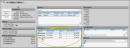Referral Report
Run a Referral report to obtain a list of referral sources and the patients they have referred to your practice. You can run the report for any range of dates according to the patients' referral date, entry date, start date, or exam date. The report can show just a summary of the data, or a detailed list of the patients referred within your time period. You can optionally group the referrers by practice name.
Primary Referrers Only![]() - This report calculates the data for Primary referrals only. Secondary referrers are ignored.
- This report calculates the data for Primary referrals only. Secondary referrers are ignored.
This report obtains its data and calculations from the following areas of your Edge Cloud system.
You identify who referred your patients to your office on the patient's Patient Information Panel.
The patient's computer Entry Date is found on the Milestones panel of the patient Home page. This date cannot be changed.
The patient's referral date can be viewed and changed when you edit the Patient Information Panel.
You can find the Start Date on the Findings page of the patient folder.
This report looks at only the state date of the patient's current treatment phase, as found on the Patient Information Panel. Start dates from any other treatments the patient has been in are ignored.
The "exam date" is the date the patient kept an appointment with the type of "Exam", as found on the patient's Appointment History. This requires that you identify your exam procedures appropriately in your
If you filter this report by Exam Date, Edge Cloud looks at all of the patient's exam dates to determine whether they should be included on the report. Regardless of which exam date was used to include the patient, the most recent exam date is printed on the report.
You identify the patient's dentist on the Patient Information Panel. Other professionals, such as endodontists and oral surgeons, are ignored.
This report uses the patient's current status, as found on the Patient Information Panel, and ignores any other status the patient may have had in the past.
This report uses the sum of all of the patient's contract fees for all treatments, including completed and active contracts.
Select Reporting from the Reporting section of the Home ribbon bar. Then from the Patient section, open the Referral report. You can double-click the report name, or click Run at the top of the window to continue. (You can also use the Search field to find the report you want to work with.) You might also be able to run this report or form from your Recent Reports or Quick Reports list.
Select the options to use for choosing records and generating this report. Choose carefully, as your selections will affect which patients are included in the report.  Show/Hide icon in the upper left corner of the Reporting window.)
Show/Hide icon in the upper left corner of the Reporting window.)
Select the details you wish to include on the report.
Summary - Single Date Range![]() - Choose this report type to review the referral statistics for a specific date range, sorted by referral source. The report includes the number of patients referred and started, the percentage of starts, and the total and average treatment fees for each referral source. No patient details are included in this report.
- Choose this report type to review the referral statistics for a specific date range, sorted by referral source. The report includes the number of patients referred and started, the percentage of starts, and the total and average treatment fees for each referral source. No patient details are included in this report.
Summary - Dual Date Range![]() - This report is the same as the Single Date Range report, except that it provides a way to compare referral statistics for two sets of dates, and includes the percentage of change between the dates. You might use this report, for example, to compare referrals for this year to the referrals a year ago.
- This report is the same as the Single Date Range report, except that it provides a way to compare referral statistics for two sets of dates, and includes the percentage of change between the dates. You might use this report, for example, to compare referrals for this year to the referrals a year ago.
Detail![]() - Choose this report type to review the patients referred by each referral source during a specific date range. The report is sorted by referral source, and includes the name and id, entry, start and exam dates, and total treatment fee amount of each patient referred.
- Choose this report type to review the patients referred by each referral source during a specific date range. The report is sorted by referral source, and includes the name and id, entry, start and exam dates, and total treatment fee amount of each patient referred.
Choose which type of date to use for determining which patients should be included.
Entry Date![]() - The date the patient was first entered into Edge Cloud. This is found on the Milestones panel of the patient folder Home page. This date cannot be changed by you.
- The date the patient was first entered into Edge Cloud. This is found on the Milestones panel of the patient folder Home page. This date cannot be changed by you.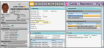
Start Date![]() - The Start Date of the patient's current treatment phase. This is found on the Findings page of the patient folder, and correlates with the contract start date. The start dates of other treatment phases are ignored.
- The Start Date of the patient's current treatment phase. This is found on the Findings page of the patient folder, and correlates with the contract start date. The start dates of other treatment phases are ignored.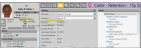
Exam Date![]() - The date the patient kept an appointment with the procedure type (not procedure description) of "exam". This is found in the Appointment History option of the Appointments panel of the patient folder Home page. The panel must be expanded in order for you to see the appointment history.
- The date the patient kept an appointment with the procedure type (not procedure description) of "exam". This is found in the Appointment History option of the Appointments panel of the patient folder Home page. The panel must be expanded in order for you to see the appointment history.
Referral Date![]() - The date the patient was referred to you. You can see this date when you edit the Patient Information Panel.
- The date the patient was referred to you. You can see this date when you edit the Patient Information Panel.

Enter the range of dates to include on this report, or select a single date for both the Start Date and End Date fields to run the report for an individual date. You can type a date in the fields, or click the calendar icon to select a date. You can also enable a Smart Date option to automatically calculate the dates for you. When a Smart Date is enabled, any dates you enter manually are ignored. Your selected date or date range will appear just under the report title when you view your report; if you select a date that is not today, this date will be different than the run date that appears in the report header.
Dual Date Report![]() - If you selected to run the Dual Date Range report, the report settings will include two sets of dates.
- If you selected to run the Dual Date Range report, the report settings will include two sets of dates.
When you choose to include professional referrers in your results, you can enable this option to group those results by practice (as listed in your Professionals editor), rather than by individual referrer names, The report will include a summary of the entire practice's referral statistics.
Choose to include only the records for a specific office, or include the records for all office locations in your practice.
Choose to include only the records for a specific doctor, or include the records for all doctors in your practice.
If you have Edge Specialist, you may choose to include only records for a specific specialty, or include the records for all specialties in your practice.
You may optionally select a subgroup to use when generating this report or form. Only records that fit your selected subgroup as well as all other report parameters will be included. See "Subgroup Editor" for details about creating your subgroups. To include all records that fit the other report criteria, select None. The report will display the name of your selected subgroup just under the report name, so you know which criteria was used to generate the results.
If needed, click View at the top of the report settings panel to view the results on your screen. When you run a report or form from your Recent Report list, or when you run a Quick Report, the initial results are sent to your screen immediately, with one exception: A Quick Report that has the Print Only option enabled will not show your results on the screen at all, but continue with the printing options. You can use the arrows in the View section of the ribbon bar to view additional pages of a multiple-page report. You can also use the dropdown button or type a number in the zoom field to change the size of the report in your window.
Whether you view the report on your screen or print it, the report title and run date appear in the header of each report page. If you used subgrouping or other report options, that information appears just under the report title so you know which criteria was used to generate the results.
If this report supports showing / hiding the details that comprise report totals, you can click the expand / collapse icons to show / hide the details. Not all Edge Cloud reports support this feature. If your cursor changes to look like a hand, the feature is available.
While viewing certain Edge Cloud reports, you can use the arrow beside certain column headings to re-sort the report according to that column’s criteria. Click the arrows a second time to sort that column in reverse order, or click the arrows beside a different column to change the sort order again. (Not all Edge Cloud reports support this feature. If your cursor changes to look like a hand, the feature is available.)
![]() Get Detailed Report Description
Get Detailed Report Description
Click the  icon to the right of the View button to open the help article with the detailed description of the report.
icon to the right of the View button to open the help article with the detailed description of the report.
With the results on your screen, you can choose the output with the toolbar at the top of the report window. See "Report Output Options" for details.
Use your Referrals widget to see up-to-date trends among your referral sources. You can view referrals for any range of dates or time periods, include only certain types of referrals, narrow the list by orthodontist or office, and sort the results by a number of data types. See "Referrals Widget" for details.
![]() View Referrals for a Professional
View Referrals for a Professional
The Referrals panel of your Professional page lists the patients referred by that person.You can click a patient name to open that person's patient folder. See "Professional Records" for details.
The Referrals section of the Patient Information Panel shows how many patients this patient has referred to you. You can click the link to launch the Referrals by Patient report for that patient. If the patient does not have a link, they have not referred any patients to you. See "Patient Information Panel" for details.