Example comparison of the initial and progress facial lateral images of the same patient.
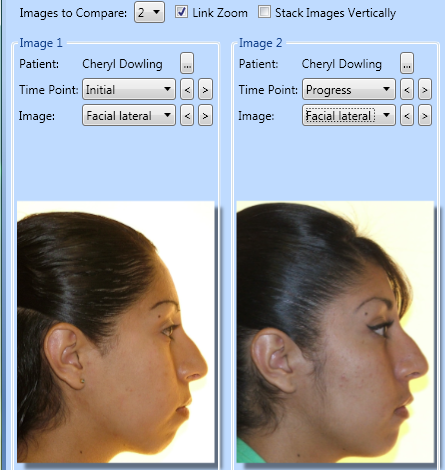
You can view multiple images side-by-side in a single window for comparison purposes. The images may be of the same patient, or different patients.
 Compare.
Compare.
You can also right-click an image and select  Compare.
Compare.
Initial image presentation- When you initiate the compare feature while viewing a patient's images, the current image is presented on the left side of the screen. In addition, the next timepoint of the same image type (if available) is automatically presented on the right.
Number of images to compare - Choose to view up to 5 images simultaneously.
Select a patient - Click [...] beside the patient name to find a different patient to include in the comparison.
View a different image - Select the timepoint and image type to view. You can click [V] in the timepoint and image type fields to select from your list. Or, click < and > to advance through all timepoints or image types available for the selected patient. Notice the date appears along with the timepoint description to help identify the image you want.
Zoom & move an image - Left-click and drag to move the image within its window. Or, click the right mouse button, and drag to increase/decrease the image zoom (or, use the tracking wheel on your pointing device). Double-click to return the image to its original size and location.
 Link zoom - Enable
Link zoom - Enable  Link Zoom if you want all images to zoom / pan in tandem. Disable this option to magnify only the image you have selected to work with.
Link Zoom if you want all images to zoom / pan in tandem. Disable this option to magnify only the image you have selected to work with.
Stack images vertically - Enable the  Stack Images Vertically option to display the images vertically: Disable the option to display the images horizontally in the window.
Stack Images Vertically option to display the images vertically: Disable the option to display the images horizontally in the window.
Print images - When you initiate the  Print function while comparing images, all images will appear on one page. See "Print Images" for details.
Print function while comparing images, all images will appear on one page. See "Print Images" for details.
Comparison layout option vs. Image Compare feature - Use the Comparison layout option to view specific image types from multiple timepoints for an individual patient in a set format. You might use this layout, for example, to showcase "before" and "after" images during patient progress evaluations. Use the Image Compare feature to select up to 5 image types and/or timepoints to view side-by-side. These images can from an individual patient or from multiple patients. You might use this feature to evaluate individual progress, or compare and contrast the outcomes of similar cases.
Reposition / Close Tabs - Right-click the page header to close, reposition, rearrange, or resize the window. Tell me more...
Ortho2.com │1107 Buckeye Avenue │ Ames, Iowa 50010 │ Sales: (800) 678-4644 │ Support: (800) 346-4504 │ Contact Us
Remote Support │Email Support │New Customer Care │ Online Help Ver. 8/3/2015