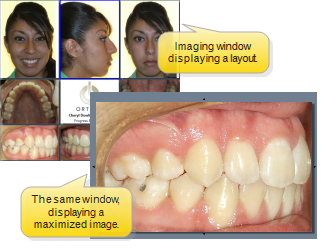
Maximize an image to display that single image as large as possible in the imaging window, providing a closer look at the patient's condition.
Choose an image - You can maximize images while viewing most image layouts: You cannot maximize images while in compare mode or while viewing a card flow layout.
Maximize an image - Position your cursor over the image you want to maximize and double-click, or right-click and select Maximize to maximize that image.
Maximize a different image - Use the arrows at the margins of the maximized image to scroll through additional image types and timepoints.
^ & v - Arrows at the top and bottom of the image scroll through additional image types.
< & > - Arrows at the right and left of the image, as well as the timepoint dates at the top of the image, scroll through additional timepoints.
Return to layout view - Double-click the maximized image to return to the original layout.
Cannot maximize certain images - You cannot maximize images in a card flow layout, or while comparing images. You also cannot maximize logo images.
Annotate maximized image - Use annotation tools to add lines
Ortho2.com │1107 Buckeye Avenue │ Ames, Iowa 50010 │ Sales: (800) 678-4644 │ Support: (800) 346-4504 │ Contact Us
Remote Support │Email Support │New Customer Care │ Online Help Ver. 8/3/2015