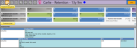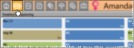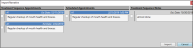Patient Treatment Plan & Sequence Page
Use the patient folder Treatment Plan and Sequence page to track the proposed and completed sequence of treatment for your patients, as well as record medical concerns and other significant issues regarding treatment choices. You can sequence a patient's future appointments, and plan customized orthodontic and/or dental procedures for each of those appointments.
![]() Open the Treatment Plan / Sequence Tab
Open the Treatment Plan / Sequence Tab
Open the patient folder and select the  Treatment Plan tab in the patient folder header. The treatment sequence appears at the top of the window, and the treatment plan appears in the bottom portion of the window.
Treatment Plan tab in the patient folder header. The treatment sequence appears at the top of the window, and the treatment plan appears in the bottom portion of the window.
You can also view, but not edit, selected portions of the treatment plan, and optionally the treatment sequence, from the patient's Treatment
The patient's Treatment Sequence is the list of appointments and events that should happen throughout their treatment. It appears at the top of the Treatment Plan page of the patient folder. Because a treatment sequence is tied to a patient's treatment plan, if the patient has multiple treatment plans, be sure to select the one to work with in the Treatment Plan section of the ribbon bar. Right-click to edit or process an item, or to change the sequence. You can integrate treatment sequencing with the patient's findings responses, treatment chart records, and needs appointment list, and view the sequence while scheduling patient appointments.See "Treatment Sequence" for details.
![]() Treatment Sequence Integrations
Treatment Sequence Integrations
Treatment Sequence & Findings Integration - If you want to be prompted to apply a treatment sequence template when you enter Findings data into the patient folder: 1) The treatment sequence template name must include the entire abbreviation of the treatment phase you want to associate with the template (although the template name and abbreviation do not have to match exactly), and 2) at least one Findings category must be flagged to prompt a treatment sequence. The prompt is only triggered the first time you enter data into a flagged category for each treatment phase. It is not triggered when you use the Treatment Change wizard to copy prior findings to a new phase, or if you edit the Findings page later. See "Patient Treatment Findings" for details.
Treatment Sequence & Needs Appointment Integration - Patients in an appointment-required status that have no future appointment scheduled are automatically placed
Treatment Sequence & Scheduler Integration - You can review a patient's treatment sequence while scheduling an appointment. This feature helps you stay on the proposed course of treatment with every appointment.
Treatment Sequence & Treatment Chart Integration - To integrate the patient's treatment sequence with their treatment chart records, use a treatment chart style that includes both 1) a List Only or List and Text column assigned to a list that has the Next Appt Time option enabled, and 2) a column with the Procedure List column type. As you create a treatment chart record for the patient, their next treatment sequence appointment information will be entered as the default for those columns.See "Treatment Chart Records" for details.
Appointment and Treatment Sequence Narrative / Treatment Chart Integration - Use the Import Narrative tool to add notes from the scheduled appointment and / or Treatment Sequence items directly into the patient's treatment chart. To function, you need a treatment chart style column with either the Text Only or List and Text column type.
While adding data to a Text Only or List and Text treatment chart column, click the drop down button beside the  Import icon on the Treatment Chart section of the Patient ribbon bar, then select Import Narrative. (Or, press F3 on your keyboard.) You will see a window of all narratives associated with scheduled appointments, and the notes for upcoming Treatment Sequence items. Enable each narrative / note you wish to add to the treatment chart, and click Import. If you later change the narrative assigned to an appointment or treatment sequence checklist, any treatment chart records that imported the narrative will not be changed.
Import icon on the Treatment Chart section of the Patient ribbon bar, then select Import Narrative. (Or, press F3 on your keyboard.) You will see a window of all narratives associated with scheduled appointments, and the notes for upcoming Treatment Sequence items. Enable each narrative / note you wish to add to the treatment chart, and click Import. If you later change the narrative assigned to an appointment or treatment sequence checklist, any treatment chart records that imported the narrative will not be changed.
View Treatment Sequence in Treatment Hub - Use the  Filters icon in the Treatment Chart section of the Patient ribbon bar to show / hide the patient's active Treatment Sequence items within the patient's treatment chart records. The treatment sequence items will appear at the bottom of your treatment chart records. Once a sequence procedure is flagged as "kept", it is removed from the treatment chart automatically. See "Treatment Hub" for details.
Filters icon in the Treatment Chart section of the Patient ribbon bar to show / hide the patient's active Treatment Sequence items within the patient's treatment chart records. The treatment sequence items will appear at the bottom of your treatment chart records. Once a sequence procedure is flagged as "kept", it is removed from the treatment chart automatically. See "Treatment Hub" for details.
The patient's treatment plan records appear below the treatment sequence. If the patient has multiple treatment plans, you can select which one you want to view and work with in the Treatment Plan section of the ribbon bar.Treatment plan records are listed underneath the style you selected when creating the record, so you accumulate a categorized and chronological record of planning activity.
Add & Edit Treatment Plan Records - Use the treatment plan to record medical concerns, prepare the treatment course, and list other issues related to the treatment planning process for your patients. You can add records to any section of the treatment plan at any time, and create multiple plans per patient. You might use multiple plans, for instance, to separate phases of treatment, or to offer multiple courses of treatment to your patients. See "Treatment Plan Records" for details.
Copy Treatment Plan Text - Right-click a treatment plan column and select Copy to copy the text to your clipboard. You can then paste the text into another
Print Treatment Plan - Click the  button on the File ribbon bar, or Quick Access toolbar to print the currently displayed data. You can optionally include the treatment sequence in the print out.
button on the File ribbon bar, or Quick Access toolbar to print the currently displayed data. You can optionally include the treatment sequence in the print out.
Right-click any record and select Audit to review the operator, date, and time the record was created, as well as when it was last changed.
Delete Record - Select a record that has been created within the past 24 hours, and click  Delete on the Treatment Chart or Treatment Plan section of the Patient ribbon bar, or right-click the record and select Delete. After 24 hours, the record becomes permanent.
Delete on the Treatment Chart or Treatment Plan section of the Patient ribbon bar, or right-click the record and select Delete. After 24 hours, the record becomes permanent.