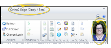Log Into Edge Cloud
It is important to log into
When you first open
![]() Additional Options - (Optional.) You may want to expand the Additional Options button on the login window to display all the available options.
Additional Options - (Optional.) You may want to expand the Additional Options button on the login window to display all the available options.
Datacenter - This is the location where you data is stored. You generally do not need to change this field. Custom login servers can be specified by either DNS name or IP address. Please contact Ortho2 for further information.
Database - If you keep your patient information in separate databases, you can select the database to work with. You can also select to use the Edge Cloud Training Database to try new features or train new operators.
To identify yourself, type your user name and password in the log in fields, or touch the fingerprint sensor.
Invalid Credentials Logged![]() - The Account Locked event is recorded in the Operator Log report each time someone tries to log onto Edge Cloud or access a secure area, such as a restricted editor, with an incorrect user name or password. When someone tries to log in unsuccessfully three times, Edge Cloud closes automatically. Because this event records invalid log in attempts, Edge Cloud cannot identify an operator to list on the report, so only the date and time are recorded on the Operator Log.
- The Account Locked event is recorded in the Operator Log report each time someone tries to log onto Edge Cloud or access a secure area, such as a restricted editor, with an incorrect user name or password. When someone tries to log in unsuccessfully three times, Edge Cloud closes automatically. Because this event records invalid log in attempts, Edge Cloud cannot identify an operator to list on the report, so only the date and time are recorded on the Operator Log.
Required Password Changes - You may encounter a Password Change Required message when you attempt to log into Edge Cloud. At that time, you will need to create a new password before you can log in. If you do not change your password within a certain amount of time, your user account may be locked, and an administrator may be required to unlock it for you.
After entering your credentials, click Sign In at the bottom of the window to continue to your
Once you are logged in, the active database and user name appears in the title bar of at the top of your screen. This will help offices with multiple databases and workstations see at a glance who is logged onto which station. You can optionally include a photo of the current operator at the right side of your Edge Cloud window. See "General User Options" for details.
We suggest you click Change Login from the Actions section of the Home ribbon bar to return your workstation to the log in dialog whenever you step away from your desk so that no one else can use your account. Or, press Ctrl-L on your keyboard from nearly any
Security Model - Each operator account must be assigned to a security model. The assigned model determines the level of access this operator will have for viewing and changing Edge Cloud data. Note that you MUST assign the user a security model before that user can perform even basic actions in Edge Cloud. See "Security Editor" for details.
Office Permissions - You can assign each operator account to one or more specific offices, thus providing further data security, as the operator will only have access to the data from assigned offices. You can also assign specific assistants and orthodontists to offices, further limiting an operator's security access to that data as well. See "Operator Editor" for details.
Changing Your Password - We suggest you change your password regularly to maintain the integrity of your security system. See "Change Your Password" for details.
Forced Password Changes - Use the Force Password Change option to require an individual employee to change their password before logging into Edge Cloud again.See "Force Individual Password Change" for details.
Print an Operator Log - Run an Operator Log report to review operator activity for various functions within
Sessions Widget - Use the Sessions widget to review the computers and operators logged into your Edge Cloud system. The widget includes the operator name, machine name and IP address, the version of Edge Cloud that is running, and the date and time the user logged in. Each session indicates an Edge Cloud license being actively used.See "Sessions Widget" for details.