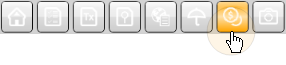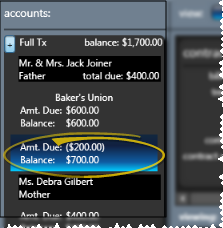-
Increase / decrease contract fee - Use the Treatment Fee tab of the Contract Structure editor to increase or decrease the total contract fee, affecting your total production. See "Adjust Total Contract Fee" for details.
-
Allocate fee among contract members - Use the Allocation tab of the Contract Structure editor to specify the amount each billing party and insurance member is responsible for. Note that this tab is available only when two or more responsible parties and/or insurance details are assigned to the contract. See "Adjust Contract Fee Allocation" for details.
-
Modify fee structure - Use the Fees tab of the Contract Structure editor to work with the initial fees, periodic fees, and retention fees for each responsible party, and to apply treatment fee adjustments such as family discounts. See "Adjust Contract Fees & Schedules" for details.
-
Manage open-ended fees - Use the Open-Ended Fees tab of the Contract Structure editor to manage and close open-ended contract fees. See "Manage Open-Ended Contract Fees" for details.
-
Review contract structure -Use the Summary tab of the Contract Structure editor to compare the payment schedules for all parties in the selected contract, and review any changes you have made to the structure. See "Review & Save Contract Structure" for details.
-
Save - Once you click Save at the bottom of any Contract Structure editor tab, your changes become permanent, and your new structure is considered the "original". See "Review & Save Contract Structure" for details.
 Open patient >
Open patient >  Finance page.
Finance page.