 Open patient >
Open patient >  Finance page. (See "Open Patient Folders" for details about opening specific pages of a patient folder.)
Finance page. (See "Open Patient Folders" for details about opening specific pages of a patient folder.)Use the New Contract tool to set up standard contracts, with a set contract fee and structured payment plan, as well as open-ended contracts that charge out a set amount at regular intervals indefinitely until you choose an end date. (You can instead use the New Contract Proposal wizard to set up one or more proposed payment schedules before applying a contract to the account. See "New Contract Proposal Wizard" for details.)
(Windows Media Player, an active Internet connection, and a valid Ortho2 customer login are required to run video tutorials, webinars, and training programs.)
Patient Folder -  Open patient >
Open patient >  Finance page. (See "Open Patient Folders" for details about opening specific pages of a patient folder.)
Finance page. (See "Open Patient Folders" for details about opening specific pages of a patient folder.)
Launch New Contract Tool - Choose New Contract from the Patient ribbon bar.
Contract Setup Tab - Confirm you are viewing the Contract Setup tab of the new contract wizard, and enter the basic details of the contract.
Contract Details - Enter the basic financial details for the contract.
Total Amount - Enter the total contract fee for all billing parties and insurance parties. Exclude any open-ended fees that will be charged as part of this contract.
Treatment - Choose the treatment phase to associate with this contract.
Allow Open-Ended Contracts - When creating contracts that include open-ended charges, you must enable this option.
Select Contract Members - Check each responsible party and insurance detail that is financially responsible for this contract, and will be paying you.
When the patient receives insurance benefit money directly, the patient is responsible for paying you all financial obligations, and you do not include the insurance company as a member of the financial contract. You do, however, assign the insurance plan to the responsible party, and create an Insurance Detail record for that plan so that you can submit insurance forms on behalf of the patient.
Allocation Tab - (Available only if you have two or more billing parties selected.) Initially,the entire contract fee (not including any open-ended portion of the contract) is allocated to the first responsible party. To specify the amounts to apply to other billing parties, click the Allocation tab at the top of the New Contract window.
Manually adjust allocation amounts - You can manually adjust the total contract obligation among all contract members by entering the amounts in the billing grid at the top of the window. Click the name of the contract member you want to work with, then enter the appropriate amounts.
RP Amount - Enter the amount the billing party is responsible for in the RP Amount field for that billing party, including any associated insurance allowance.
Contract Portion - If the party does not have insurance, the RP Amount field will equal the Contract Portion field. If the party has insurance, enter that amount in the Contract Portion field of the insurance detail. The Contract Portion field of the billing party adjusts automatically so that the sum of the Contract Portion fields equal the RP Amount field.
Current Fees / Fees to Allocate - The Current Fees column shows you how much money has already been allocated to a payment plan for this party. The Fees to Allocate column shows you how much money still needs to be allocated to a payment plan. The sum of the Current Fees column and the Fees to Allocate column equals the Contract Portion column for that party. See "Adjust Contract Fees & Schedules" for details about setting up payment plans.
Use reallocation tool - Instead of manually entering allocation amounts, you can use the allocation tool at the left of the window to adjust the financial obligations of your contract members.
Enter reallocation amount - Enter the amount you want to move from one party to another.
Select where to take the money from - This is the contract from which you want to subtract the reallocated amount. You can select any billing party or insurance detail associated with the contract.
Select where to put the money - This is the contract to which you want to add the reallocated amount. Again, you can select any billing party or insurance detail associated with the contract.
Apply changes - Click Go at the bottom of the reallocation tool to apply the changes. The amounts in the billing grid at the top of the window will be updated to the new amounts.
Open-Ended Fees Tab - (You must have enabled the Allow Open-Ended Contracts option on the Contract Setup tab before this tab is available.) Click the Open-Ended Fees tab at the top of the New Contracts window, then enable the  Is Open Ended option for the billing party you want to work. Finally, enter the amount to charge out at each interval, the date to start charging, and the time interval (monthly, quarterly, etc.) to set up open-ended fees. These fees are in addition to any total contract amount you entered on the Contract Setup tab.
Is Open Ended option for the billing party you want to work. Finally, enter the amount to charge out at each interval, the date to start charging, and the time interval (monthly, quarterly, etc.) to set up open-ended fees. These fees are in addition to any total contract amount you entered on the Contract Setup tab.
Contract Structure Tab - Click the Contract Structure tab to define the payment plan for the allocated contract fee for each billing party (open-ended fees are in addition to these fees). Click the name you want to work with, then add and edit fee types, amounts and dates, described below.
Add initial, retention or period fees - Click add beside the type of fee you want to create. (If the contract already has payments for that type of fee, click an existing payment instead.) The fields at the lower left of the window default to creating a single transaction for the remaining unallocated amount for this billing party.
Add initial fees - Enter the date the fee will be due, and either the dollar amount or the percent of the Contract Portion to charge. Then click add.
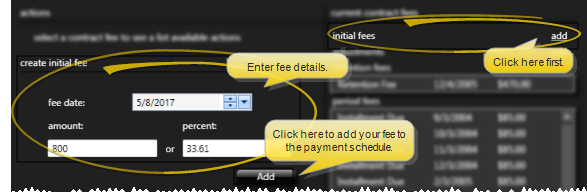
Add retention fees - Enter the date the fee will be due, and either the dollar amount or the percent of the Contract Portion to charge. Then click add.
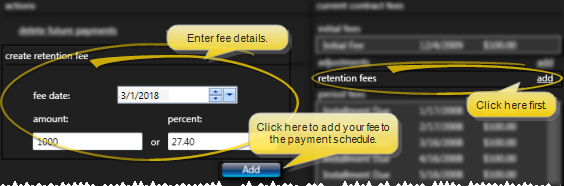
Add period fees - Enter the date the first fee in this series should be due, and the payment interval. You can then enter two of the three payment details: The dollar amount, number of payments or total amount for this payment series. The remaining field is calculated automatically, showing you a summary of the transactions that will be created when you click add.
If the calculations do not work out evenly, you can either enable the apply remainder to final payment option, or disable the option to add one more payment to the end of the period fee schedule.
In our example, we add period fees to a contract with an existing payment plan.
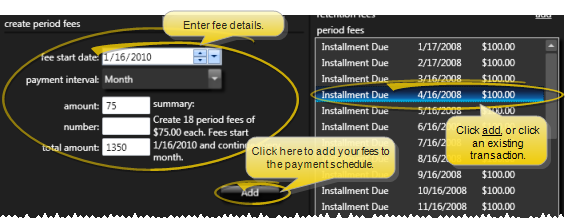
Apply adjustments - Adjustments to a contract decrease the amount the billing party is obligated to pay, but do not affect your production total. You might use a fee adjustment to apply a family discount, electronic payment policy discount, or to write off the balance of a transferred or abandoned account. (Also see "delete future payments", below.)
To create an adjustment transaction, click add in the adjustments section of the window (or click an existing adjustment, if there is one). Select the adjustment type and specify the dollar amount or percentage of the fee to apply. Then click add. Although you enter a positive amount, the fee schedule is reduced by the adjustment amount. The date of the adjustment is automatically set to today.
Do not apply a fee adjustment here to reduce the total contract fee. If you want to change the total contract fee (and affect your total production), use the Treatment Fee tab instead. See "Adjust Total Contract Fee" for details.
These transactions appear in the Treatment Fee Adjustments section of your Transaction report.
Edit the payment plan - Use the actions section of the window to make changes to the payment plan.
Delete an individual payment - Click a payment, then click the delete transaction action. You might delete a transaction if, for example, you applied an adjustment and need to reduce the number of period fees to charge. Or, you might delete a transaction that was entered in error so that you can add the appropriate fee to the schedule.
Delete future payments / write off account - Click the delete future payments action to erase all transactions that are scheduled to be charged out in the future. You can then reallocate the fee with a new payment schedule, or apply an adjustment for the unallocated amount to write off the fee.
Move all future fee dates forward / Place contract on "hold" - Click the first transaction to work with, then click the move all future fee dates forward action and enter the number of months to increase each subsequent fee date, regardless of the fee type. In other words, if you choose to move and initial fee transaction forward, all retention fees and period fees that fall after the date of that initial fee will also be moved forward. This feature is especially useful for placing contracts on "hold" for a certain period of time.
Increase / decrease individual fee by under/over allocated amount - When the payment schedule is out of balance (often due to removing or adding too many fees or reallocating the contract), you can easily increase or decrease an individual transaction to absorb the difference by selecting the transaction to change and clicking this action.
Increase / decrease future period fees - When the payment schedule is out of balance (often due to removing or adding too many fees or reallocating the contract), you can click this action to spread out the difference among all remaining scheduled period fees. Of course, if there are no future period fees, this option is not available.
Summary Tab - Go to the Summary tab to set up the contract name, contract class(es), late fee, and expected treatment dates. The dates you supply here will auto-fill into the corresponding dates for this treatment phase on the Findings page and Treatment Hub pages of the patient folder.
Note that the late fee applied to miscellaneous charges (i.e. diagnostic records charges and panorex charges) can be different from the late fee applied to contract charges (i.e. initial fees and period fees). See "Responsible Party Page" for details about changing the miscellaneous charge late fee policy.
Save - After completing the wizard, click Save to continue and return to the Finance page of the patient folder. The entire contract amount must be allocated to a payment plan before you can save the contract. In addition, if you have not entered a Treatment Start Date, you are asked to confirm the omission before saving the contract.
Merge Partial Contract Option - If, when creating a new contract, a partial contract exists on another phase of treatment (that is, charges and/or payment transactions have been posted to the treatment phase, but no formal contract was created for that treatment), you are given the option to merge the transactions with the new contract. If you choose not to combine the contracts at this time, you can use the Merge Contracts feature to combine partial contracts later. See "Merge Partial Contracts" for details.
Insurance Detail Records - Whenever you include a responsible party's insurance plan as a member of a financial contract, a new insurance detail record is created automatically. You must, however, open the insurance detail record to complete the form submission fields as needed. See "Insurance Details" for details.
Delete a contract - If you create a contract in error, you can delete it as long as no financial transactions or electronic insurance submissions have been associated with it. See "Delete a Contract" for details.
Manage open-ended fees - Use the Open-Ended Fees tab of the Contract Structure editor to manage and close open-ended contract fees.See "Manage Open-Ended Contract Fees" for details.
Create Contract Workflow Trigger - Use the Create Contract trigger to activate a workflow whenever you create a new contract for a patient.
These transactions appear in the New Treatment Fees section of your Transaction report.
Ortho2.com │1107 Buckeye Avenue │ Ames, Iowa 50010 │ Sales: (800) 678-4644 │ Support: (800) 346-4504 │ Contact Us
Remote Support │Email Support │New Customer Care │ Online Help Ver. 8/3/2015