 Edit. (Note that your Edge Imaging background changes slightly to indicate when you are in Edit mode.) (See "Edit & Adjust Images" for details.)
Edit. (Note that your Edge Imaging background changes slightly to indicate when you are in Edit mode.) (See "Edit & Adjust Images" for details.)
You can also use these options with the Single Import feature. See "Import a Single Image" for details.
Superimpose grid lines and silhouettes to assist you as you resize and realign an image.
 Edit. (Note that your Edge Imaging background changes slightly to indicate when you are in Edit mode.) (See "Edit & Adjust Images" for details.)
Edit. (Note that your Edge Imaging background changes slightly to indicate when you are in Edit mode.) (See "Edit & Adjust Images" for details.)
You can also use these options with the Single Import feature. See "Import a Single Image" for details.
View silhouette - Enable  Silhouette on the Options section of the
Silhouette on the Options section of the
Enable  Silhouette on the Options section of the
Silhouette on the Options section of the
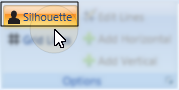
When you click an image, you will see a silhouette of the timepoint prior to the current image in the background. In our example, we have moved the current facial lateral photograph up in the window to better show how the silhouette of an earlier facial lateral photo is displayed behind it.

Display grid lines - Enable  Grid lines on the Options section of the ribbon bar to see a series of lines superimposed over your layout. You control the number and placement of the lines with the Edit Lines feature, described below. Grid lines appear only when you are viewing a static layout. This option is ignored when you are viewing other types of layouts.
Grid lines on the Options section of the ribbon bar to see a series of lines superimposed over your layout. You control the number and placement of the lines with the Edit Lines feature, described below. Grid lines appear only when you are viewing a static layout. This option is ignored when you are viewing other types of layouts.
Edit grid lines - Enable  Edit Lines to add, adjust, and remove your grid lines. Note that you must first enable Grid Lines (described above) before the Edit Lines feature is available.Your changes remain in effect even after you exit and re-enter Edge Imaging.
Edit Lines to add, adjust, and remove your grid lines. Note that you must first enable Grid Lines (described above) before the Edit Lines feature is available.Your changes remain in effect even after you exit and re-enter Edge Imaging.
Add grid lines- Use  Add Horizontal or
Add Horizontal or  Add Vertical to add additional grid lines.
Add Vertical to add additional grid lines.
Adjust grid lines- Click and drag a grid line to move it to a new location on the layout.
Remove individual grid lines- Click and drag a grid line off the edge of the layout window to remove it.
Remove all grid lines- Disable the Grid lines option to remove the lines from your screen. Your line editing changes will remain in effect the next time you enable grid lines. Note that grid lines are never included when you copy or print an image or layout.
Refresh - Click  Refresh on the Quick Access toolbar (or press F5 on your keyboard) to refresh the data on your screen.
Refresh on the Quick Access toolbar (or press F5 on your keyboard) to refresh the data on your screen.
Exit edit mode -  Cancel. (If you have enabled the Exit Edit on Save option, you exit Edit mode automatically when you save changes to an image.)
Cancel. (If you have enabled the Exit Edit on Save option, you exit Edit mode automatically when you save changes to an image.)
I can't see the grid lines - Grid lines appear only when you are viewing a static layout. This option is ignored when you are viewing other types of layouts, and is not available for the Single Import feature.
Ortho2.com │1107 Buckeye Avenue │ Ames, Iowa 50010 │ Sales: (800) 678-4644 │ Support: (800) 346-4504 │ Contact Us
Remote Support │Email Support │New Customer Care │ Online Help Ver. 8/3/2015