
Use Image Morph tools to cosmetically manipulate images. This feature is especially useful for cleaning up patient photos, sharpening the details of x-ray images, and showing patients the potential results of orthodontic treatment.
Select an image > Ribbon bar >  Image Morph.
Image Morph.
You can also use morphing tools to manipulate images in Edge Animations filmstrips. See "Edit Filmstrip Image/Video" for details.
Move / rotate an area - Use the  Rectangle,
Rectangle,  Ellipse, and
Ellipse, and  Lasso (free-hand) selection tools to outline an area of the image you want to move and/or rotate independently from the rest of the image. These tools are especially useful for showing the potential for straightening and realigning teeth.
Lasso (free-hand) selection tools to outline an area of the image you want to move and/or rotate independently from the rest of the image. These tools are especially useful for showing the potential for straightening and realigning teeth.
Enable a selection tool, then draw around the area you want to work with. You can then click inside the selected area and drag it to a new location, and use the rotate handle at the top of the selection to rotate the area. (After moving and rotating an area, you will likely want to smudge or brush away rough edges, described below.)
 Stretch- Use the Stretch tool to elongate a portion of the image, such as the chin.
Stretch- Use the Stretch tool to elongate a portion of the image, such as the chin.
Enable  Stretch, then draw a box around the area you wish to work with. You can click inside the box and drag it to a new location, and use the corner handles to resize the box. Once the box is in the optimal position, use the side, top, and bottom handles to stretch the area.
Stretch, then draw a box around the area you wish to work with. You can click inside the box and drag it to a new location, and use the corner handles to resize the box. Once the box is in the optimal position, use the side, top, and bottom handles to stretch the area.
Rotate and stretch by clicking and dragging the rotation handle at the top of the Stretch box, bringing a portion of the image into a better position.
 Erase - After moving an area, you can use the Erase tool to remove parts of the area, exposing the original image underneath, providing you with a way to trim away any excess from the moved area. Enable
Erase - After moving an area, you can use the Erase tool to remove parts of the area, exposing the original image underneath, providing you with a way to trim away any excess from the moved area. Enable  Eraser, and select the radius (width) and softness (transparency) of the tool. Then, click and drag to "erase" portions of an area that has been moved.
Eraser, and select the radius (width) and softness (transparency) of the tool. Then, click and drag to "erase" portions of an area that has been moved.
 Brush - Use the Brush tool to add free-hand "painting" to the image, for example, to touch up a photograph.
Brush - Use the Brush tool to add free-hand "painting" to the image, for example, to touch up a photograph.
Enable  Brush, and select the radius (width) and softness (transparency) of the tool. (When in Imaging, you can also click the color selector to choose a color, or simply right-click in the image to activate that color as the brush color. ) Then, click and drag to "paint" the selected color onto the image. Each time you release your mouse button, you begin another "layer" of paint.
Brush, and select the radius (width) and softness (transparency) of the tool. (When in Imaging, you can also click the color selector to choose a color, or simply right-click in the image to activate that color as the brush color. ) Then, click and drag to "paint" the selected color onto the image. Each time you release your mouse button, you begin another "layer" of paint.
 Smudge - Use the Smudge tool to soften harsh lines. Enable
Smudge - Use the Smudge tool to soften harsh lines. Enable  Smudge, and select the radius (width) and pressure (movement) of the tool.
Smudge, and select the radius (width) and pressure (movement) of the tool.
Then click and drag the tool over the area you want softened.
 Mirror- "Mirror" an image to turn it on its vertical axis. (Think of looking in a mirror.) (This tool is available while both Morphing and Editing an image. The location of the icon depends on which ribbon you use to open it.)
Mirror- "Mirror" an image to turn it on its vertical axis. (Think of looking in a mirror.) (This tool is available while both Morphing and Editing an image. The location of the icon depends on which ribbon you use to open it.)
 Flip - "Flip" an image to turn it on its horizontal. (Think upside down.) (This tool is available while both Morphing and Editing an image. The location of the icon depends on which ribbon you use to open it.)
Flip - "Flip" an image to turn it on its horizontal. (Think upside down.) (This tool is available while both Morphing and Editing an image. The location of the icon depends on which ribbon you use to open it.)
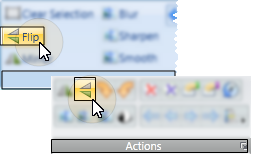
You can choose to flip certain image types as they are first imported into a patient record. (See "Set Up Image Types & Logos" for details.)
 Blur - Use
Blur - Use  Blur to soften the entire image, or the currently selected area. Each time you click Blur, the image is softened further. (This tool is available while both Morphing and Editing an image. The location of the icon depends on which ribbon you use to open it.)
Blur to soften the entire image, or the currently selected area. Each time you click Blur, the image is softened further. (This tool is available while both Morphing and Editing an image. The location of the icon depends on which ribbon you use to open it.)
 Sharpen - Use
Sharpen - Use  Sharpen to enhance the clarity of the image, or the currently selected area. Each time you click Sharpen, the image is affected further. (This tool is available while both Morphing and Editing an image. The location of the icon depends on which ribbon you use to open it.)
Sharpen to enhance the clarity of the image, or the currently selected area. Each time you click Sharpen, the image is affected further. (This tool is available while both Morphing and Editing an image. The location of the icon depends on which ribbon you use to open it.)
 Smooth - Use
Smooth - Use  Smooth to smooth the image, or the currently selected area. Each time you click Smooth, the image is affected further. (This tool is available while both Morphing and Editing an image.)
Smooth to smooth the image, or the currently selected area. Each time you click Smooth, the image is affected further. (This tool is available while both Morphing and Editing an image.)
 Auto Contrast - Use
Auto Contrast - Use  Auto Contrast to automatically correct poor contrast by adjusting shadows and highlights for the selected image while preserving image detail and color balance. (This tool is available while both Morphing and Editing an image. The location of the icon depends on which ribbon you use to open it.)
Auto Contrast to automatically correct poor contrast by adjusting shadows and highlights for the selected image while preserving image detail and color balance. (This tool is available while both Morphing and Editing an image. The location of the icon depends on which ribbon you use to open it.)
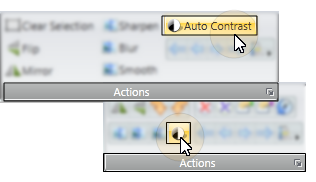
You can choose to flip certain image types as they are first imported into a patient record. (See "Set Up Image Types & Logos" for details.)
 Show original - Use
Show original - Use  Show Original along with image morphing tools to display / hide a silhouette of the original image onto your morphed image.
Show Original along with image morphing tools to display / hide a silhouette of the original image onto your morphed image.
If you save your changes with the Show Original option enabled, the silhouette is saved also, providing you with a "before" and "after" view in a single image.
Undo / redo / history of changes - Use the  Undo,
Undo,  Redo, and
Redo, and  History of changes tools in the Actions section of the Morph ribbon bar to fix any errors you make. See "Undo, Redo, Restore, Rename & Delete Images & Timepoints" for details about using these tools.
History of changes tools in the Actions section of the Morph ribbon bar to fix any errors you make. See "Undo, Redo, Restore, Rename & Delete Images & Timepoints" for details about using these tools.
 Export - Use the
Export - Use the  Export tool to save the morphed image as a .JPG file.
Export tool to save the morphed image as a .JPG file.
Print - Click  Print from your File ribbon bar or Quick Access toolbar (or press Ctrl+P on your keyboard) to print a copy of the current screen contents. (See "Printing from Edge" for details.) This provides a way to print a copy of the currently displayed morphed image, without having to save it.
Print from your File ribbon bar or Quick Access toolbar (or press Ctrl+P on your keyboard) to print a copy of the current screen contents. (See "Printing from Edge" for details.) This provides a way to print a copy of the currently displayed morphed image, without having to save it.
Save changes - Click  Save As to save the changed image, including the original silhouette, if currently enabled, to an image type and timepoint. Note that any existing image will be replaced by your morphed image. Therefore, you might want to save morphed images to a special timepoint created just for presentation purposes.
Save As to save the changed image, including the original silhouette, if currently enabled, to an image type and timepoint. Note that any existing image will be replaced by your morphed image. Therefore, you might want to save morphed images to a special timepoint created just for presentation purposes.
 Professional presentation option - Use the Presenter to duplicate whatever is currently being shown on your main screen on your secondary display screen. This feature is particularly useful for showing patient images to parent and professionals,as well as presenting case, compliance, and treatment progress information. See "Use The Presenter" for details.
Professional presentation option - Use the Presenter to duplicate whatever is currently being shown on your main screen on your secondary display screen. This feature is particularly useful for showing patient images to parent and professionals,as well as presenting case, compliance, and treatment progress information. See "Use The Presenter" for details.
Reposition / Close Tabs - Right-click the page header to close, reposition, rearrange, or resize the window. Tell me more...
Ortho2.com │1107 Buckeye Avenue │ Ames, Iowa 50010 │ Sales: (800) 678-4644 │ Support: (800) 346-4504 │ Contact Us
Remote Support │Email Support │New Customer Care │ Online Help Ver. 8/3/2015