 Edit. (Note that your Edge Imaging background changes slightly to indicate when you are in Edit mode.) (See "Edit & Adjust Images" for details.)
Edit. (Note that your Edge Imaging background changes slightly to indicate when you are in Edit mode.) (See "Edit & Adjust Images" for details.)
You can also use these options with the Single Import feature. See "Import a Single Image" for details.
Enhance the visual quality of your images by reducing red eye in facial images and adjusting color values.
Set up image magnification for red eye reduction - The amount of magnification that is applied to your image as you work with the red eye reduction tool is driven by the Red Eye Auto Zoom settings. See "Set Up General Imaging Options" for details.
 Edit. (Note that your Edge Imaging background changes slightly to indicate when you are in Edit mode.) (See "Edit & Adjust Images" for details.)
Edit. (Note that your Edge Imaging background changes slightly to indicate when you are in Edit mode.) (See "Edit & Adjust Images" for details.)
You can also use these options with the Single Import feature. See "Import a Single Image" for details.
After enabling  Edit mode, you first select the image to work with, then select a tool to use from the ribbon bar.
Edit mode, you first select the image to work with, then select a tool to use from the ribbon bar.
 Reduce red eye- Enable
Reduce red eye- Enable  Red eye removal on the Editing Tools section of the ribbon bar, or hold down the Shift key on your keyboard. Click the image you want to work with, then select the section of the image to fix.
Red eye removal on the Editing Tools section of the ribbon bar, or hold down the Shift key on your keyboard. Click the image you want to work with, then select the section of the image to fix.
Enable  Red eye removal on the Editing Tools section of the ribbon bar, or hold down the Shift key on your keyboard.
Red eye removal on the Editing Tools section of the ribbon bar, or hold down the Shift key on your keyboard.
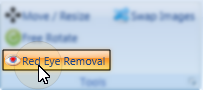
Click the image to work with. The image may magnify automatically, depending on your Red Eye Auto Zoom settings. See "Set Up General Imaging Options" for details.
To better use the magnification feature, you may wish to first  Move the image so the eye area is centered in the window before enabling red eye removal. See "Move, Resize, Rotate & Flip Images" for details.
Move the image so the eye area is centered in the window before enabling red eye removal. See "Move, Resize, Rotate & Flip Images" for details.
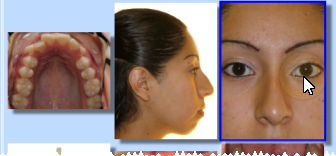
Position your cursor at one corner of the eye to work with Then click and hold your left mouse button while you drag the cursor to select the eye area to fix.

Release the mouse button to fix the red eye.
Adjust image coloring - Use the tools on the Adjustments section of the ribbon bar to change the color values of the selected image. Place the button at the "0" position to return the image to its original colors. Once you save your changes, your new color settings become the "0" positions for this image.
Refresh - Click  Refresh on the Quick Access toolbar (or press F5 on your keyboard) to refresh the data on your screen.
Refresh on the Quick Access toolbar (or press F5 on your keyboard) to refresh the data on your screen.
 Save your changes - Click
Save your changes - Click  Save to save the changes you have made. If you have enabled the Exit Edit on Save option in your imaging setup, you return to viewing mode after you click Save. Otherwise, you remain in Edit mode, where you can make more changes as needed.
Save to save the changes you have made. If you have enabled the Exit Edit on Save option in your imaging setup, you return to viewing mode after you click Save. Otherwise, you remain in Edit mode, where you can make more changes as needed.
Exit edit mode -  Cancel. (If you have enabled the Exit Edit on Save option, you exit Edit mode automatically when you save changes to an image.)
Cancel. (If you have enabled the Exit Edit on Save option, you exit Edit mode automatically when you save changes to an image.)
Ortho2.com │1107 Buckeye Avenue │ Ames, Iowa 50010 │ Sales: (800) 678-4644 │ Support: (800) 346-4504 │ Contact Us
Remote Support │Email Support │New Customer Care │ Online Help Ver. 8/3/2015