 Edit. (Note that your Edge Imaging background changes slightly to indicate when you are in Edit mode.) (See "Edit & Adjust Images" for details.)
Edit. (Note that your Edge Imaging background changes slightly to indicate when you are in Edit mode.) (See "Edit & Adjust Images" for details.)
You can also use these options with the Single Import feature, or while using Morphing tools.
Use the sharpen, blur, smooth, and auto-contrast tools to fine-tune your patient images.
Select the image to work with, then open the Edit window:
 Edit. (Note that your Edge Imaging background changes slightly to indicate when you are in Edit mode.) (See "Edit & Adjust Images" for details.)
Edit. (Note that your Edge Imaging background changes slightly to indicate when you are in Edit mode.) (See "Edit & Adjust Images" for details.)
You can also use these options with the Single Import feature, or while using Morphing tools.
After enabling Edit mode, you initiate all these tools from the Actions section of the
 Sharpen - Use
Sharpen - Use  Sharpen to enhance the clarity of the image, or the currently selected area. Each time you click Sharpen, the image is affected further. (This tool is available while both Morphing and Editing an image. The location of the icon depends on which ribbon you use to open it.)
Sharpen to enhance the clarity of the image, or the currently selected area. Each time you click Sharpen, the image is affected further. (This tool is available while both Morphing and Editing an image. The location of the icon depends on which ribbon you use to open it.)
 Blur - Use
Blur - Use  Blur to soften the entire image, or the currently selected area. Each time you click Blur, the image is softened further. (This tool is available while both Morphing and Editing an image. The location of the icon depends on which ribbon you use to open it.)
Blur to soften the entire image, or the currently selected area. Each time you click Blur, the image is softened further. (This tool is available while both Morphing and Editing an image. The location of the icon depends on which ribbon you use to open it.)
 Smooth - Use
Smooth - Use  Smooth to smooth the image, or the currently selected area. Each time you click Smooth, the image is affected further. (This tool is available while both Morphing and Editing an image.)
Smooth to smooth the image, or the currently selected area. Each time you click Smooth, the image is affected further. (This tool is available while both Morphing and Editing an image.)
 Auto Contrast - Use
Auto Contrast - Use  Auto Contrast to automatically correct poor contrast by adjusting shadows and highlights for the selected image while preserving image detail and color balance. (This tool is available while both Morphing and Editing an image. The location of the icon depends on which ribbon you use to open it.)
Auto Contrast to automatically correct poor contrast by adjusting shadows and highlights for the selected image while preserving image detail and color balance. (This tool is available while both Morphing and Editing an image. The location of the icon depends on which ribbon you use to open it.)
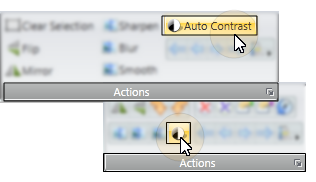
You can choose to flip certain image types as they are first imported into a patient record. (See "Set Up Image Types & Logos" for details.)
 Save your changes - Click
Save your changes - Click  Save to save the changes you have made. If you have enabled the Exit Edit on Save option in your imaging setup, you return to viewing mode after you click Save. Otherwise, you remain in Edit mode, where you can make more changes as needed.
Save to save the changes you have made. If you have enabled the Exit Edit on Save option in your imaging setup, you return to viewing mode after you click Save. Otherwise, you remain in Edit mode, where you can make more changes as needed.
Exit edit mode -  Cancel. (If you have enabled the Exit Edit on Save option, you exit Edit mode automatically when you save changes to an image.)
Cancel. (If you have enabled the Exit Edit on Save option, you exit Edit mode automatically when you save changes to an image.)
Ortho2.com │1107 Buckeye Avenue │ Ames, Iowa 50010 │ Sales: (800) 678-4644 │ Support: (800) 346-4504 │ Contact Us
Remote Support │Email Support │New Customer Care │ Online Help Ver. 8/3/2015