 Edit. (Note that your Edge Imaging background changes slightly to indicate when you are in Edit mode.) (See "Edit & Adjust Images" for details.)
Edit. (Note that your Edge Imaging background changes slightly to indicate when you are in Edit mode.) (See "Edit & Adjust Images" for details.)
You can also use these options with the Single Import feature. See "Import a Single Image" for details.
Manipulate the size and position of an image in its window.
Note that these tools and actions are available while in image Edit mode; additional tools, such as annotations, are available while in viewing mode. See "Annotate Images" for details.
 Edit. (Note that your Edge Imaging background changes slightly to indicate when you are in Edit mode.) (See "Edit & Adjust Images" for details.)
Edit. (Note that your Edge Imaging background changes slightly to indicate when you are in Edit mode.) (See "Edit & Adjust Images" for details.)
You can also use these options with the Single Import feature. See "Import a Single Image" for details.
After enabling  Edit mode, you first select the image to work with, then select a tool to use from the Editing Tools or Actions section of the ribbon bar.
Edit mode, you first select the image to work with, then select a tool to use from the Editing Tools or Actions section of the ribbon bar.
 Move an image in its window - (Not available from Card Flow layouts.) Enable
Move an image in its window - (Not available from Card Flow layouts.) Enable  Move/Resize on the Editing Tools section of the ribbon bar. Then left click and drag the image to a new location. (To rearrange the images within a layout, use the Swap tool. See "Swap (Drag & Drop) Image" for details)
Move/Resize on the Editing Tools section of the ribbon bar. Then left click and drag the image to a new location. (To rearrange the images within a layout, use the Swap tool. See "Swap (Drag & Drop) Image" for details)
 Resize an image - Not available from Card Flow layouts.) Enable
Resize an image - Not available from Card Flow layouts.) Enable  Move/Resize on the Editing Tools section of the
Move/Resize on the Editing Tools section of the
Enable  Move/Resize on the Editing Tools section of the
Move/Resize on the Editing Tools section of the
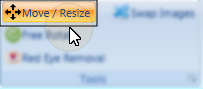
Then click and hold your right mouse button while you drag up to enlarge the image, or drag down to reduce the image size.
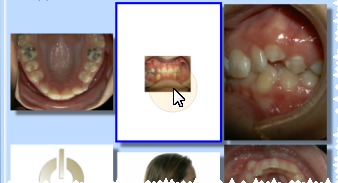
The original size of the image when it is first imported depends upon the settings for this image type.
 Mirror- "Mirror" an image to turn it on its vertical axis. (Think of looking in a mirror.) (This tool is available while both Morphing and Editing an image. The location of the icon depends on which ribbon you use to open it.)
Mirror- "Mirror" an image to turn it on its vertical axis. (Think of looking in a mirror.) (This tool is available while both Morphing and Editing an image. The location of the icon depends on which ribbon you use to open it.)
 Flip - "Flip" an image to turn it on its horizontal. (Think upside down.) (This tool is available while both Morphing and Editing an image. The location of the icon depends on which ribbon you use to open it.)
Flip - "Flip" an image to turn it on its horizontal. (Think upside down.) (This tool is available while both Morphing and Editing an image. The location of the icon depends on which ribbon you use to open it.)
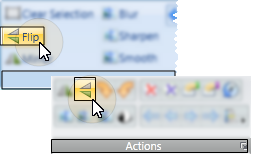
You can choose to flip certain image types as they are first imported into a patient record. (See "Set Up Image Types & Logos" for details.)
 Free rotate -(Not available from Card Flow layouts.) Enable
Free rotate -(Not available from Card Flow layouts.) Enable  Free Rotate on the Editing Tools section of the
Free Rotate on the Editing Tools section of the
Enable  Free Rotate on the Tools section of the
Free Rotate on the Tools section of the
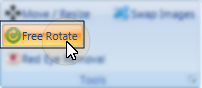
Then click and hold your left mouse button while you drag to spin the image within its window.

You can choose to rotate certain image types a specific number of degrees as they are first imported into a patient folder . (See "Set Up Image Types & Logos" for details.)
Rotate 90° - Select the image and click  Rotate clockwise or
Rotate clockwise or  Rotate counter-clockwise on the Actions section of the
Rotate counter-clockwise on the Actions section of the
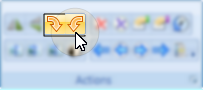
Tooltip - If you can't remember which button rotates clockwise and which rotates counter-clockwise, you can hover over the buttons on the ribbon bar to see a tooltip.
You can choose to rotate certain image types a specific number of degrees as they are first imported into a patient folder. (See "Set Up Image Types & Logos" for details.)
Refresh - Click  Refresh on the Quick Access toolbar (or press F5 on your keyboard) to refresh the data on your screen.
Refresh on the Quick Access toolbar (or press F5 on your keyboard) to refresh the data on your screen.
 Save your changes - Click
Save your changes - Click  Save to save the changes you have made. If you have enabled the Exit Edit on Save option in your imaging setup, you return to viewing mode after you click Save. Otherwise, you remain in Edit mode, where you can make more changes as needed.
Save to save the changes you have made. If you have enabled the Exit Edit on Save option in your imaging setup, you return to viewing mode after you click Save. Otherwise, you remain in Edit mode, where you can make more changes as needed.
Exit edit mode -  Cancel. (If you have enabled the Exit Edit on Save option, you exit Edit mode automatically when you save changes to an image.)
Cancel. (If you have enabled the Exit Edit on Save option, you exit Edit mode automatically when you save changes to an image.)
Ortho2.com │1107 Buckeye Avenue │ Ames, Iowa 50010 │ Sales: (800) 678-4644 │ Support: (800) 346-4504 │ Contact Us
Remote Support │Email Support │New Customer Care │ Online Help Ver. 8/3/2015