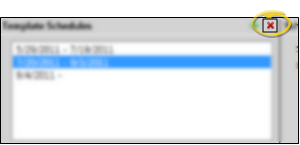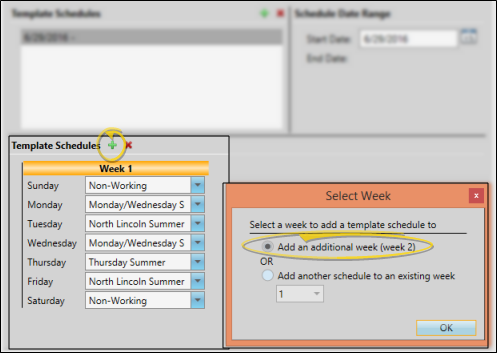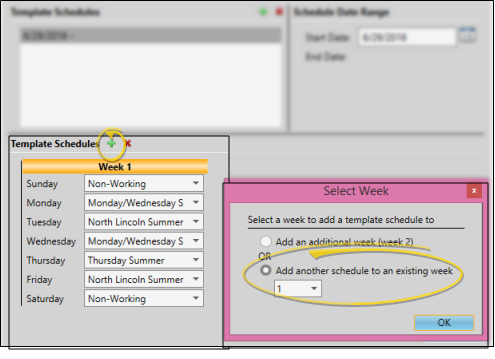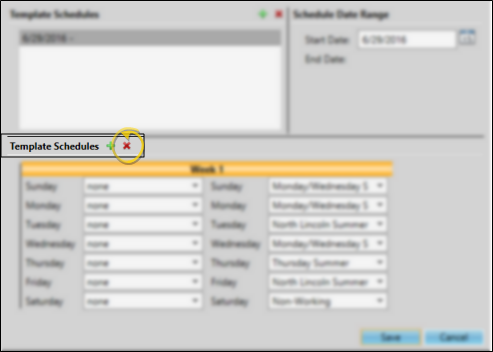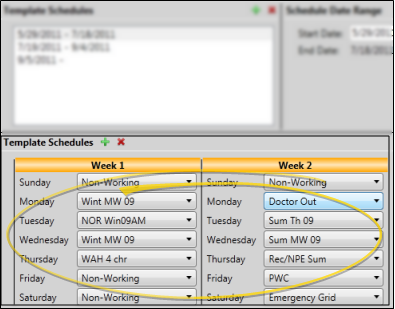-
Choose / add schedule - If you have set up schedules for multiple date ranges, choose the schedule you want to work with. Or, click  Add New Schedule to start a new schedule.
Add New Schedule to start a new schedule.
-
Adjust schedule dates - When you create a new schedule, the default starting date is "today", and the day before the starting date becomes the ending date of the previous schedule. If needed, you can change the starting dates of your schedules, and Edge will adjust the corresponding ending date appropriately. Note that you cannot add an ending date to the final schedule, and you cannot have any missing dates. In addition, schedules with ending dates in the past are removed automatically.
-
Delete schedule - Select the schedule to work with, then click  Delete Template Schedule. All associated weeks (described below) are also removed.
Delete Template Schedule. All associated weeks (described below) are also removed.
-
Add rotating weekly schedules - If you do not work the same schedule every week, but instead regularly rotate among two or more schedules, click  Add Week, then select Add an additional weekto create those weeks. As your schedule progresses, Edge will rotate among the default weekly templates automatically.
Add Week, then select Add an additional weekto create those weeks. As your schedule progresses, Edge will rotate among the default weekly templates automatically.
For example, you might create a two-week schedule if you work in a satellite office every other Tuesday and Wednesday. If your schedule is less regular, such as “satellite office third Tuesday of the month,” set your basic schedule here, then use Replace Template to identify the non-standard days.
-
Add alternate defaults - If you want to be able to select from two or more default templates for any day of the week, click  Add Week, then select Add another schedule to an existing week, and select the week to work with (if needed). As you encounter new dates in your Scheduler, Edge will offer you the choice of your default templates.
Add Week, then select Add another schedule to an existing week, and select the week to work with (if needed). As you encounter new dates in your Scheduler, Edge will offer you the choice of your default templates.
-
Remove week - You can also use  Delete Last Week to delete a week you don’t need any more. Note that weekly schedules can only be deleted in backwards order.
Delete Last Week to delete a week you don’t need any more. Note that weekly schedules can only be deleted in backwards order.
-
Assign default templates - Select a default grid template for each day of the week from your list of active templates. If your schedule includes multiple weeks. be sure to select an appropriate template for the days of each week.
-
Save your changes - Click Save to save the changes you have made and close the editing window.
 Scheduler ribbon bar >
Scheduler ribbon bar >  Scheduled Templates.
Scheduled Templates.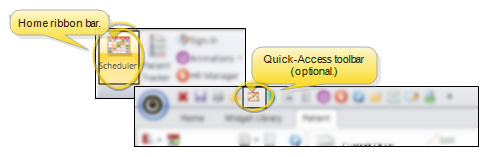
 Scheduled Templates from the Template section of the Scheduler ribbon bar.
Scheduled Templates from the Template section of the Scheduler ribbon bar.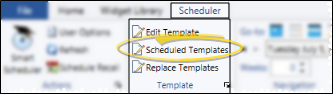
 Add New Schedule to start a new schedule.
Add New Schedule to start a new schedule.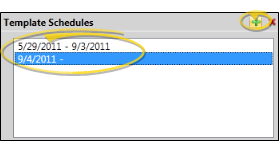
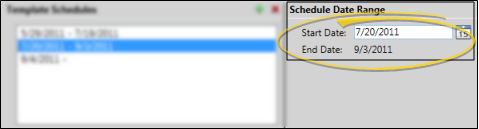
 Delete Template Schedule. All associated weeks (described below) are also removed.
Delete Template Schedule. All associated weeks (described below) are also removed.