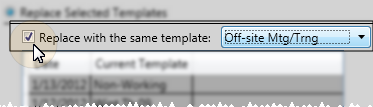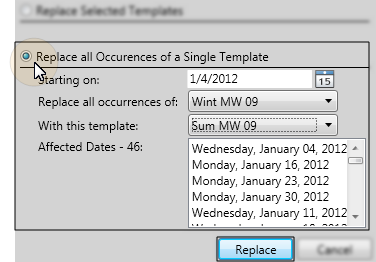Scheduler ribbon bar >
Scheduler ribbon bar >  Replace Templates.
Replace Templates.
Open your Scheduler to the day or week you want to work with. (See "View & Navigate Your Schedule" for details.)
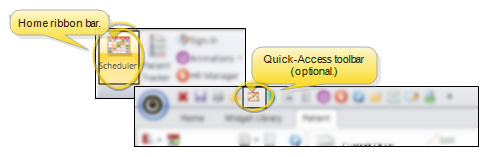
Choose  Replace Templates from the Template section of the Scheduler ribbon bar.
Replace Templates from the Template section of the Scheduler ribbon bar.
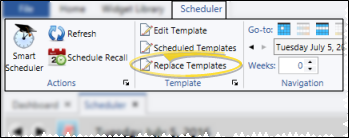
 Replace Selected Templates option, and choose the template to use. Finally, click Replace to complete the action.
Replace Selected Templates option, and choose the template to use. Finally, click Replace to complete the action.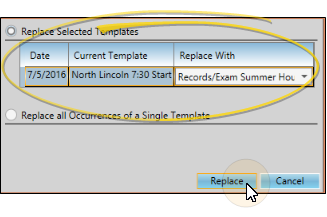
 Week View or
Week View or  Month View mode. Initiate the
Month View mode. Initiate the 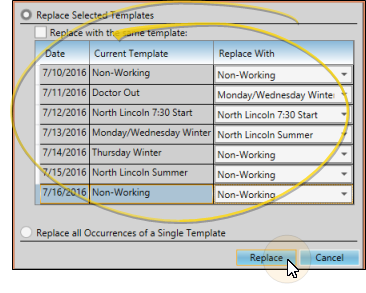
 Replace with the Same Template option, and select the template to use.
Replace with the Same Template option, and select the template to use.