 User Options > Scheduler > Smart Scheduler.
User Options > Scheduler > Smart Scheduler.Use the Smart Scheduler options to set up many choices that define how your Smart Scheduler works for you.
File, Home, or Scheduler Ribbon Bar -  User Options > Scheduler > Smart Scheduler.
User Options > Scheduler > Smart Scheduler.
Select  User Options from a ribbon bar.
User Options from a ribbon bar.
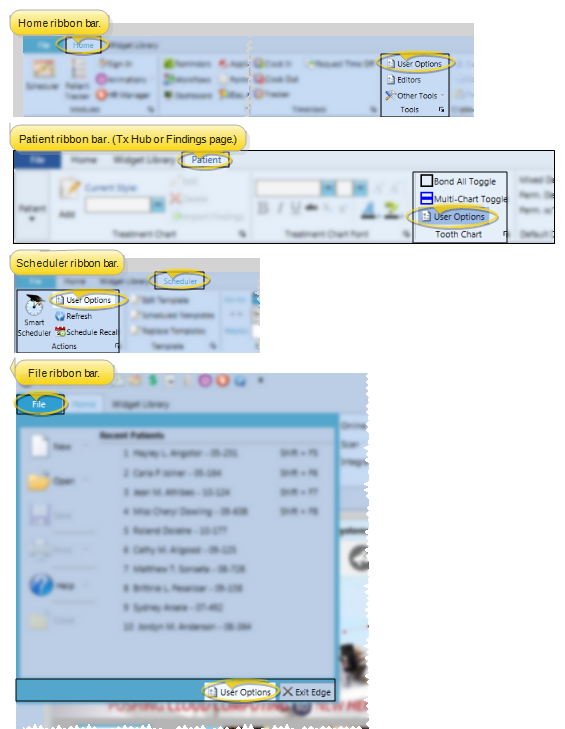
Choose the Scheduler options.
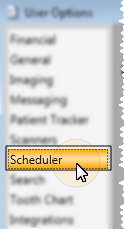
Select the Smart Scheduler tab.
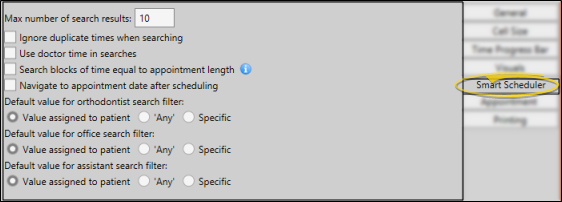
These settings are defaults only: You can enable / disable these features while using the Smart Scheduler. See "Use the Smart Scheduler" for details.
Maximum number of search results - Select the number of available appointment openings to include in your search list. If you cannot find an appropriate appointment time from that list, you can make this number larger, or change your Search Details to expand your search results.
 Ignore duplicate times when searching - Enable
Ignore duplicate times when searching - Enable
 Use doctor time in searches - Choose whether you want the Smart Scheduler to calculate doctor time already scheduled for other chairs when selecting available appointment openings. If this feature is enabled, the Smart Scheduler will ignore chairs that look available, but would cause doctor time to be overbooked for that time interval. If this feature is disabled, doctor time is ignored as the Smart Scheduler searches for open appointment times.
Use doctor time in searches - Choose whether you want the Smart Scheduler to calculate doctor time already scheduled for other chairs when selecting available appointment openings. If this feature is enabled, the Smart Scheduler will ignore chairs that look available, but would cause doctor time to be overbooked for that time interval. If this feature is disabled, doctor time is ignored as the Smart Scheduler searches for open appointment times.
 Search blocks of time equal to appointment length - When this option is enabled, your Smart Scheduler search results will be set apart at least by the length of the appointment being searched for. For example, if you have a block of appointment slots free from 9am - 11am, and you are searching for a half-hour appointment, enabling this option will produce search results for 9am, 9:30am, 10:00am, 10:30am, and 11:00am. However, if this option is disabled, your search will include results for each available time slot (i.e. for a scheduling template with a 10-minute increment, you would get results for 9:00am, 9:10am, 9:20am, 9:30am, etc.)
Search blocks of time equal to appointment length - When this option is enabled, your Smart Scheduler search results will be set apart at least by the length of the appointment being searched for. For example, if you have a block of appointment slots free from 9am - 11am, and you are searching for a half-hour appointment, enabling this option will produce search results for 9am, 9:30am, 10:00am, 10:30am, and 11:00am. However, if this option is disabled, your search will include results for each available time slot (i.e. for a scheduling template with a 10-minute increment, you would get results for 9:00am, 9:10am, 9:20am, 9:30am, etc.)
 Navigate to appointment date after scheduling - Enable this option to open the Scheduler to the appointment date after you appoint a patient with the Smart Scheduler.
Navigate to appointment date after scheduling - Enable this option to open the Scheduler to the appointment date after you appoint a patient with the Smart Scheduler.
Save - Click Ok to save your changes and exit the setup options.
User Settings / Assign Options Tool - The settings you choose here are specific to you; Other operators that log into Edge with a different username and password may have different settings. However, you can use the Assign Options tool to copy your settings to other operators (and vice-versa) if needed. (See "Assign Your Settings to Other Users" for details.)
Ortho2.com │1107 Buckeye Avenue │ Ames, Iowa 50010 │ Sales: (800) 678-4644 │ Support: (800) 346-4504 │ Contact Us
Remote Support │Email Support │New Customer Care │ Online Help Ver. 8/3/2015