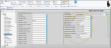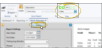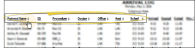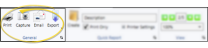Financial History Form
Run a Financial History to generate a list of transactions posted to any contract. You may print, export, or email the form, or capture it directly to the patient's correspondence history. When printed, the form uses plain 8.5" x 11" paper and an approved laser printer. It then can be tri-folded and mailed in our double-window envelope.
Consider a Ledger Report Instead![]() - Run a Ledger report to generate a list of detailed transactions posted to a patient's financial contract. The report can optionally combine all the patient's contracts, show or omit future scheduled transactions, and show or omit transaction notes. You can choose to sort the report in ascending or descending transaction date order. See "Ledger Report" for details.
- Run a Ledger report to generate a list of detailed transactions posted to a patient's financial contract. The report can optionally combine all the patient's contracts, show or omit future scheduled transactions, and show or omit transaction notes. You can choose to sort the report in ascending or descending transaction date order. See "Ledger Report" for details.
Data Source![]() - This form gets its data from the Ledger section of the patient's Finance page. See "Patient Finance Page" for details.
- This form gets its data from the Ledger section of the patient's Finance page. See "Patient Finance Page" for details.
![]() Get Started with Financial History Forms
Get Started with Financial History Forms
Use the Default Forms section of your Reports and Forms editor to select the default format to use for paper forms. This is the format that will be selected when you run the form from the Forms option of the Home or Patient ribbon bar. If you have purchased customized forms, you may choose your form as the default. If needed, you can set up different default forms for individual offices and specialties in your practice. See "Reports and Forms Editor" for details.
If you will be emailing this form to your patients and parents, use your Reports and Forms editor to assign the mail merge document to use as the text of your email message. See "Reports and Forms Editor" for details.
Email Type Required![]() - The mail merge document you assign to a form must specify the Email Type in the Mail Merge Documents editor in order for this feature to function properly.
- The mail merge document you assign to a form must specify the Email Type in the Mail Merge Documents editor in order for this feature to function properly.
When you email a form, the name of the assigned mail merge document will be the email subject, the text of the mail merge document will be the email message, and the form will be sent as a PDF attachment. In addition, the mail merge document and the form will be entered as separate items in the patient's correspondence history.
You can open this feature in multiple ways: Use the method that's most convenient for you.
Select Forms then Financial History from the Patient section of the Patient ribbon bar, or from the Tasks section of the Home ribbon bar. (An Edge Cloud patient folder must be open for the Patient ribbon bar to be available.)
Select Reporting from the Reporting section of the Home ribbon bar. Then from the Form section, open the Financial History form. (You can also use the Search field to find the form you want to work with.) You might also be able to run this form from your Recent Reports or Quick Reports list. See "Run Edge Cloud Reports" for details.
![]() Financial History Form Settings
Financial History Form Settings
Select the options to use for choosing records and generating this report. Choose carefully, as your selections will affect which data is included in the report.  Show/Hide icon in the upper left corner of the Reporting window.)
Show/Hide icon in the upper left corner of the Reporting window.)
Quick Report Settings![]() - When you print a form from the Patient or Home ribbon bar, the results default to the Quick Report settings. If those settings include printing the form immediately, you will not have an opportunity to review before the form prints. See "Quick Reports" for details about creating / updating these settings.
- When you print a form from the Patient or Home ribbon bar, the results default to the Quick Report settings. If those settings include printing the form immediately, you will not have an opportunity to review before the form prints. See "Quick Reports" for details about creating / updating these settings.
Contract![]() - If needed, use the Contract field to select the patient contract to work with. If you select a subgroup, this field is ignored.
- If needed, use the Contract field to select the patient contract to work with. If you select a subgroup, this field is ignored.
Combine Contracts![]() - Enable this option to include all transactions from all accounts and Edge Specialist billing lines for this treatment phase. Disable this option to include only the transactions for the selected account. The heading indicates whether the transactions are from combined contracts, or a single contract. If you have Edge Specialist, when you view combined contracts from the patient's Finance page, the left-hand column of the ledger is color-coded to indicate which specialty the transaction is from. When you print the Ledger report, the specialty is not noted.
- Enable this option to include all transactions from all accounts and Edge Specialist billing lines for this treatment phase. Disable this option to include only the transactions for the selected account. The heading indicates whether the transactions are from combined contracts, or a single contract. If you have Edge Specialist, when you view combined contracts from the patient's Finance page, the left-hand column of the ledger is color-coded to indicate which specialty the transaction is from. When you print the Ledger report, the specialty is not noted.
Use Patient Office Address![]() - By default, when the header / footer is printed on a form, the name and address from your Practice editor is printed. You can, however, enable the Use Patient Office Address option to print the Billing Address of the office the patient is currently assigned to in the Patient Information Panel instead.
- By default, when the header / footer is printed on a form, the name and address from your Practice editor is printed. You can, however, enable the Use Patient Office Address option to print the Billing Address of the office the patient is currently assigned to in the Patient Information Panel instead.
Show / Include Future Transactions![]() - You may enable / disable this option, choosing whether to include contract charges that have not yet fallen due.
- You may enable / disable this option, choosing whether to include contract charges that have not yet fallen due.
Use Letterhead Mode![]() - Enable this option to omit your office name and address from the printout. Otherwise, it will be printed in the upper-left corner.
- Enable this option to omit your office name and address from the printout. Otherwise, it will be printed in the upper-left corner.
Show Transaction Notes![]() - Enable this option to include transaction notes on the form. (See "Patient Finance Page" for details about adding / editing transaction notes.)
- Enable this option to include transaction notes on the form. (See "Patient Finance Page" for details about adding / editing transaction notes.)
Use Date Range![]() - Enable this option, then select the dates to include on the report. Otherwise, all dates are included.
- Enable this option, then select the dates to include on the report. Otherwise, all dates are included.
Include Contract Adjustments![]() - Enable this option to include any contract adjustments that have been made to the account. If this option is disabled, the Financial History will only reflect the current contract structure.
- Enable this option to include any contract adjustments that have been made to the account. If this option is disabled, the Financial History will only reflect the current contract structure.
Subgroup![]() - You can optionally choose a subgroup to use to narrow the records to include on the report. Only records that fit your selected subgroup as well as all other report settings will be included. If you use a subgroup, the report will display the name of your selected subgroup just under the report name, so you know which criteria was used to generate the results. See "Subgroup Editor" for details.about creating subgroups.
- You can optionally choose a subgroup to use to narrow the records to include on the report. Only records that fit your selected subgroup as well as all other report settings will be included. If you use a subgroup, the report will display the name of your selected subgroup just under the report name, so you know which criteria was used to generate the results. See "Subgroup Editor" for details.about creating subgroups.
If needed, click View at the top of the report settings panel to view the results on your screen. When you run a report or form from your Recent Report list, or when you run a Quick Report, the initial results are sent to your screen immediately, with one exception: A Quick Report that has the Print Only option enabled will not show your results on the screen at all, but continue with the printing options. You can use the arrows in the View section of the ribbon bar to view additional pages of a multiple-page report. You can also use the dropdown button or type a number in the zoom field to change the size of the report in your window.
Whether you view the report on your screen or print it, the report title and run date appear in the header of each report page. If you used subgrouping or other report options, that information appears just under the report title so you know which criteria was used to generate the results.
If this report supports showing / hiding the details that comprise report totals, you can click the expand / collapse icons to show / hide the details. Not all Edge Cloud reports support this feature. If your cursor changes to look like a hand, the feature is available.
While viewing certain Edge Cloud reports, you can use the arrow beside certain column headings to re-sort the report according to that column’s criteria. Click the arrows a second time to sort that column in reverse order, or click the arrows beside a different column to change the sort order again. (Not all Edge Cloud reports support this feature. If your cursor changes to look like a hand, the feature is available.)
![]() Get Detailed Report Description
Get Detailed Report Description
Click the  icon to the right of the View button to open the help article with the detailed description of the report.
icon to the right of the View button to open the help article with the detailed description of the report.
With the results on your screen, you can choose the output with the toolbar at the top of the report window. See "Report Output Options" for details.
![]() View Forms in the Correspondence History
View Forms in the Correspondence History
After you generate this form, it is recorded in the Correspondence tab of the patient’s correspondence history, in PDF form. You can click the form name to open it.